Summary:
Spitfire can be configured to accept and process replies to email that were sent out by the system.
Additional Comments:
Prerequisites
- sfATC: The Spitfire Automated Task Controller must be installed and running.
- Outbound Email: The system will only process inbound email if it can also send email.
- A POP email account for the system to monitor and process.
- Mail Relay: Spitfire sends the email to the SMTP service that you designate in the Spitfire Configuration Tool (ICTool.exe). The exchange server needs to accept the email and relay it on to the recipient.
Configuration
In ICTool, the POP Account email address and the POPS server that will be used for this purpose need to be identified.
- On the Send Route sub tab, enter the Email Address. This will be the address that shows up as the From address on outbound email. Typically, clients set up an account like Spitfire@yourdomain.com or pmsystem@yourdomain.com, but it could be whatever you want.
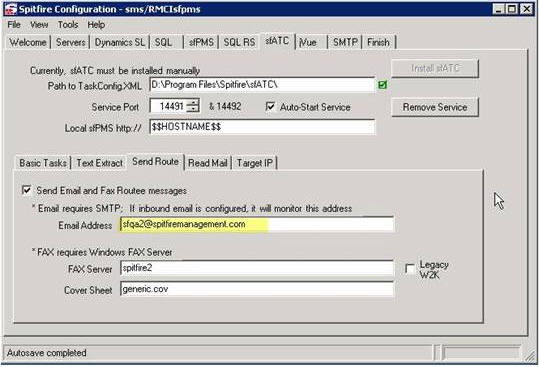
- On the Read Mail sub tab, enter the POP Server and the POP User/Password. The POP User/Password identify the address and password for the mailbox that the Spitfire System will monitor. It will monitor the emails received in the account mailbox and process them.
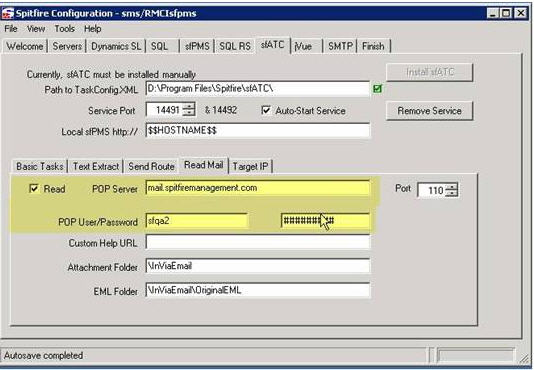
In order to process inbound email, the above account needs to be a POP account. The Spitfire system will monitor this POP account and process the email, updating documents within Spitfire as required.
Spitfire supports SSL-based POP. Normally, it is sufficient to specify the port and let SSL negotiation happen automatically. Otherwise, review the SSL mode drop down:
- Auto – the right choice for most servers
- Yes – means MUST USE SSL and is what happens by default for port 995. You might choose this if you are forced to use port 8995 or some alternate port for a POPS server.
- STLS – means send STLS command to find out if the server wants to use SSL/TLS which should be supported by 99% of servers today and is what happens for every port other than 995.
- No – means SSL is disabled, regardless of the port. No STLS command will be sent. Use this for legacy POP servers.
Also on this Read Mail tab, review and make selections for
- EML Folder – if this field is left blank, the system will not catalog any EML files. This reduces space required, but also reduces the value of the audit trail – the sender may claim to have included an attachment. The default is InViaEmailOriginalEML
- Unsolicited Inbound – this drop down specifies how the system should vet/whitelist the senders of emails that are not replies to document routes. The system can accept all such emails, reject them all or accept emails only from known contact email addresses or known @company addresses (as in whomever@acmeplumbing.com as long as @acmeplumbing.com is already known). The default is Accept All.
Other Related Articles:
KBA-01186: Exchange Server is not relaying email from Spitfire
KBA-01208: Automated Route Reply Reject Messages
KBA-01254: Processing Inbound Email Replies
KBA-01260: Processing Inbound Email Attachments
KBA-01531: Setup for Unsolicited Inbound Email
KBA-01532: Processing Inbound Emails Overview
Automated Route Reply Processing http://www.spitfiremanagement.com/support/arr.htm
KBA-01263; Last updated: February 29, 2024 at 14:24 pm;
Keywords: email, pop, inbound, processing, configuration, ICTool