Question:
I would like to get our Spitfire site on the latest build of our current version. How do I do that?
Answer:
You can update from the System Admin Dashboard if your site has been properly set up (see KBA-01699). You can also update through ICTool (as described below).
Important: Updating will overwrite web.config and may disrupt all web sessions, potentially causing people to lose their work. Therefore, all users should be out of the system before you update.
System Admin Dashboard
- Log into sfPMS as a System Admin.
- Go to the System Information page on the System Admin Dashboard.
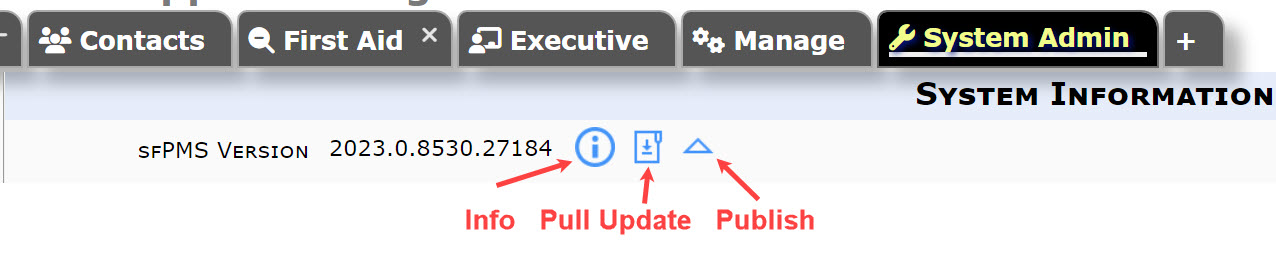
- (optional) Click on the information button next to the version to see version information.
- Click the “Pull Update” icon to request the download of the new version.
- A confirmation box will ask if you wish to pull the update. Click OK to continue.
- A message will inform you that the download is running. We recommend that you do NOT click the Dismiss button during the download; however, if you do, you merely need to pull the update again to get to the next step (pulling the update a second time will happen very quickly).
- A message will inform you when the download is complete. Click the Ready button to continue.
- Click on the “Publish” icon to publish the site.
- Because continuing will disrupt all users on your site, a warning message will appear. Click OK if you are confident that you can continue.

- A message will inform you that the application is being updated. We recommend that you do NOT click the Dismiss button during the update. The process should take less than 3 minutes.
- A message will inform you when the update is complete. Click the Done button to continue. sfPMS will close and reopen back on the login screen. You may see the Install/Launch screen momentarily but need do nothing.
Notes:
- Publishing from the System Information page always uses the latest published ICTool configuration for the site. To change configuration options, use ICTool.
- Pulling an update from the System Information page uses the last release level selected in ICTool (General Release or Release Candidate, for example).
ICTool
- Open ICTool. The Welcome tab will list both the latest version that is available and the version that is currently in use. If the two versions are different, the Update Now button will be enabled.
Note: The top of the window will list the site name. If you want to update a different site, first select Open from the File menu and select your site. - Click the Update Now button.
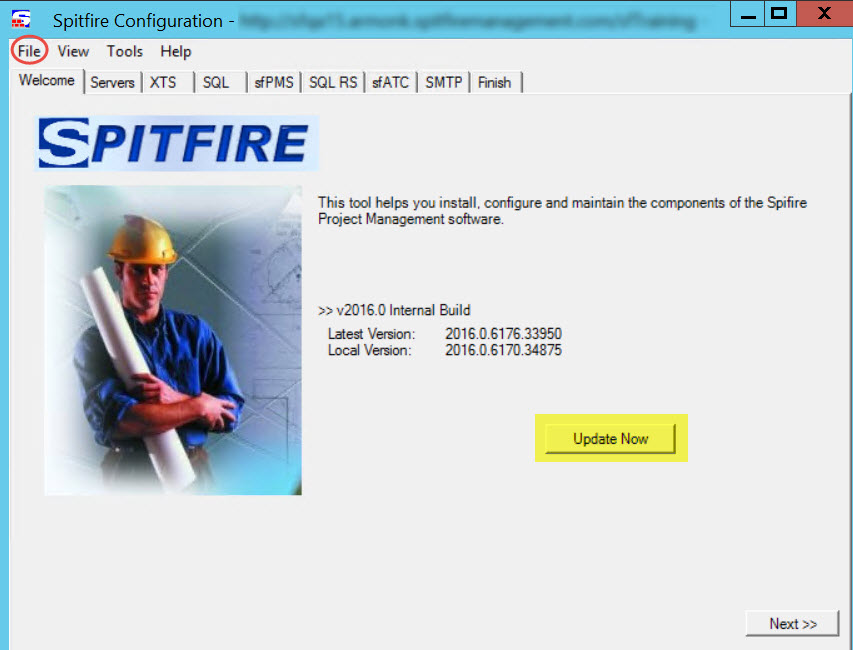
- Click OK at the Spitfire Update Options dialog box that appears.
- Click OK at the question “Download the software now?” Messages about updating will appear.
- When the Download Complete message appears, click Return.
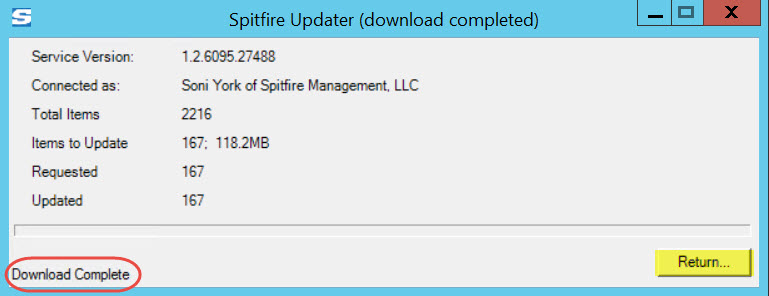
- Back on ICTool, go to the Finish tab.
- Click Publish Configuration.
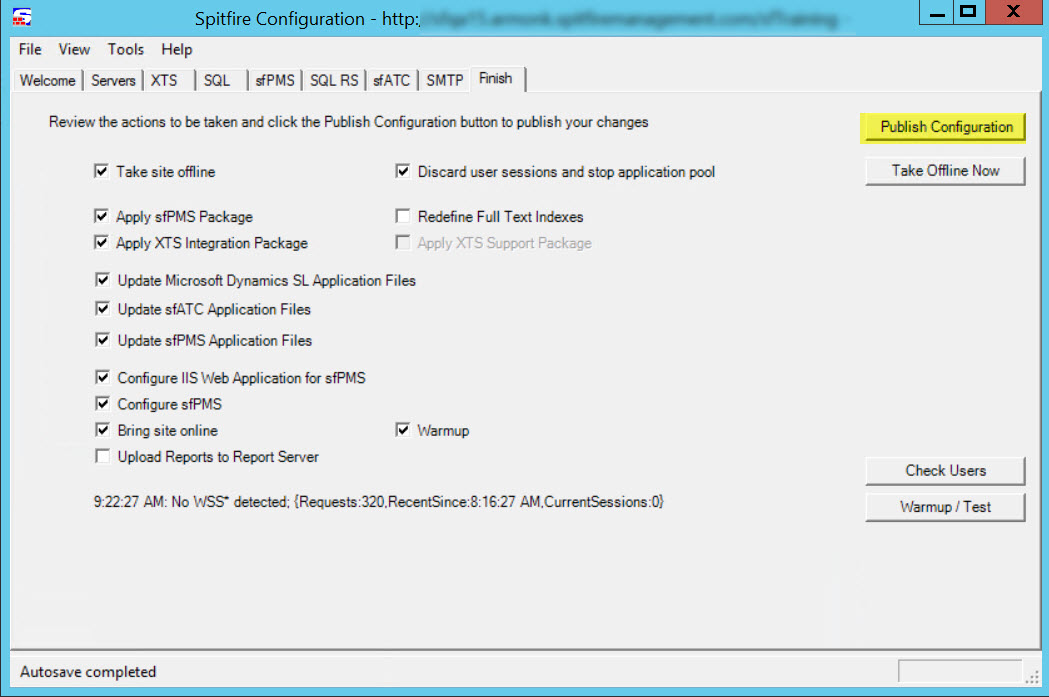
- Click OK at the confirmation message that appears (assuming all users are out of the system). Messages at the bottom of ICTool will indicate processing. A pop-up window may also appear during the update.
- When Publish complete appears at the bottom of ICTool, you can close the ICTool window. Your site has been updated!
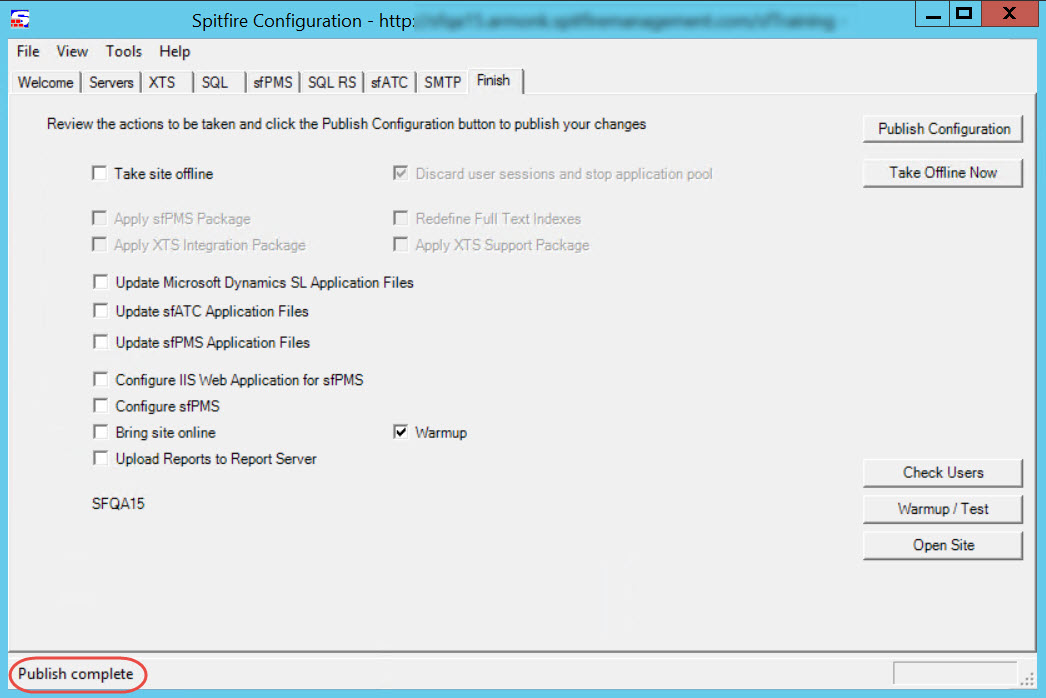
KBA-01680; Last updated: May 19, 2023 at 9:22 am;