Question:
We’ve read Data (Parent) and Child Projects and we are set up to use Data projects and have a Data project all ready. Now how do I create a child project?
How do I make an existing project a parent project with child projects?
Answer:
Projects that are linked to Data projects or other parent projects are considered child projects. A project that has child projects is considered a parent project. (Data projects are one type of parent project.) There are two ways to create child projects, which in turn designate other projects as parent projects.
Note: parent projects must exist before child projects.
When the child project does not yet exist:
- Open the Project Dashboard of your Data project or other project that you want to use as a parent project.
- Create a new Project Setup document from the Linked Projects part. Because the Project Setup document is created in this manner, the corresponding project will be considered a child to the parent project.
 Note: if your parent project is a job-costing project and has no child project yet, the Linked Projects part will not be visible. You’ll have to create the child projects using the next set of instructions below.
Note: if your parent project is a job-costing project and has no child project yet, the Linked Projects part will not be visible. You’ll have to create the child projects using the next set of instructions below. - Look up the appropriate Project ID for this child project.
- Change the Description.
- (optional) If there is no customer from the parent project, type or look up a Customer now.
- On the Details tab, select an appropriate Type (that is not Data).
- Continue as you would with any Project Setup document. You’ll notice that some information may already be there because the new project gets information from the parent project.
- When you save the document, the parent project’s Project Setup document will appear on the Attachment tab. (See below.) Also, when you save the child Project Setup, the child project will be created.
When you want to make an existing project a child project:
Note: turning a project into a “child” project also turns the corresponding project into a “parent” project.
- Open the Project Setup document for the project that you want to make a child project.
- Click the “Attach a Project” icon from the Attachments tab. The DocAttach window, filtered for Project Setup documents, will open.
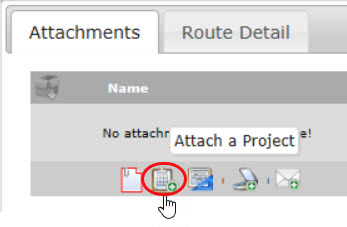
- (optional) Use a filter to more easily find your parent project.
- Click the icon to attach this project to the current project, then click the OK button.
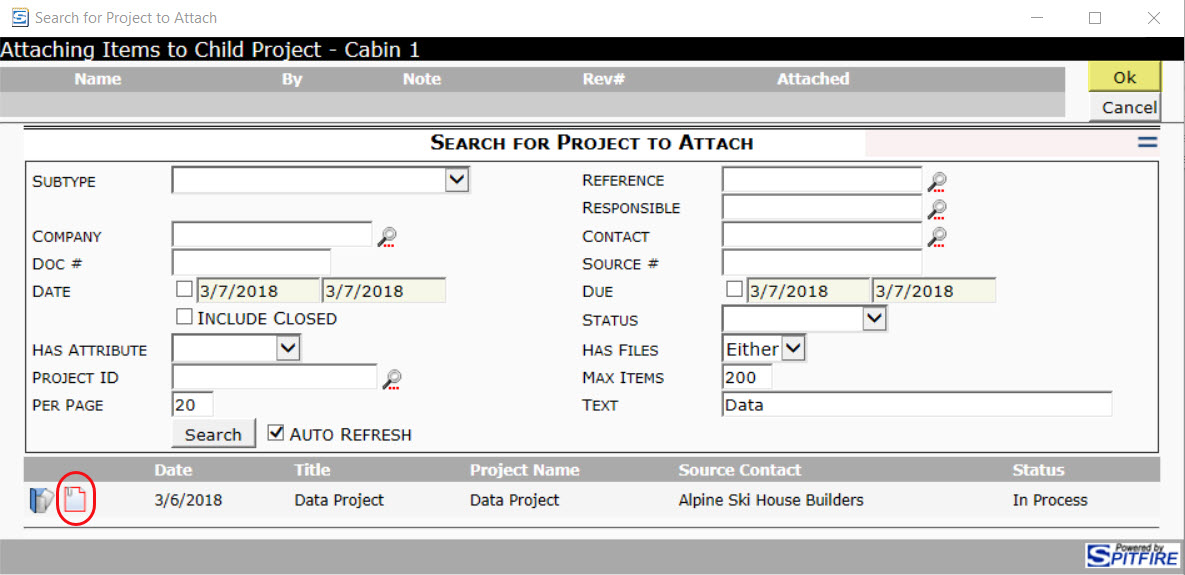
- When the document is saved automatically, the two projects will be linked as parent and child project.
Additional Comments:
When parent and child projects are linked, they appear in each other’s Attachment tab.
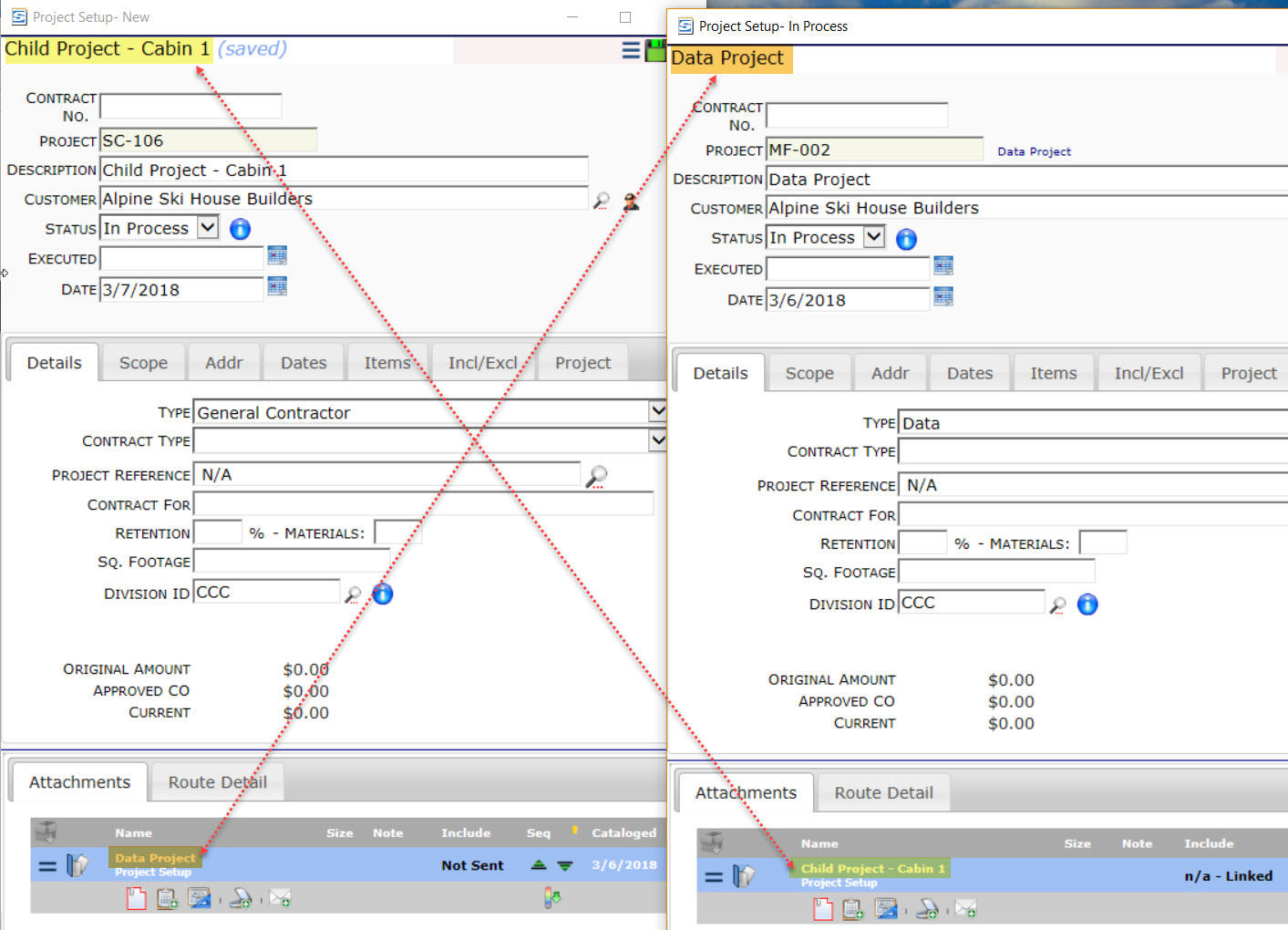
In addition, child projects show up on the parent’s project’s Linked Projects part, and vice-versa.
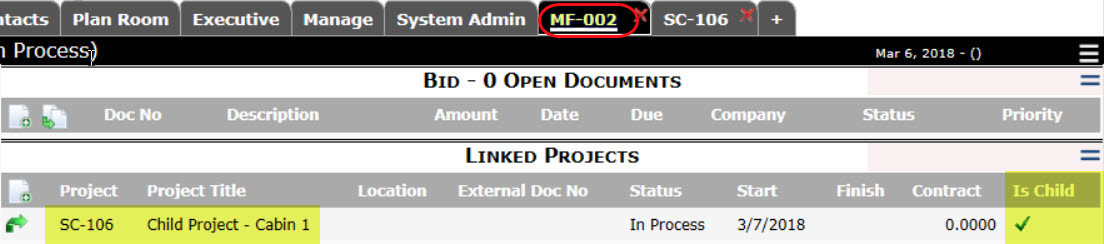
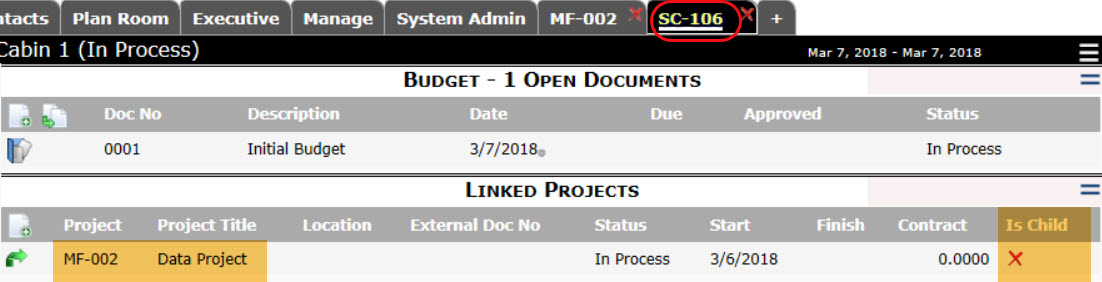
KBA-01719; Last updated: March 27, 2018 at 10:11 am