Question:
We use the Change Item Register to track all our possible changes. How can I get a Change Item from the Register onto my Change Order document?
Answer:
- Open or create the Change Order document.
- Go to the CI tab. (CI means Change Item.)
- Click the options icon to open the drop-down list then select Get Existing.
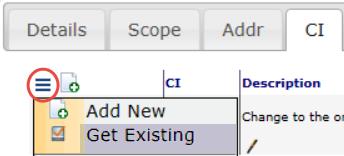
- Click Select Items at the Get Items dialog box.
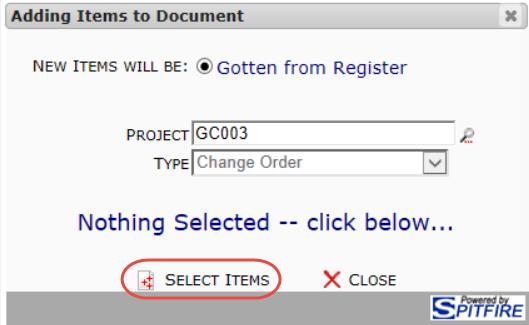
- Select your Items from the multi-select window. All project Change Items that are not cancelled, or already on a Change Order document, will be listed.
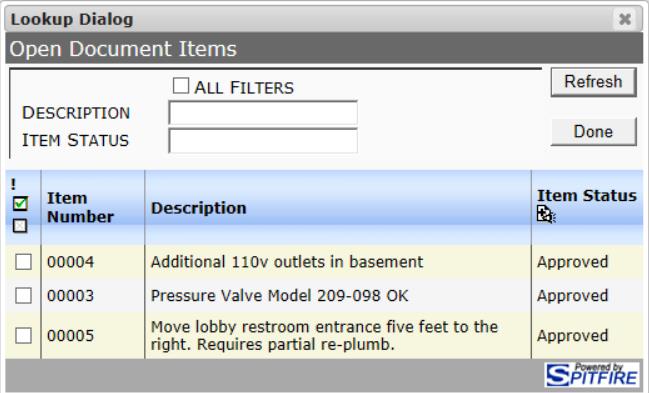
- Click Done then, back at the Get Items dialog box, click Add Items.
- Back on your Change Order document, review your Items (including Budget Entries) and add information as needed.
Note: if any Items have attachments, those files will be attached to the Change Order. - Change the Item status as appropriate.
- Remember to save your changes.
KBA-01729; Last updated: April 25, 2018 at 12:23 pm