Question:
If the name I need to enter into a field is of someone who is not in the Spitfire Contacts database, is there a way to add that person to Contacts “on the fly” without going to the Contacts Dashboard and creating a record there?
Answer:
Yes, if you have the SYS | Can add contact on-the-fly (RIU) capability in one of your roles. Assuming you do, here’s how it works:
- When you type in a name that Spitfire does not recognize, an icon will appear at the end of the field, for example:
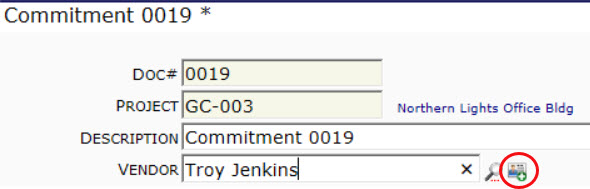
- When you click that icon, a pop-up Create New Contact box will appear.
Note: the pop-up box will also appear if you leave the field or if something else causes focus to change.
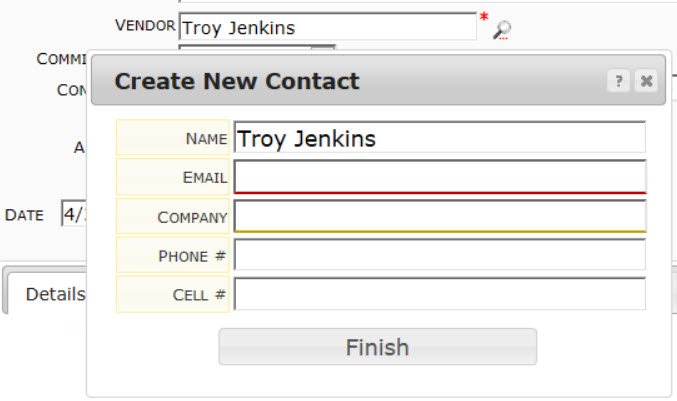
- In the Email field, type the email for the person. An email is required in order to continue. This email must not already belong to someone in Spitfire Contacts.
- If Spitfire recognizes the domain of the email address, the system will fill in the Company field (making the field read-only) and the Phone #, if available. If Spitfire does not recognize the domain of the email address, you will need to type the Company manually.
- If you do not have the S permission on the SYS | Can Add Contacts on-the-fly capability, you may only enter the name of a company that already exists in the Spitfire Contacts database.
- If you have the S permission, you can enter any company name in this field, or even leave the field blank. Note, however, that no company record will be created for the company. You will need to enter company information on the Contacts Dashboard, Company view.
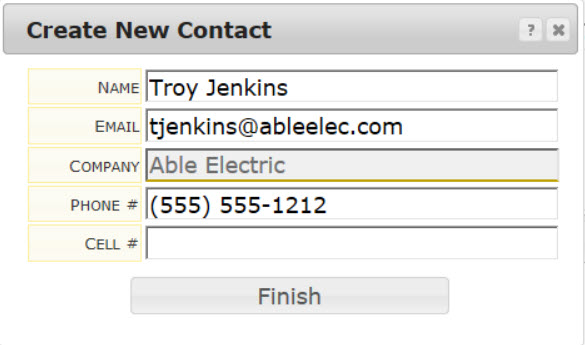
- The Phone # and Cell # fields are optional.
- After entering your information, click the Finish button. The pop-up box will close and a new icon will appear at the end of the field, back at your document.

- (optional) If you want to enter more information for your new contact, click the icon at the end of the field to open the Contact Information Card, then click the “open Contact Details” icon.
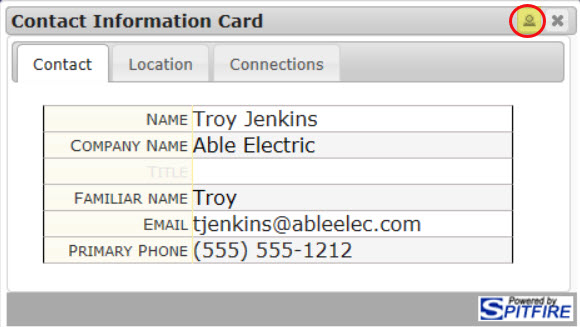 The person’s Contact Details window (the same one you would open from the Contacts Dashboard) will appear.
The person’s Contact Details window (the same one you would open from the Contacts Dashboard) will appear.
Additional Comments:
The default Route Via for contacts added in this manner will be Email.
Starting in V2019, you can also enter a system-unknown email on the Route Detail tab and use the on-the-fly contact creation from there.
For more information about Contacts see Introduction to Contacts.
KBA-01738; Last updated: March 8, 2019 at 8:31 am