Question:
If I realize that a file has been attached to the wrong Spitfire document, is there an easy way to move that file to the correct document? What if, while in a document, I realize that I want to attach one of its files to another document also?
Answer:
The Move File option was added to the Attachments drop-down menu in V2018. To use it:
- On the row for the file in question, open the drop-down options menu and select Move File:
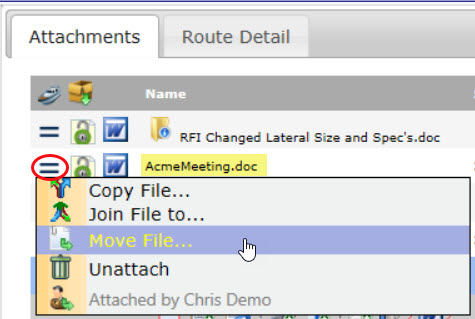
- On the pop-up window that appears.
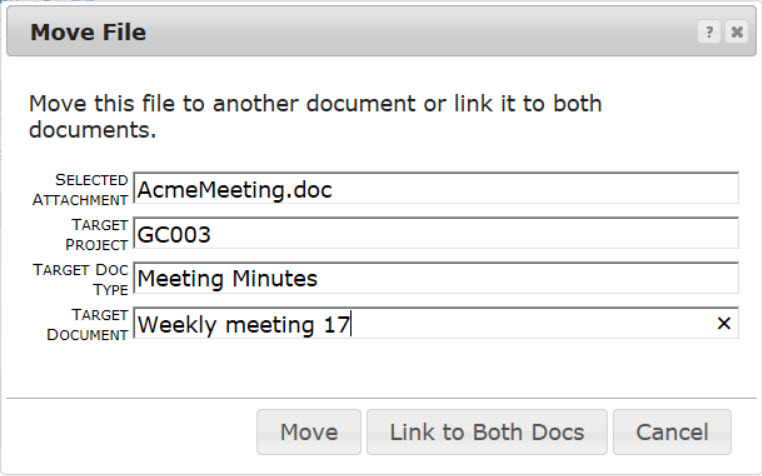
- (optional) Click in the Target Project field to enter a Project ID or name, if you do not want the current project.
- (optional) Click in the Target Doc Type field to select a Doc type from the list, if you do not want the current Doc type.
- Click in the Target Document field for a list of existing documents of the indicated Doc type on the indicated project.
- Select one of the buttons:
- Click Move to unattach the file from the current document and attach it to the indicated document.
- Click Link to Both Docs to attach the file to the indicated document while keeping it on the current document. The file will be the same on both documents, meaning that a change made to the file from one document will be reflected on the other document also.
- Click Cancel to close the Move File window without making any changes.
- Save your document. Regardless of your choice, the file will appear once in the Catalog library.
KBA-01742; Last updated: June 12, 2018 at 13:04 pm