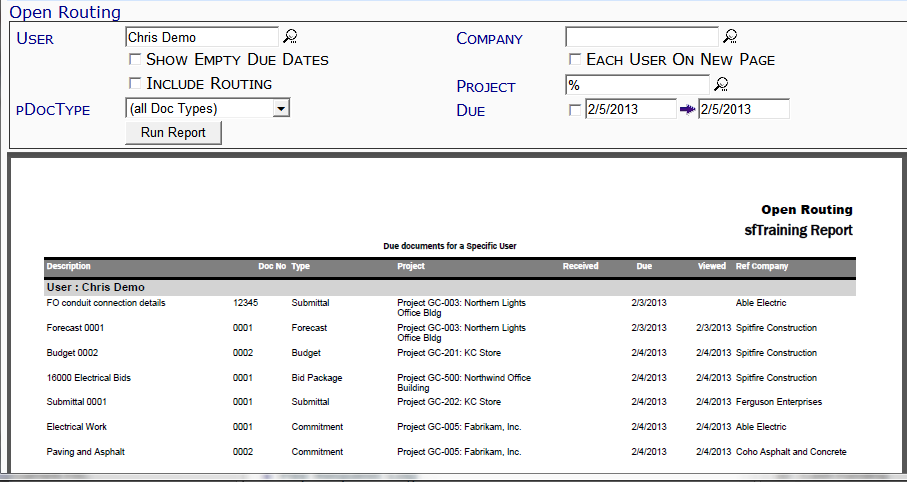This report lists documents that are in the user’s Home Inbox and are still pending. CC’d recipients are only shown if the document has not passed the CC sequence in the route.
Note: although the image above does not show the Output drop-down, you can select an output method (PDF/Excel/CSV) for this report.
Filters
- User – the Spitfire user with pending documents in the Inbox. You can look up or type a specific user, or leave blank for all users.
- Company – the Company associated with the document. You can look up or type a specific company, or leave blank for all companies.
- Show Empty Due Dates – whether or not the report should include documents with no Route Due date.
- Each User on New Page – whether or not the report should group each user starting on a separate page.
- Include Routing – whether or not the report should include the sequence number and “from” person of the routing.
Note: this information does not show up if the Each User on New Page filter is also used. - Project – the Project ID. You can look up or type a specific project, or use the % mask for multiple projects.
- DocType – the Doc type. You can select a specific Doc type or keep the (all Doc Types) default.
- Due – the Route Due date range. All dates are used until you click on the checkbox, at which point you can select or enter specific start and end dates. Enter a date in the format mm/dd/yy (e.g., 09/16/11).
Columns
- Description – a) the Spitfire user and b) the Description of the document.
- Doc No. – the document’s number.
- Type – the document’s Doc type.
- Project – the Project ID and Description
- Received – the date on which the document entered the user’s Inbox or when an email/fax was sent (if the routee is a Via Email or Via Fax routee).
- Due – the route Due date.
- Viewed – the date on which the document was opened by the user at the current route sequence or when a Via Email routee sent a reply.
Note: If a Via Email routee has the delivery notification feature enabled and an email client that sends a usable delivery notification, the Viewed date will indicate that notification date. The delivery notification feature for emails is set through the EMailText | RequestReadReceipt rule. For more information see KBA-01394. - Ref Company – the company or vendor associated with the document.
Last updated: January 26, 2018 at 11:37 am;