This report lists data for RFQ documents.
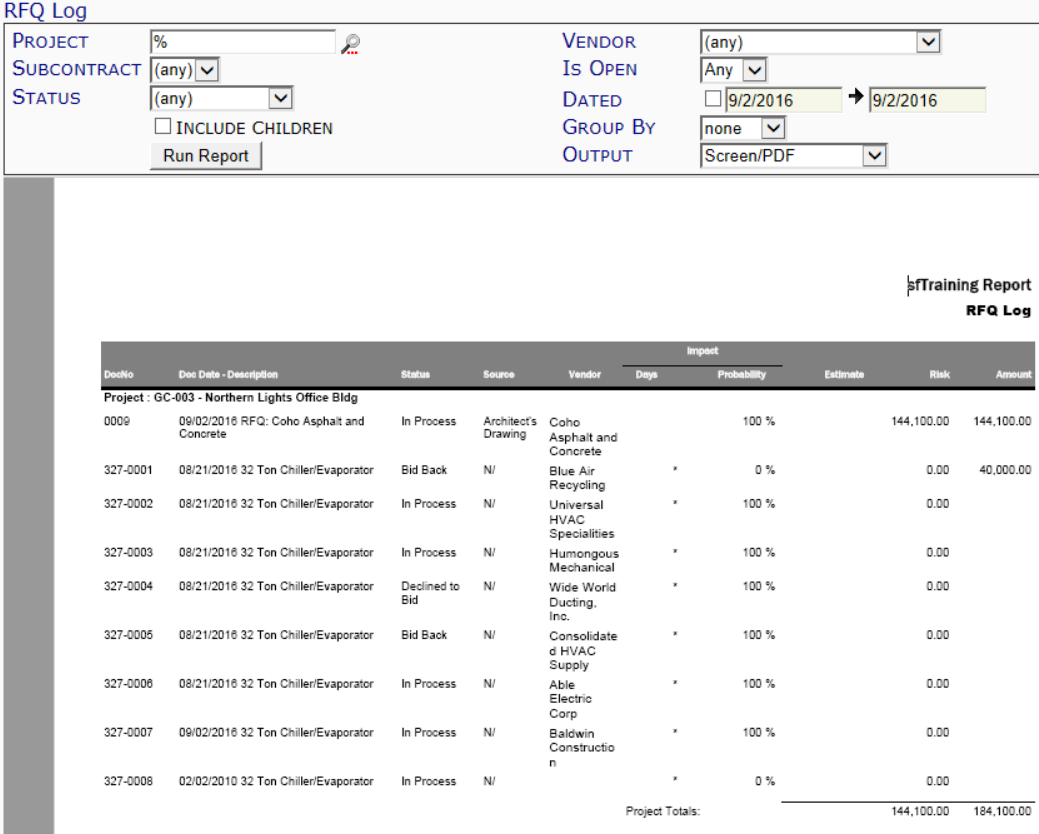
Filters
- Project – the Project ID. You can look up or type a specific project ID, or use the % mask for multiple projects.
- Vendor – the Vendor on the RFQ. You can select a specific vendor or keep the (any) default.
- Subcontract – the Commitment associated with the RFQ. You can select a specific Commitment (if you have entered a specific Project ID or mask) or keep the (any) default.
- Is Open – whether the report should include open or closed RFQ documents. You can select Any, Yes or No.
- Status – the RFQ’s document status. You can select a specific status or keep the (any) default.
- Dated – the date range for the RFQ documents’ Date field. All dates are used until you click on the checkbox, at which point you can select or enter specific start and end dates.
- Include Children – whether or not the report should include child projects of whatever projects match the Project filter
- Group By – the criteria by which to group the results. You can select None or Vendor.
- Output – where you want the report data. You can select Excel, Raw CSV, or keep the default of Screen/PDF.
Columns
- DocNo – the RFQ’s document number.
- Doc Date-Description – a combination of the RFQ’s Doc Date and Description.
- Status – the RFQ’s document status.
- Source – the Source for the RFQ, as entered on the document’s Details tab.
- Vendor – the Vendor on the RFQ.
- Impact: Days – the number of days the RFQ will impact the schedule, as entered on the document’s Details tab.
- Impact: Probability – the percentage probability the RFQ will impact the project, as entered on the document’s %Prob field on the Document Header.
- Estimate – the RFQ’s Estimate amount.
- Risk – The RFQ’s Amount times Probability.
- Amount – the RFQ’s Total Amount.
Note: Project Risk and Amount totals appear at the end of the report.
Last updated: October 19, 2016 at 10:02 am;