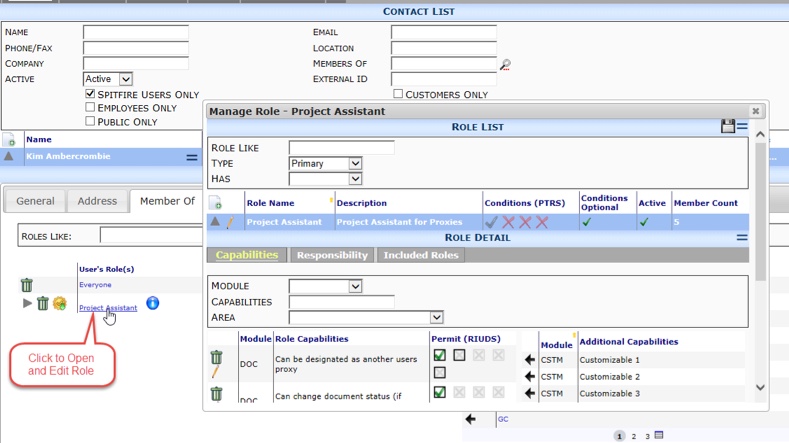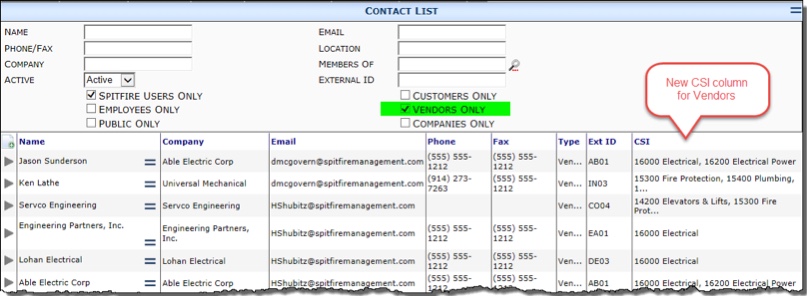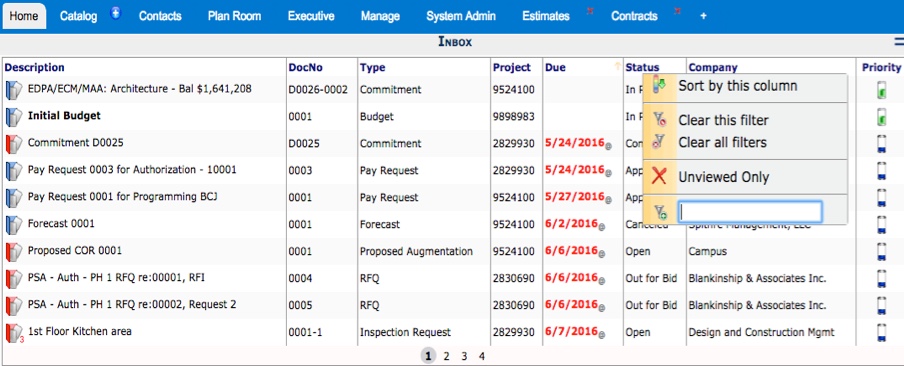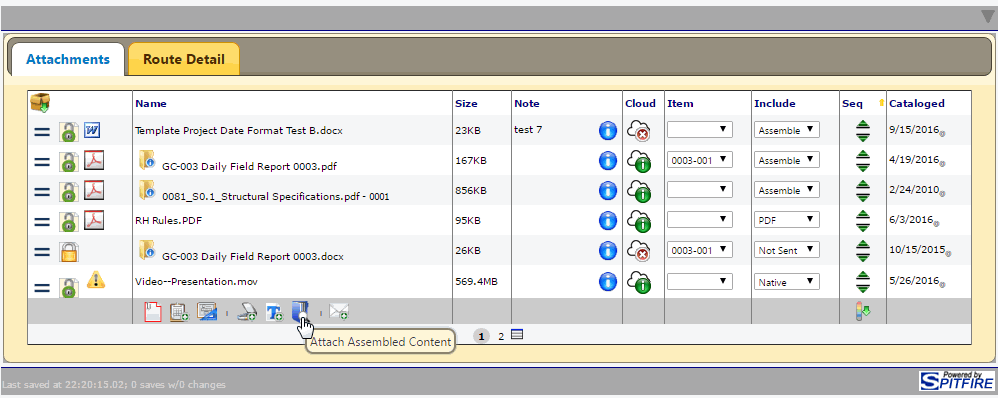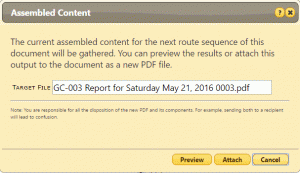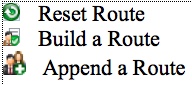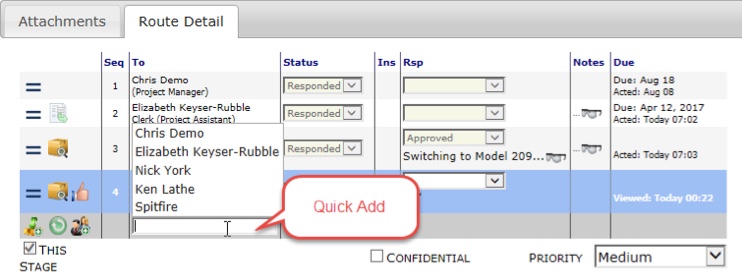General Release – September 2016
System Wide
- Icon button pulse on mouse hover
Run your cursor over the icons, for example the project photo in the Project List part, and notice how the photos or icons enlarge as the cursor moves over the hot spot.
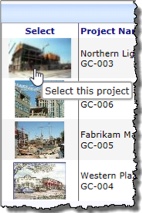
- Autocomplete improved. Selects first choice automatically when entering text OR by pressing Enter (or pressing Tab)
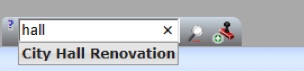
When one option remains, just press Enter or Tab to “select” the option. - Maximize most grids from the first page
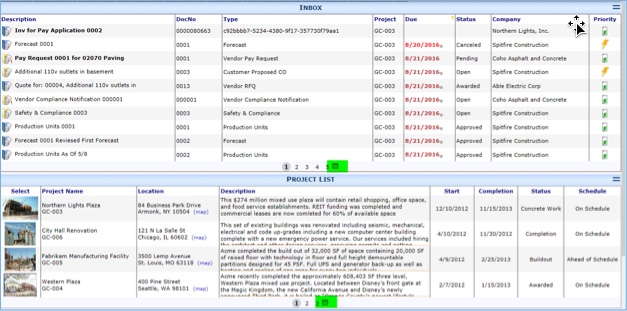
Contacts Dashboard
Home Dashboard
Inbox
Alerts
- Many Alerts are now automatically removed if the alert condition is addressed. (An overdue document is closed.)
Project Dashboard
- Project ID and Name columns on the Home, Catalog, Executive dashboards, Document Headers, and more will open the project dashboard
- Tabs can be closed with a single click
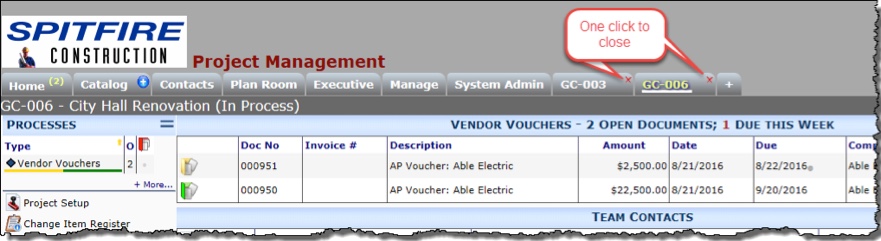
- Change Site address from project dashboard – weather or project site address menu
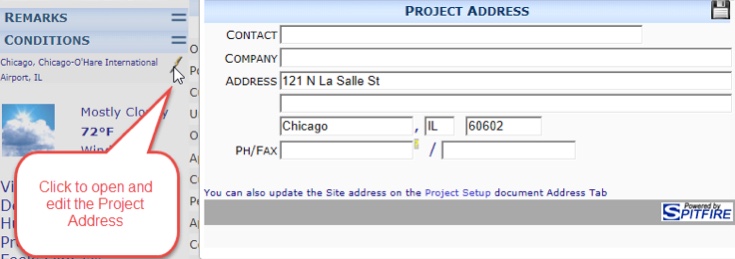
Project Dashboard Document List
- Additional columns supported: Amount and Subsegment, Current Sequence
- Additional data available to the Document List part. Use the Extended column in the UI Configuration to use this data in one of the Extended column option: Subtype code (in addition to Subtype Description), ExternalDocNo, Subsegment, csAmount, SourceContract (key)
- SortHint per doc type via UI Configuration
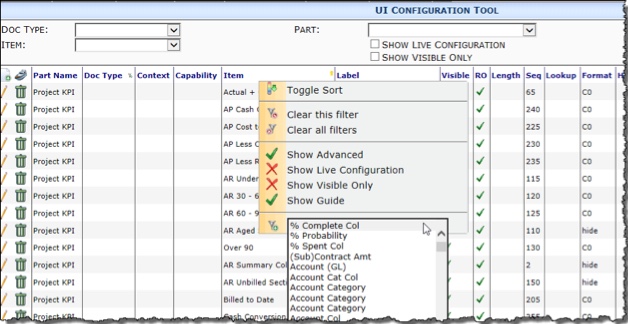
UI Configuration: SortHint
Valid only for grid columns, suggests a sort for the grid. You can provide a comma separated list of fields. If you specify multiple SortHints for the same part and context, the last one processed applies. Internal logic and user actions can override your hint, for example attachments and items have specific sequencing logic. If you change the sort for one context, you may need to assert the default sort for other contexts. For example, the default sort for the Project Doc List is by DOCNO, but the Payment Requests are sorted by Commitment then DocNo using SortHint=Subcontract, DocNo DESC;
Project Team List
- Warning icon on inactive contacts

- Replace With choice on team member menu, allows replacement, see KBA 01659
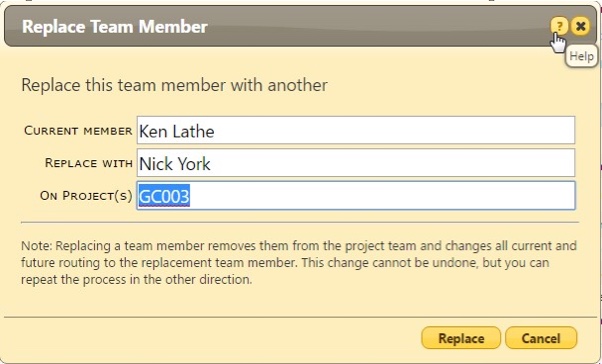
Note: On Project(s) allows Project ID mask for multiple Project Replacement.
Catalog Dashboard
- New Open Search button
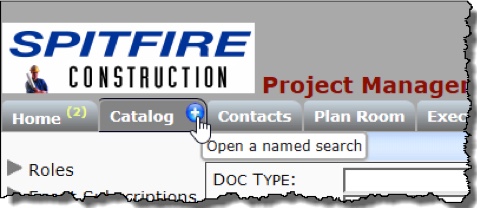
- Control search list by roles – PresetSearch | VisibleTo rule (see KBA-01564)
- Add tab on the fly – PresetSearch | TabKey rule (see KBA-01564)
- Four new fields: Last Modified, Responsible Part, Subtype (description), and Global Reference
- Preset searches support multiple codes (Subtype, Status) or Document Types
- Supports Drag and Drop upload into folders
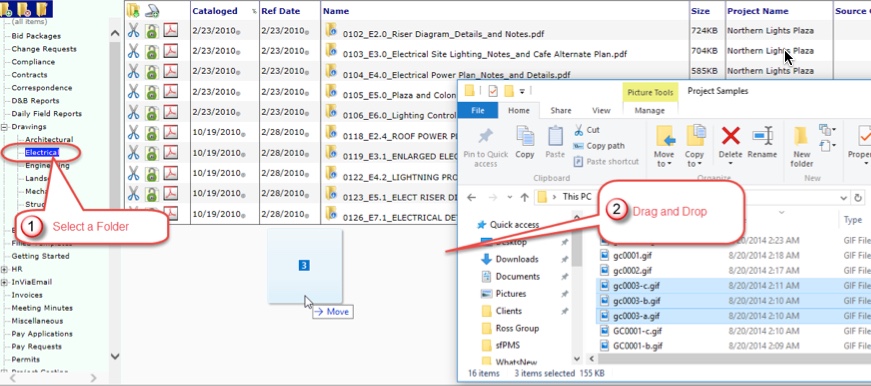
Documents
- New docno mask
- Read only fields have a shaded background
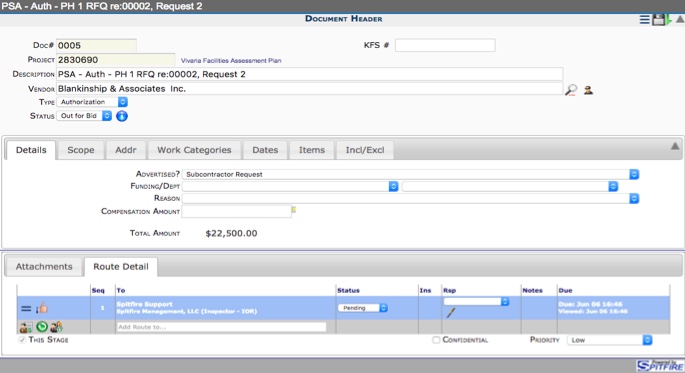
- Added Group drop down to standard Doc Header and Doc Detail
- Body tabs can now be demoted to sequential inline parts
- Ability to set up one or more new “registers” that work like the submittal item register and its child documents. Remember Registers are Item Registers and only work with Items.
- Easier to configure advanced document type options: Header Type, Detail Type, Item Parts, and menu (see new DocTypeConfig rules)
- DocTypeConfig | WithDetailBlocks
- DocTypeConfig | WithDocHeader
- Change Order Header – can now include Location field (usually located on the Doc Details)
- Exclusive Doc menu: Document Access History report
- System Notification displays on open documents too
- Document Footer displays the UI Configuration Guide information with one click access to UI Configuration (UICFG) of the field and pop-up code set maintenance
**Note: In My Settings, select the Show Configuration Guide in Footer option.
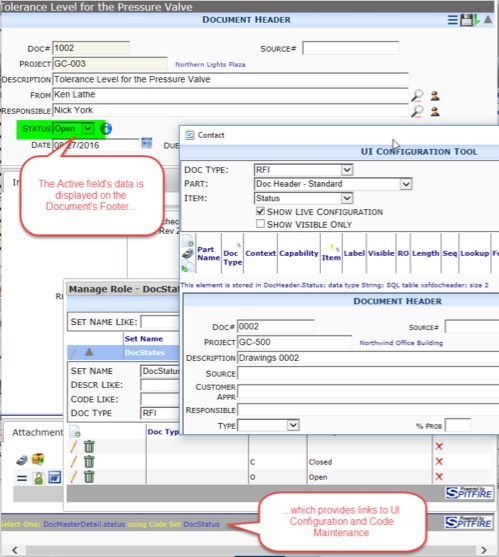
Document Items
- Can specify the default revision number (see KBA-01158)
- DocItemConfig | DefaultRevisionNumber
- DocItemConfig | AutoCopyRevItemNum
- Additional SPDBX columns available
- Manufacturer
- Supplier
- Author
- Approver
Attachments
-
- User without “can see all attachments” can no longer see “n/a linked” doc attachments (just like “not sent”)
- AutoAttach enhanced (see DocTypeConfig rules)
- DocTypeConfig | AutoAttachFilter
- DocTypeConfig | AutoAttachFilter: subtype
- Click-to-edit Note on the Attachment tab

- Attach Dialog commitment number filter is only set if the target doc type is a subcontract related doc
- Copy Attachment
- Join (two files become one, revision history is merged
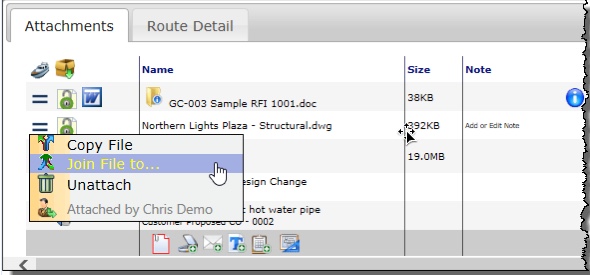
- Assembled Content (see KBA-01664)
- The attachment icon group only enables once the user has exclusive access to the document.
- The icons on the Attachment tab have been rearranged and there are now two separators.
- The Assembled Content icon opens a dialog with 3 buttons: Preview, Attach and Cancel (2nd screen shot)
- Preview opens a preview of the PDF: just like the Email preview
- Attach attaches the PDF; if the name is a duplicate, the new PDF is a new version
- Cancel closes the dialog box with no action.
- The processing uses the same flow as routed content and email download: updating “processing” messages while the server works
Attendees
- Quick Add footer
Notes and Comments
More fields available on the Notes tab
Only three fields (all unlimited text) are officially anchored on the Notes tab (along with the Remarks Grid for Comments), but in Version 2016, you can shift 2 fields from the DocDetails tab and the EML Notes field over to the Notes tab.
Note: Be sure you use these fields on only one tab at a time.
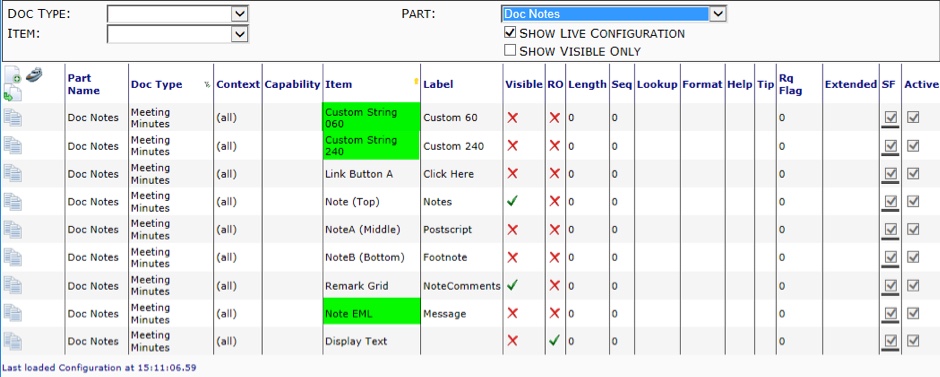
Inclusion
- Quick add footer – allows an inclusion (exclusion, etc) similar to an existing one already on the project to be added again easily (similar to templates)
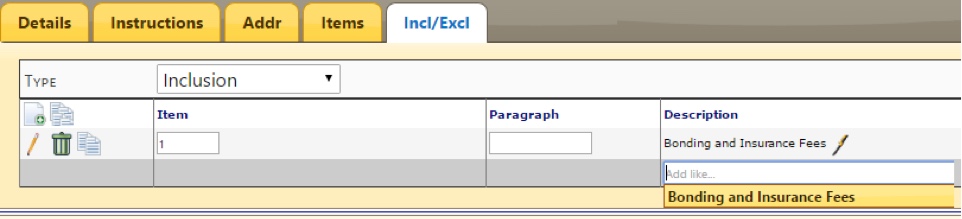
Routing
- Add Route
- Click Thumbs Up icon **- Change in Behavior in 2016. Clicking the Thumbs Up icon will close the document, but you will see the Route Action Successful dialog where you will be able to choose to Keep the document open.
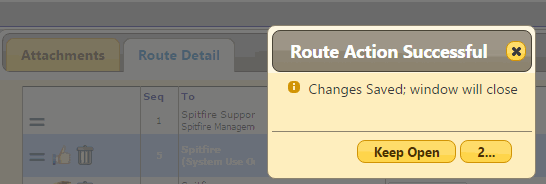
- Show maximized – To show the Route Grid Maximized when the document opens, set the RouteConfig | ShowMaximized rule for your Doc Type.
- Route Response has icon to open response email
- Warning icon – If you Restart or Send Back a route – and one of the routees is not Inactive, a Warning icon will be displayed.
- View Response email from From route
- Direct Inbound Email Routing Mode
- Appends emails to route, adding TO or responsible part
- Predefined Routes
- New Doc Approver Contact alias – refers to the DocHeader.OwnerApprover field on a Document, just as the Doc Responsible Contact alias and the Doc Source Contact alias refer to contacts in those fields on the Document Header.
- Purpose Note – a description field for the System Admin
- Pending Any Groups
Notice in the following screen shot that 4 routees are set to Pending Any in Sequence 2 – but also notice that 2 of the routees are in Pending Group 1, and the other two are in Pending Group 2. Using Pending Groups allows you to route to multiple people at one time and to limit which of people can be in the same “Pending Any” group. Although this route has 4 Pending Any routees in Seq 2, we need at least 2 individuals in SEQ 2 to respond. - Preferred Route Via
Also in the following screen shot, you’ll notice that two of routees in SEQ 2 are set to Email – for these routes – the Preferred Route Via on the route will override the Contact’s Preferred Route Via on the contact record.
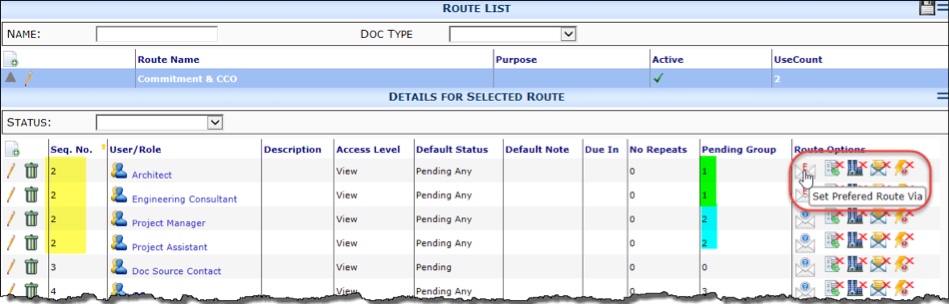
Workflow Scripts
For information regarding the new ATC script commands, see the ATC Online Manual.
- ATC: ADD COMMENT
- ATC: ADD ITEM
- ATC: ADD WBCODE
- ATC: ADD UIA
- ATC: ALERT now supports nested bookmarks
- ATC: ATTACH
- ASSEMBLE – captures assembled output at a sequence and attaches the PDF
- COPY – copies matching attachments to the same document with a new name
- ATC: CATCH now includes a SHOW clause
- ATC: DIRECT remote command — sends a command to ATC queue
- ATC: FOREACH TargetRow
- ATC: GET – load a related document
- ATC: IF TargetRow
- ATC: ITEMDUE – now include WEEKDAY option – pushes the Item Due Date to Monday if the configuration Item Due Date falls a Saturday or Sunday
- ATC: SEQ – now include WEEKDAY option
- ATC: SET TargetRow
- ATC: SETHTML TargetRow
- ATC: UPDATE NOTIFICATION – sets the system notification
- ATC: EXIT now includes
- More Tests for IF/EXIT/ERROR
- WHEN clause (for exit/errorif)
- HAS/HASNOT clause
- IsInternalUser and UserHas
- Workflow Library – Filters now include contents like
Payment Requests
- New “Over Contract” extension after the SoftCap check provides an opportunity to swap funds into the commitment so the commitment and budget can reflect actuals.
Item Registers
The Submittal Item Register functionality has been extended so that you can build your own register and link it to the Items on two or more Doc Types
- UI Config support for item link drop downs
- Item Link drop down support one or more document types each
SOV Payment Applications
- Supports Owner Direct lines – this new functionality allows you to designate an account category as the Owner Direct account category. This new functionality then allows you to post your SOV Billing while holding the Owner Direct line items in Spitfire and not posting them through to Dynamics SL | Flexible Billing. This new feature is designed for users with Clients who want a complete SOV Billing that includes all of the line items, even those that they pay directly.
User Preferences
- Track Project option – this new option in User Preferences will auto prefill the Project field in the Report filter parameters.
Templates
- FORD and FORDW prefix can be applied to dates or numerics. If used for dates, this Prefix only applies to the day.
For example, if the DocDate is 8/22/2016…- …the Bookmark FORD_DocHeader_DocDate will print 22nd
- …the Bookmark FORDW_DocHeader_DocDate will print twenty-second
UI Configuration
- New SortHint
- CSS sfTRMergeNext and sfTDMergeNext
- CSS uiInstantAC – enables immediate population of autocomplete drop down choices
Rules
Please see the Knowledge Base Articles for each of the Rule Groups listed below for more information on these new rules.
-
- Rule Entries can include a “purpose” note
- BudgetConfig
- PotentialPercent – specifies (in the Result Value) whether the RFQ document Probability is applied when calculating Potential Value
- CloudStorageConfig
- MaxInboundFileSizeInMB – Indicates the max size of a file downloaded from the Cloud during 8AM and 9PM
- DocCopyConfig
- AttendeeDupCheck – specifies if duplicate Attendees should be copied when the Document is copied
- DocItemConfig
- AutoCopyRevItemNum – specifies if the RevItemNum is updated when the AutoCopy feature is used
- DefaultRevisionNumber – supports setting a default Revision Number. In earlier versions, the default was blank and Spitfire expected the user to enter 0 when adding new Items. This rule allows you set the default Revision Number for new Items (usually 0 or 1). The Revision Number is generally used with the Item Register and supports a Revise and Resubmit item status that will can auto increment the Revision Number appropriately for your site.
- DocTypeConfig
- AttendeeToggle – indicates if the Attendee Toggle is allowed
- AutoAttachFilter – supports filter for which attachments to include
- EmailShortID – supports a ShortID for the Doc Type that will be used email subjects – max is 12 characters
- ExpressDocAttachList – specifies (in the Result Value) a list of Doc Type GUIDs (separated by semicolons) that the Doc Attach tool will use when opened on the Document’s Attachment tab With* – now support setting document part options formerly set in SiteConfig.XML.
- JSIncludes – specifies the location of the JavaScript resources: */ indicates the zPublicHTML/js folder in the Catalog; if blank the /cscript/ folder is assumed
- JSReady:scriptname – specifies the JavaScript resource that should be added to the “On Document Ready” client-side script.
- WithDetailBlocks- specifies the Body and Item Detail parts used by the Doc Type
- WithDocHeader – specifies the Header used by the Doc Type
- WithMenuSets – specifies the Doc Header drop-down menu parts.
- EMailText
- DirectInbound- enables/disables unsolicited inbound email by doc type
- DirectInboundClosedHours- Specifies the number of hours after a document has closed that inbound email is still attached (DirectInboud=Smart)
- InboundFromIsAliasOf:from@where.com – allows emails that are from@where.com to be processed as if they were from another user/email address
- LinkToDoc Rules to Add a URL Link to the SF Document in Outbound Email – Default is Open this document online
- LinkToDocFormat, LinkToDocFormatCC – controls the Format of the link default is {0} {1} where {0} is replaced with LinkToDocMsg, and {1} is replaced with LinkToDocTag
- LinkToDocMsg, LinkToDocMsgCC – controls the message at the bottom of the outbound email – default is Open this document
- LinkToDocTab, LinkToDocTagCC – controls the text of the hyperlink that the email recipient sees – default is online
- NotifyOver – Sets the default notification priority for non-user Contacts
- NotifyUserOver – Sets the default notification priority for user Contacts
- ReplyKeysInBody – controls plain text reply keys by doc type. Requires ICTool option be enabled.
- ReplyKeysInHeaders – controls reply keys by doc type. Together with ReplyKeysInBody, you can now send a email that does not track a reply using keys (but via unsolicited inbound processing)
- StatusMap – changes the status of a document receiving an inbound email
- FileCatalogConfig
- AutoLockAttachments – limits editing of attachments unless the document is already held in exclusive mode (Save Icon is green).
- CloudSync and CloudSync:ext – specifies is files (or files by ext) are synced to the Cloud.
- PresetSearch
- FileDrop – enables drag and drop to the Catalog folders
- TabKey – allows you to add a Tab (and the label) for a PresetSearch
- VisibleTo – supports limiting viewers to the PresetSearch by UserId (Login) or by role
- ProjectConfig
- AccountingTypeFrom – allows you to designate if the following ProjectConfig rules will use SubType or ContractType for several ProjectConfig rule associated with Accounting settings
- QueryConfig
- xDevSaveDocDelayMs – allows you to specify the milliseconds to delay a transaction. Only applies to Dev Mode.
- RouteConfig
- AutoResponsibleParty** – allows you to automatically set the Document Header Responsible party to the current route recipient each time the current route changes
- RegroupNewStage – allows you to specify if the Pending Any groups in the New Stage will be a) limited to the “responder” in the previous Stage, or b) include all of the routees in the Pending Any group
- SendDocLink – specifies if the outbound Email text should contain a link to the document
- ShowMaximized – default showing 100 routes per page
- ThumbsUpDismissSeconds – specifies the number of seconds to keep the document open before auto closing after the user clicks the thumbs up icon.
- VendorConfig
- Purchasing:vendorclass code – (for Microsoft Dynamics SL users) allows you to specify which vendors (by vendorclass) will automatically be set to Project Purchasing
- VXLConfig
- ImportCIEnabled – specifies if the Change Item Budget Import using the BFA Import map functionality is enabled
- ImportCISheet – specifies the name of the worksheet in the workbook from which the CI will be imported
- ImportSheet – specifies the name of the ToSpitfire ViaExcel sheet to be imported in a specific Doc Type
- WBAConfig
- OwnerDirect – (for Microsoft Dynamics SL users) supports an OwnerDirect account category that designates Project Costs paid directly by the owner. The account category can be used on the SOV Workbook and included in the SOV Schedule but does not post through to Flexible Billing.
- WordTemplateConfig
- FDTXDollars – defines the separator after the number of whole dollars; default is blank
- FDTXCents – defines the separator after the number of whole cents; default is /100
Reports
- Reports will provide the current project instead of % if the User Preference ‘Track Project’ is on
- Changes to Contact
- Change Item Log with Detail
Infrastructure
- ICTool
- Option on SQL tab to use Runtime < DB Owner; requires SQL 2012+
- Tools | Edit Site Wrapup
Resolved Enhancement Requests
- 20436: Control sort on grids
- 20403: Task notes on Budget revision History Report
- 16122: Allow DocNo change after Doc Copy Dialog
- 20427: Express Attach only sets commitment filter if the requested doc type is “UsesSubcontract”
- 16122: Allow DocNo change after Doc Copy Dialog
- 19472: Support Tall Documents / Scrolling instead of tabs
- 19518: Drag and drop into folder
- 19966 Route Alias Role – Doc Approver
- 19696: Allow override of CI Allocation amounts
- 19795: Bid Package support instruction tab
- 19796: Improve CI revenue entry UI, include message when Non Billable
- 20093: Support larger icons
- 20123: Express Doc Attach support for multiple doc types
- 20208: Improve Word Template bookmarks for written ordinals and amounts
- 20285: Support Owner Direct concept for SOV/AR
- 20436: Control sort on grids
- 20403: Task notes on Budget revision History Report
- 20427: Express Attach only sets commitment filter if the requested doc type is “UsesSubcontract”
- 20042: Support for additional registers on projects
- 20094: Improve Compliance Grid
- 20326: Pending Any Groups
- 20435: Default current project into report parameter
- 20436: Support default sort for Project Dashboard doc list via UI Configuration
- 20440: Support CCO for Potential Exposure
- 20453: Improve support for when Project Team and Doc Route members become inactive
- 20487: Route Detail – Support always Maximized
- 20728: Workflow support for new route stages
Upgrade Considerations
Review Potential Exposure Concepts
- Why: Many requests. At what point to RFQ and CCO appear in project risk and how
- Potential Problem: None
- Suggested Solution: Review KBA-01655
- During the upgrade: No action
Project Dashboard Doc List
- Why: Order of CCO and Payment Requests
- Potential Problem: Expected behavior changes
- Suggested Solution: Training!
- During the upgrade: The commitment column is moved first and the grid is sorted by commitment and DocNo
Review UOM Code Enable Units Flag
- Why: The availability to use units on documents now depends on the UOM chosen. It is better to flag relevant UOMs in the Code Maintenance tool than to allow units by Doc type using the DocTypeConfig | AlwaysAllowUnits rule.
- Potential Problem: None.
- Suggested Solution: Review the Enable Units flag in the Code Maintenance tool for the UOM code set.
- During the upgrade: No action
** Additions
9/30/2016
- RouteConfig | AutoSetReponsible – see Rules section above or KBA-01391
- My Settings | Show UI Configuration in Footer option – see Documents section above
- Click Thumbs Up icon – change in behavior – see Route section above
- Assembled Content – see Attachments in Document section above or KBA-01664
1/31/2017
- CloudStorageConfig | MaxInboundFileSizeInMB – see Rules section above or KBA-01588
- DocTypeConfig | AttendeeToggle – see Rules section above or KBA-01154
- DocTypeConfig | EmailShortID – see Rules section above or KBA-01154
- DocTypeConfig | JSIncludes – see Rules section above or KBA-01154
- DocTypeConfig | JSReady:scriptname – see Rules section above or KBA-01154
- DocTypeConfig | WithDetailBlocks- see Rules section above or KBA-01154
- DocTypeConfig | WithDocHeader- see Rules section above or KBA-01154
- DocTypeConfig | WithMenuSets- see Rules section above or KBA-01154
- EmailText | NotifyOver and NotifyOverUser – see Rules section above or KBA-01394
- EmailText | LinkToDocFormat, LinkToDocMsg, and LinkToDocTag – see Rules section above or KBA-01394
- FileCatalogConfig | CloudSync and CloudSync:ext – see Rule section above or KBA-01265
- ProjectConfig | AccountingTypeFrom – see Rules section above or KBA-01153
- QueryConfig | xDevSaveDocDelaysMs – see Rules section above or KBA-01613
- PresetSearch | FileDrop – see Rules section above or KBA-01564
- RouteConfig | SendDocLink – see Rules section above or KBA-01391
- RouteConfig | ThumbsUpDismissSeconds – see Rules section above or KBA-01391
- ATC: FOREACH TargetRow option – See ATC section above or ATC: FOREACH
- ATC: IF TargetRow option – See ATC section above or ATC: IF
- ATC: ITEMDUE WEEKDAY – See ATC section above or ATC: ITEMDUE
- ATC: SEQ WEEKDAY – See ATC section above or ATC: SEQ
- ATC: SETHTML TargetRow option – See ATC section above or ATC: SETHTML
3/31/2017
- DocCopyConfig | AttendeeDupCheck- see Rules section above or KBA-01530
- VXLConfig | ImportCIEnabled, ImportCISheet, and ImportSheet – see Rules section above or KBA-01606