If a Doc Type has at least one Attachment template (in the template library), the Attach from Template icon appears on that document’s Attachment tab. This icon allows you to manually create a file from a template as necessary.
The icon indicates an Attachment template is available. You can choose to generate a file from that template at any time while the document is in an open status. The generated file will be automatically attached to the document (and thus also added to the Catalog). The file can be treated as any other file (ie, edited, routed, and included in assembled output as appropriate).
Note: PDF, Excel, and Word files can all be created from Attachment templates. Only Word templates allow for merged data.
To generate a file from an Attachment template:
- On the Attachments tab, click Attach from Template.
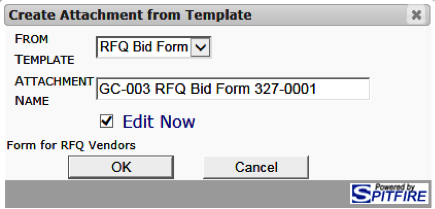
- (optional) If the template you want to use is not the one listed in From Template, select another from the drop-down list.
- (optional) In Attachment Name type a name for the file you are creating.
- (optional) If you do not want to edit the new file, uncheck Edit Now. If you choose to edit the file at a later time, the newly created and attached file will be identical to the template.
If Edit Now is checked, the newly created file will open. Edit, save, and close the file. - Click OK.
- You can review/open the file from the Attachments tab, where it is now listed.