Question:
Can I add website links anywhere on the Project Dashboard?
Answer:
There are two types of links possible.
- Each team member can have a project-specific link associated with him or her that is available via an icon on the project team list row. To create a team member link, use the Edit Link choice on the Team Member drop down.
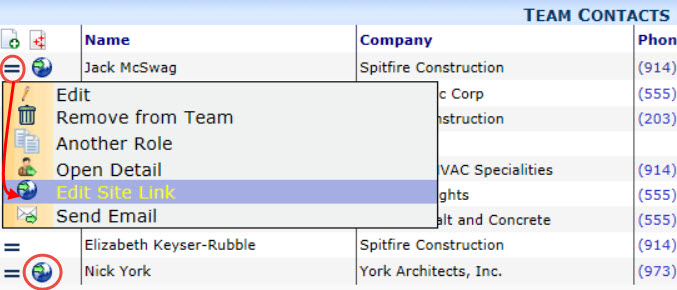
- You can include website links in the Spitfire Catalog. The file catalog displays a link for ‘URL‘ files. To create a catalog file link, follow these instructions:
To add a weblink to the Project Dashboard Catalog:
- From the Project Dashboard, open the Add Files tool.
- Navigate to the website you want on Internet Explorer or Chrome.
- When you are on the correct webpage, drag the image next to the URL to the Add Files tool.
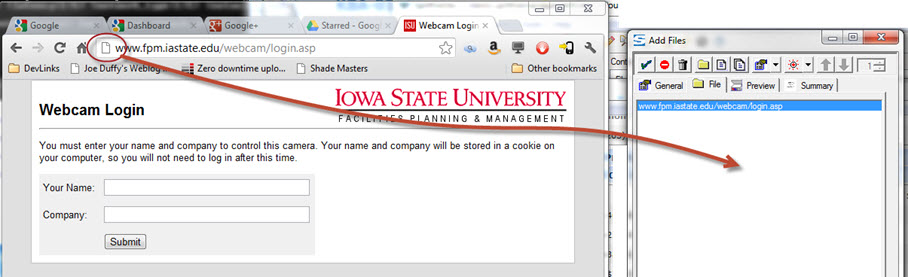
- In the Add Files tool, on the General tab, change the file Name to something shorter and more descriptive.
- Select the Folder.
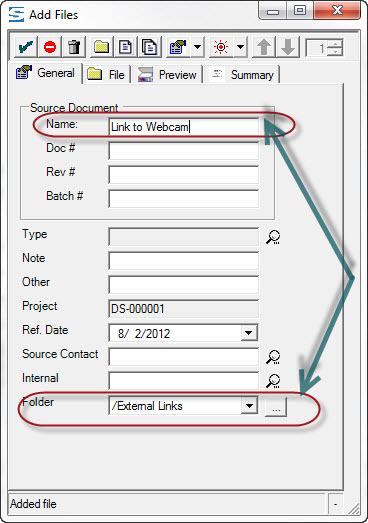
- Click the checkmark button to add the website link to the Project Dashboard (and the Spitfire Catalog).
To open the website from the Project Dashboard:
- Select the proper folder.
- Find the link.

- Click the link. The webpage will open.
Additional Comments:
If you choose to use ‘URL‘ files in the catalog, we suggest creating a folder for these link files. For more information, see the Focus on Files, Attachments and the Catalog Dashboard guide.
KBA-01529; Last updated: September 19, 2017 at 9:00 am
Keywords: web links, external links, file folder, links, url