Before you can create an SOV workbook, you must create a Project Setup document and set its status to Committed. You then create a Pay Application document from the Project Setup document and open the SOV workbook from that Pay Application document.
Some of the information contained in the SOV workbook comes from the Project Setup document, and some comes from the Pay Application document. The SOV items rows themselves can come from the Project Setup or Pay Application, or more commonly, from an outside workbook through the Copy-In option. You can also add SOV row data to the Application worksheet directly. Throughout the project, rows can also be added through Pay Requests, Change Orders, and Commitments.
SOV Application Worksheet
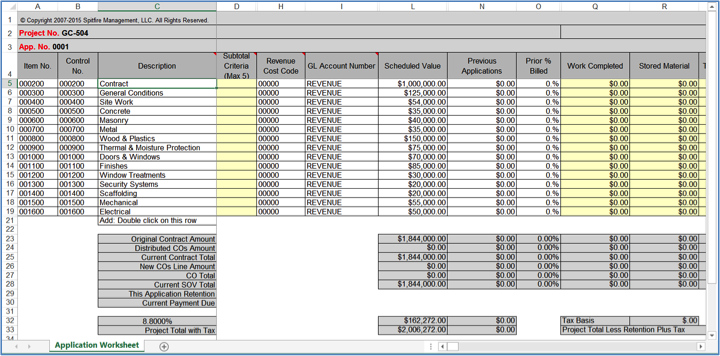
Tax information appears only if a Tax ID has been selected on the Project Setup or Pay Application document.
SOV Item Rows
The initial rows on your SOV workbook can be entered manually or through the Copy-In option.
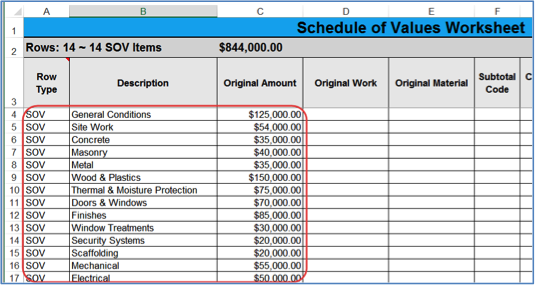
Note: When you create a Pay Application document, any items on the Project Setup document are automatically copied to the Pay Application document (even if the Pay Application does not show the items) and, when you first open the SOV workbook, any items on the Pay Application (even if revised) are copied to the SOV workbook. So the SOV Application worksheet may include Copy-In Items as well as Items from the Project Setup/Pay Application until you delete the unnecessary item rows.
Tax and Retention Information
Tax ID, Tax Rate, and Retention percentages can all be indicated on the Project Setup document.

This information can also be entered or changed on the Pay Application document.
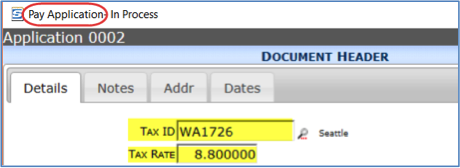
If information is entered in both documents and there is a discrepancy between the two, you will be prompted to choose which information you want to on the SOV workbook when you first create the SOV workbook.
SOV Project Summary
The Project Summary form is accessed from the SOV workbook.
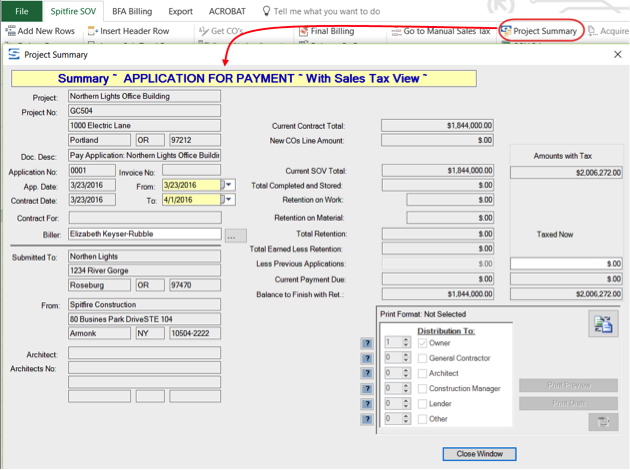
The information on the right side of the form comes from various locations.
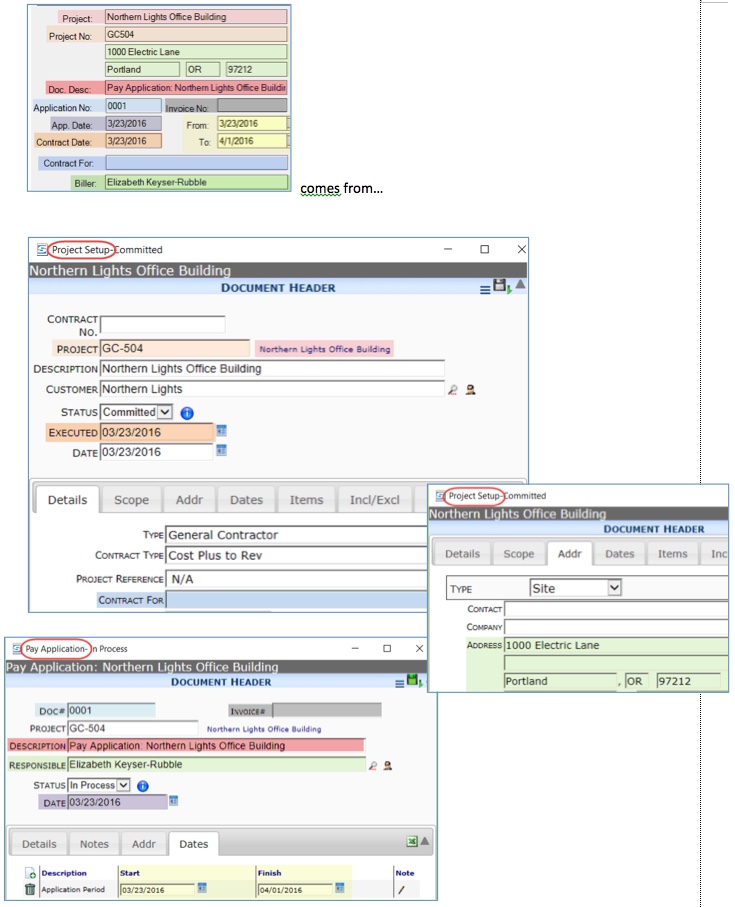
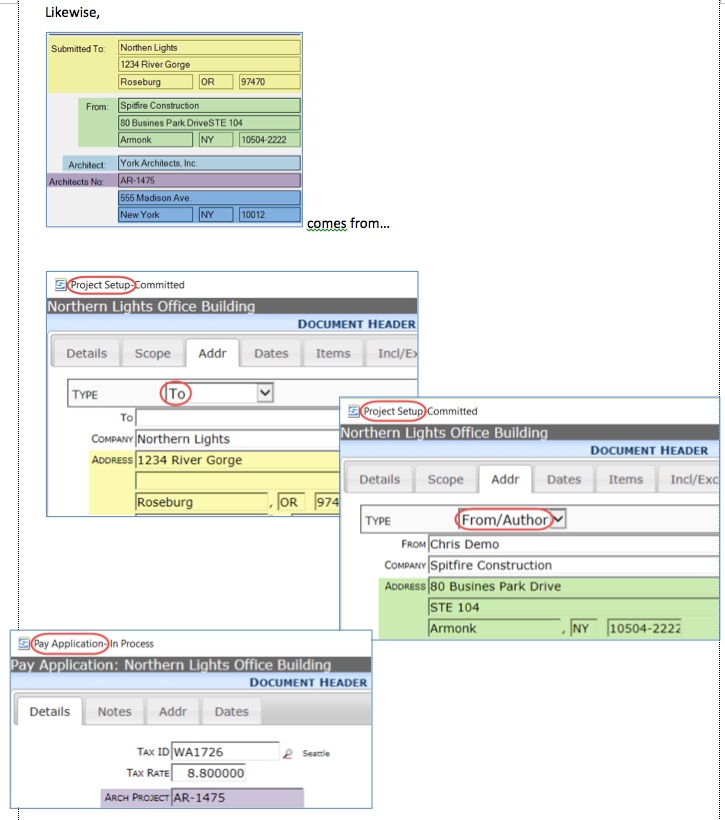
Architect Information
The architect’s name and address for the SOV workbook is taken from the Contact Details of the person assigned the role of “Architect” on this project. The Architect should appear on the Project Dashboard’s Contact part.
