This report is accessed through the Exclusivity menu on a document. It lists who viewed and acted on that document.
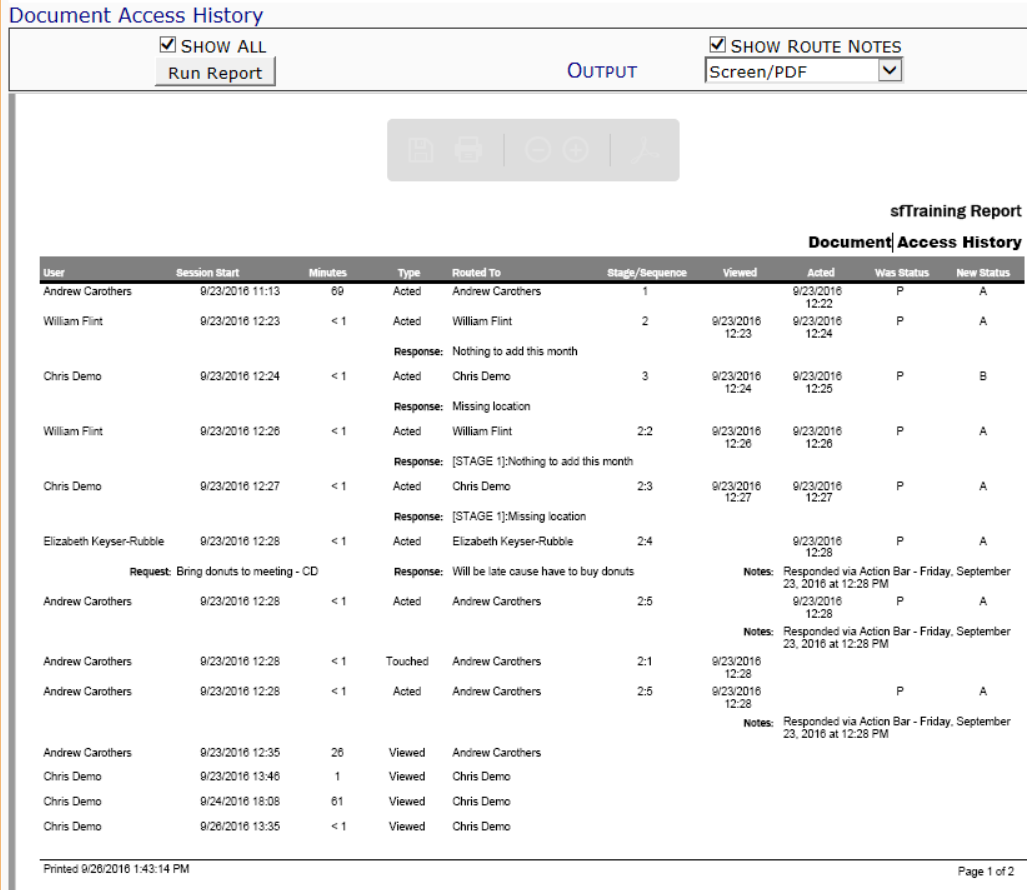
Filters
- Show All – whether or not the report should display users who only viewed the document for less than two minutes.
- Show Route Notes – whether or not the report should display Ins (Request), Rsp (Response) and Note notes from the route row.
- Output – where you want the report data. You can select Excel, Raw CSV or keep the Screen/PDF default.
Columns
- User – the name of the Spitfire user who accessed the document.
- Session Start – a) the date and time that the document window was first opened and b) the word Request followed by the request if an Ins note was added to the document for that user and the Show Notes filter is checked on.
- Minutes – the length, in minutes that the document window was open.
- Type – a) whether the user Viewed (saved no changes to the document), Touched (made one or more changes to the document), or Acted (“thumbs up” the route of the document) and b) the word Response if a Rsp note was added to that route sequence row and the Show Route Notes filter is checked on.
- Routed To – a) the person the document was routed to when the document window was opened and b) the Rsp note on that route sequence row if one was added to the route and if the Show Route Notes filter is checked on.
- Stage/Sequence – the route stage and sequence when the document window was opened.
- Viewed – a) the date and time that the person at the route stage and sequence first opened the document window and b) the word Notes if any note was added to that route sequence row and the Show Notes filter is checked on.
- Acted – a) the date and time that the person at the route stage and sequence (or their proxy) clicked the “thumbs up” icon on the route and b) notes if any were added to that route sequence row and the Show Notes filter is checked on.
- Was Status – the starting route status of the stage and sequence (P= Pending, C=CC’d).
- New Status – the route status of the of the stage and sequence after the user has acted on the route (A = Responded, B = Sent Back).