If you use billing codes in your budget and want to create your SOV from those billing codes, you can do so from the SOV workbook.
To add SOV Items through the BFA Billing Option:
- At the SOV workbook, from the BFA Billing ribbon, select Show Worksheet.
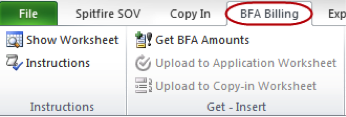
The Billings worksheet will open.

- Select Get BFA Amounts.
- If the SOV workbook cannot locate a billing code within existing SOV items (which is true if you are creating the initial Application worksheet), the following dialog box with appear. Click Yes.

- If the Budget contains only one revenue amount, the following message will appear. Click Yes to prorate the single revenue amount among the SOV lines.
Note: Suggested SOV amounts will have a green color. Amounts are calculated based on the Cost Code’s EAC amount compared to the total EAC amount. - When the information is pulled into the Billings worksheet, a confirmation box will appear indicating the total expense amount applied. Click OK to continue.
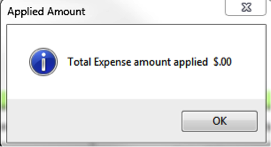
- (optional) If you want to add headers and subtotals through the Copy In worksheet, select Upload to Copy-in Worksheet.
– A confirmation box will indicate how many rows were copied. Click OK to continue.
– All rows will default to the type of SOV. Change the type to either Header or Subtotal as needed.
– When your rows are how you want them, from the Copy In ribbon, select Append to SOV.
– Save the worksheet. - If you do not need the Copy In step, select Upload to Application Worksheet.
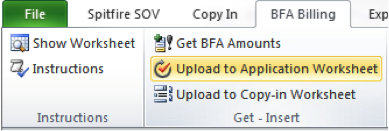
Your rows will appear in the Application workbook. - Save the SOV workbook.