To create a Bid document:
- From the Site Menu select Create Document.

- From the Crete a New Document pop-up window, select Create Bid. A Bid document window will open.
- If you want to create the Project Setup from this Bid, leave the Project field blank. When you win the bid and create a Project Setup document, this field will be filled in automatically.
- In Description, enter the necessary information. This text will also be used as the title.
- In Customer, enter or lookup a contact. The Customer must be a Contact in sfPMS.
- Save the document.
- (optional) On the Details tab, select a Type that will pass onto the Project Setup if the Bid is awarded. The Type represents a Bid subtype.

- (optional) On the Details tab, select a Contract Type that will pass onto the Project Setup if the Bid is awarded.
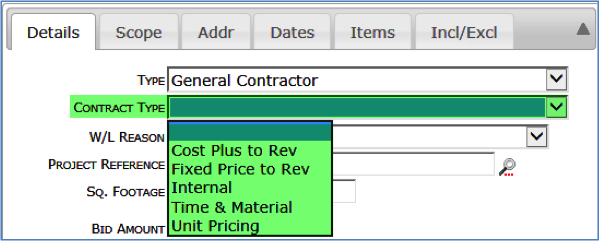
- On the Items tab, add the necessary items. This can be one Item representing your total Bid amount or several Items that break down your Bid amount. For each Item, make sure Include is select if needed.
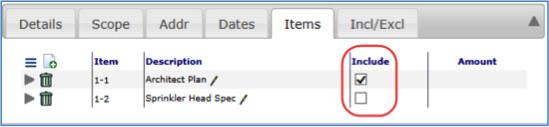
- On the Attachment tab, add other information, such as spreadsheets, estimate documents, issues, drawings, templates. etc.
- (optional) If an Attachment template has been established for this Doc Type, Attach from Template will appear on the Attachments tab. Click it to create the printout file for the Bid. This printout will be sent via e-mail or fax to potential customers who are established as routees.
- Either Route the document to another person or Save and Close the document.
- You can reopen the document as needed to make changes to it and its status.
– If you do not route the Bid document, it will remain in your Inbox (Home Dashboard)
– If the Bid document has been routed back to you, it will be in your Inbox.
– If you need to find a Bid document, search for it on the Catalog Dashboard using the Type filter.
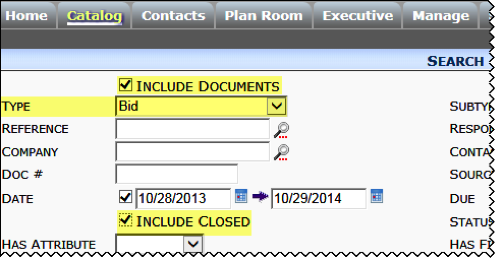
– If you win the bid, change the Status to Awarded. If you lose the bid, change its Status to Lost. (The Status must be Awarded before you can create a Project Setup document.
Bid Options Menu
The Options menu for the Bid document offers the following choices after you save.

Notes:
- The choice to Create Bid Package allows you to create one or more Bid Package documents to obtain quotes before you send out your Bid. This option appears only if you created the Bid from the Site Options menu.
- If you set the status to Awarded and Save, the Bid Package option is replaced with a Create Project Setup option.
Statuses for Bids
By default the Status drop-down list offers the following choices: In Process, Awarded, Lost, Need More Info, Out for Bid.
- In order to create a Project Setup document from a Bid, the status must be set to Awarded.
- Lost and Awarded are final statuses, which close the document and make it read-only and can no longer be changed.