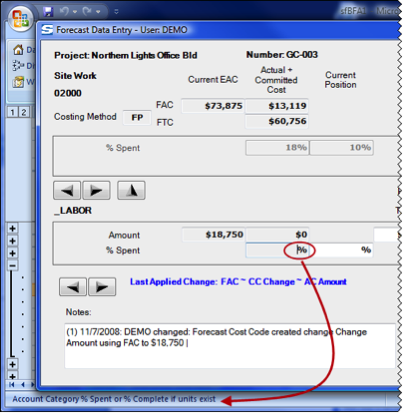Data Worksheet
No matter how you access your BFA workbook, your data will appear on the Data worksheet. Depending on how the Data worksheet was set up, the first few columns might be frozen so they stay in place when you scroll to the right.
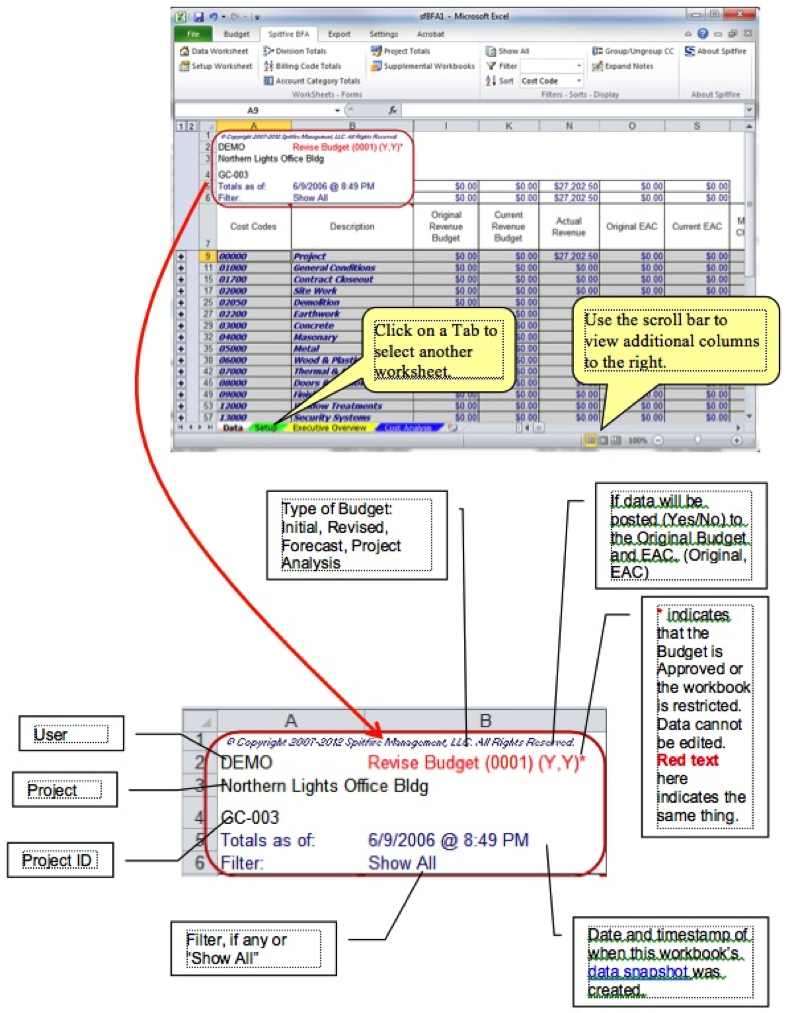
Cost Codes and Account Categories Rows
The BFA Data worksheet organizes data by Cost Codes (ie, Tasks, WBS, Phases, etc.) and Account Category (ie, Cost Type, Work Category, etc.). The Cost Code row sums the entries in the Account Category detail rows. In the example below, Cost Codes have a grey background, and the Account Categories under each Cost Code have a white background.

The Columns
The columns that appear on your BFA Data worksheet depend on how the worksheet has been set up for each of the modes – Initial Budget, Budget, Forecast, and Analysis. Columns can be renamed, reordered, and made visible/hidden through the Setup worksheet.
Page and Filter Totals
Two amounts appear at the top of many columns: the topmost amount is the sum of all Cost Code amounts in the column, while the second amount is the sum of all filtered Cost Code amounts in the column. If no filters are applied, the sums are the same.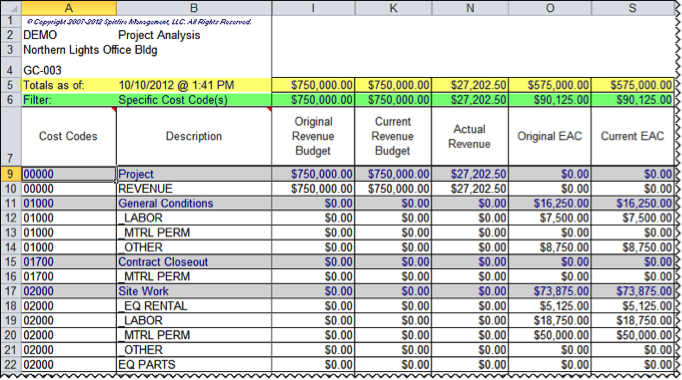
Text in the Notes and Tracking Notes Columns
By default the Notes and Tracking Notes columns (when visible) display only one line of text unless you click on the cell, at which point the cell expands to show all text.
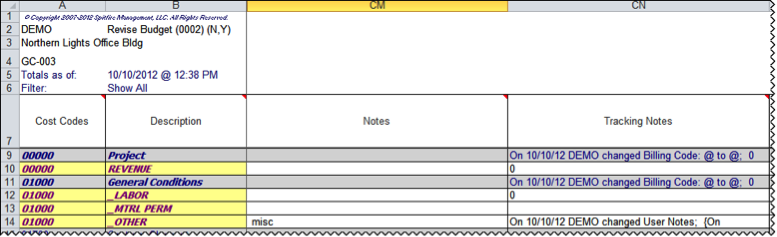
Note: When a note reaches 1000 characters, the block of text is written to SQL, and a message in the cell will indicate as such. You can right-click to retrieve the saved note. You can also type in the cell again; when the character count reaches 1000, the second block will be written to SQL.
To expand all Notes, select Expand Notes from the Spitfire BFA ribbon.

User-defined Columns
Up to fifteen columns in BFA’s Data worksheet can be user-defined. These columns can have any heading (title) and width. In addition, as with any column, these user-defined columns can be placed where most convenient.
- Ten of these columns (User Calc Fields) hold results of calculations. These columns do not accept user input, but rather use data within the Data worksheet for results. If the data changes between openings of the BFA workbook, so do these results. Nothing is saved to SQL.
- Two of these columns (User Save Text) hold any text values.
- Three of these columns (User Save Amount) hold any numeric amounts.
The Status Line
The Status Line, found under the worksheet tabs, displays different types of information depending on the mode and function of the BFA workbook.
Row Information
Right-click on the Cost Code column of a Cost Code or Account Category to see information about the row.
Forecast Data Entry information
Click on a field in the Forecast Data Entry form (in Forecast and Analysis modes) to see a definition of that field.
Budget Revision information
When you make changes to your budget, the net change appears on the status line.
Progress Thermometer
The status line also displays a progress thermometer for lengthy processes.
Grouped and Ungrouped Cost Codes
In the Data worksheet, you can choose whether to display all of your Cost Code’s Account Categories (ungrouped) or just display the Cost Codes (grouped). To toggle between Grouping and Ungrouping Cost Codes, select the Group/Ungroup CC option.

Note: The Auto-Group setting entered on the Setup page also affects the default of grouping when you first open the worksheet.
| Ungrouped Cost Codes |
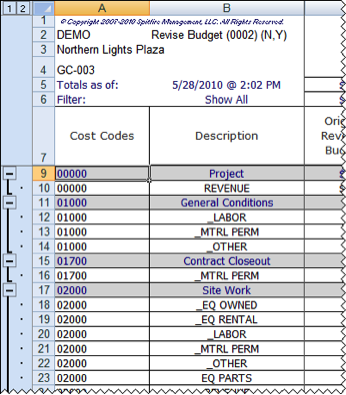 |
| Grouped Cost Codes |
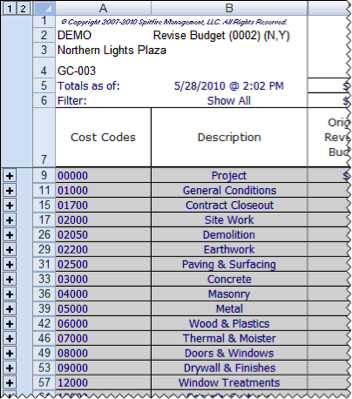 |