Question:
Can I delete Contacts (people and companies) from Spitfire?
Answer:
The first thing to consider is whether or not your site is integrated with an accounting system. If it is integrated, Contacts must be deleted (or more commonly, made inactive) within the accounting system first. The rest of this answer then applies: with one exception, you cannot delete Contacts in Spitfire, but you can make them inactive. Note: to manage Contacts, you must have the SYS | Contact Maintenance role capability.
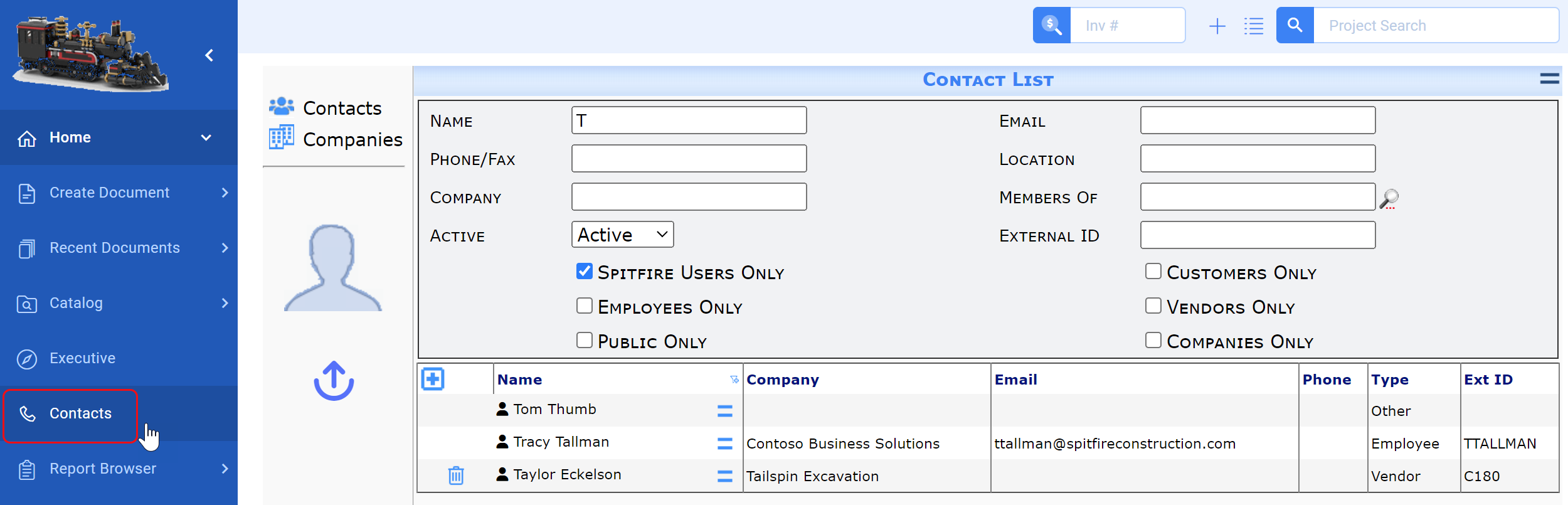
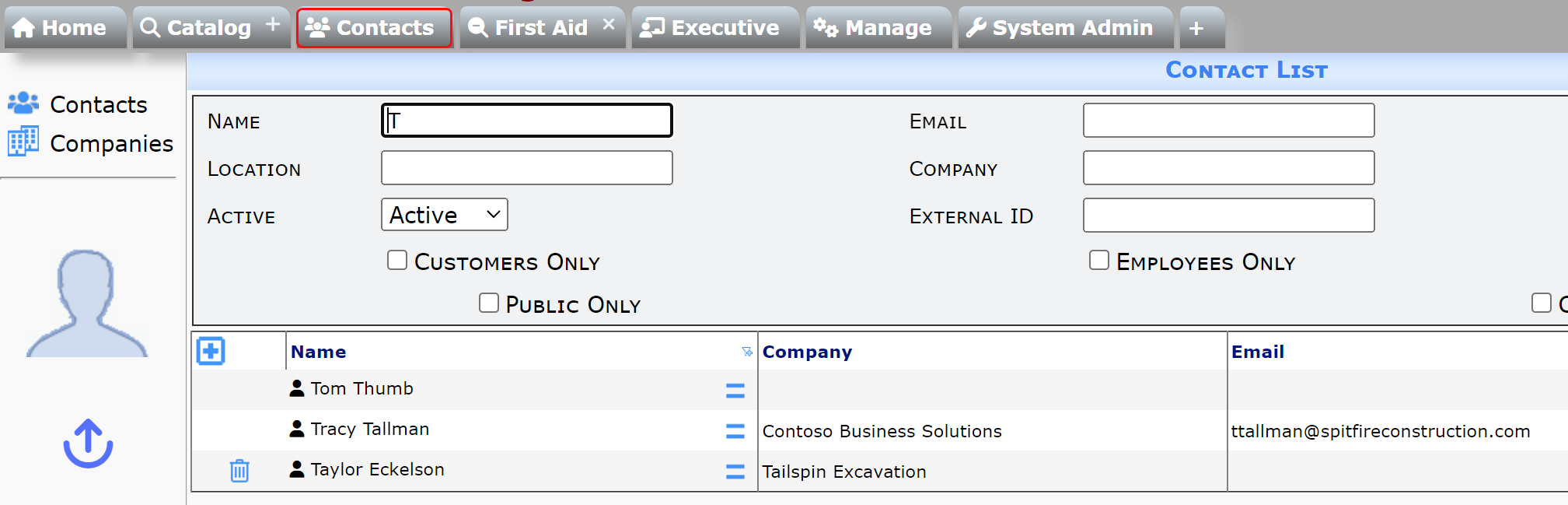
When you can delete a Contact:
When you first add a Contact (in Contact view) or a company (in Company view), you will notice the “trash” icon on its row (as shown for Taylor Eckelson above). To delete that Contact or company, click the icon then OK. However, once the Contact has done anything in the system, or been referenced in the system, it can no longer be deleted. In fact, the icon will not even appear for those Contacts (as shown above). Contacts that cannot be deleted can be made inactive instead.
To make a Contact inactive:
- Select the Contacts view on the Contacts Dashboard.
- Find the Contact (person or company) that you wish to deactivate.
- Expand the Contact to get to its Contact Details.
- On the General tab, click the Active checkbox to uncheck it.
- Save.
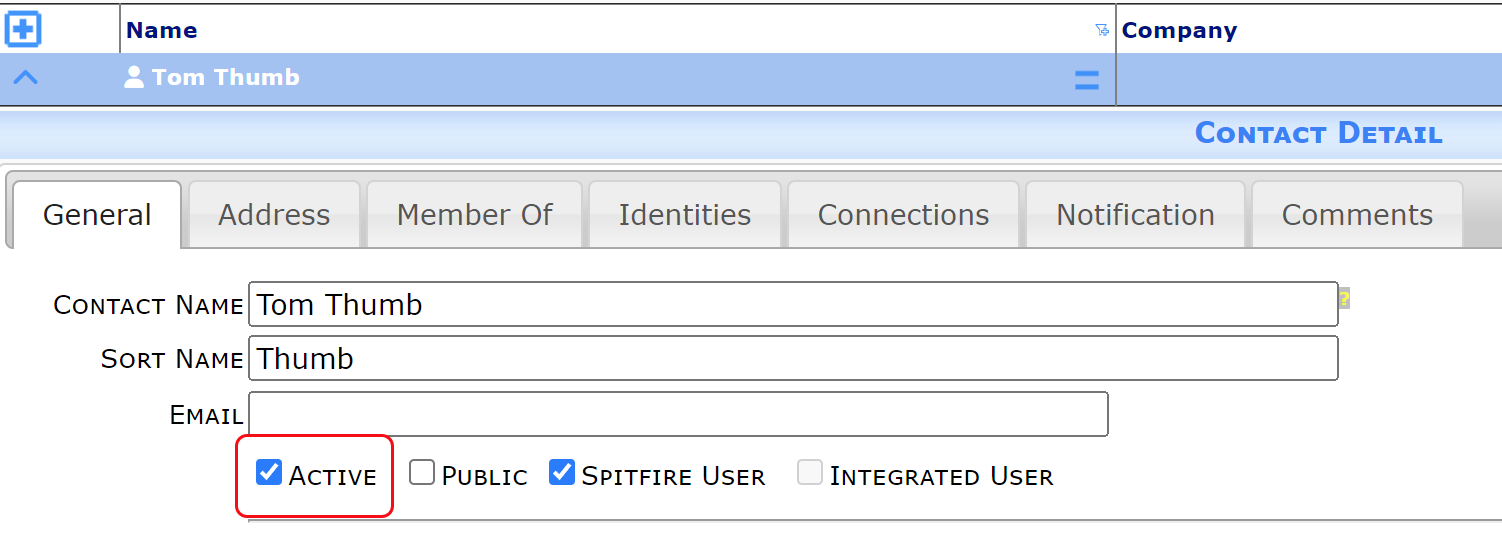
Note: companies have records in both the Contacts view and the Companies view (the Contact Details being created automatically when the Company Detail is first saved). In order to make a company inactive, you must expand the Contact Detail (Contacts view) for the company because the Active checkbox is not available in Companies view.
Once a Contact is inactive:
- The name will no longer appear on the Contacts list when the list is filtered by Active (which is the default). However, you can filter by Inactive or Both to see inactive Contacts on the list.
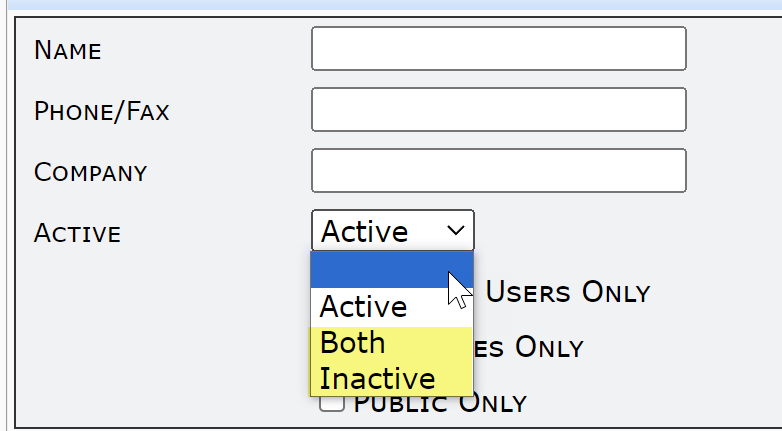
- The name will no longer show up in lookups.
- The name will be marked as inactive on the Team list.
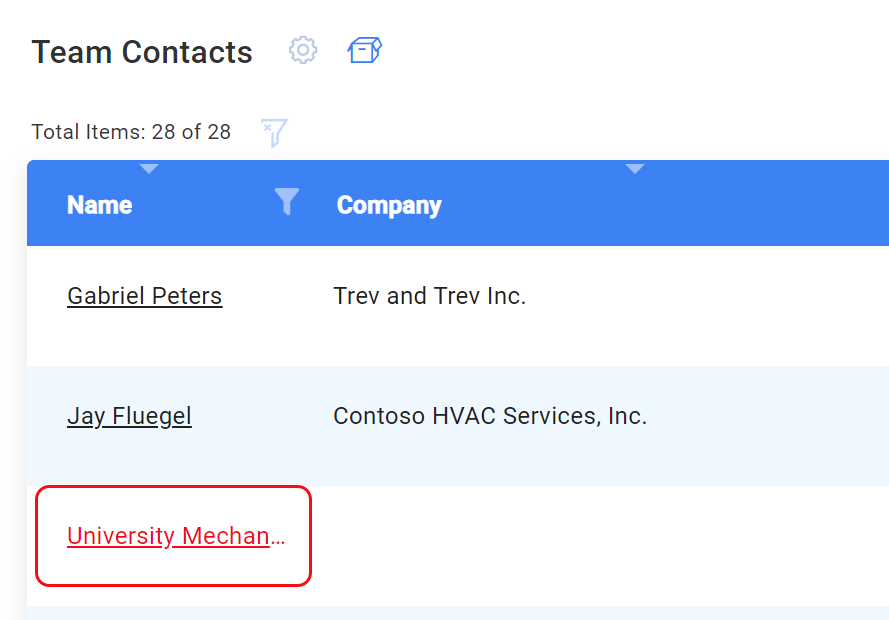
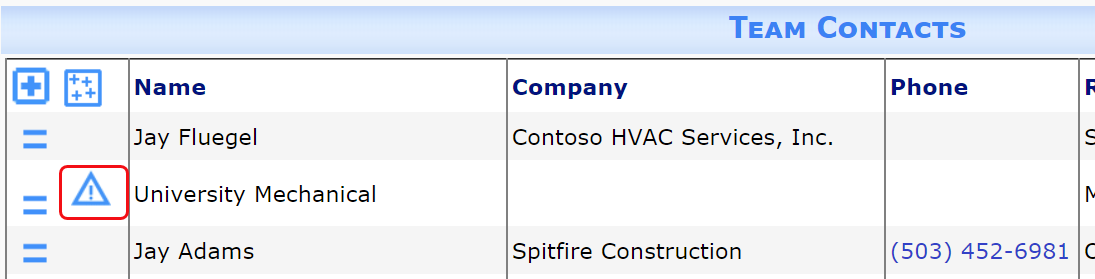
- The name will be marked as inactive on routes.
- The Contact, if a user, will no longer be able to log into Spitfire.
However, history for each inactive Contact remains in the system.
Common Historical Contact:
If audit information for a specific Contact is not important, that Contact can be merged into a common target Contact (called perhaps “Deleted Contacts” or “Historical Contacts”). In this way, the individual Contact’s name will no longer appear anywhere. All audit data would be combined.
For example, if you wanted to “delete” Tom Thumb and did not care about his specific audit information, you could merge Tom Thumb into a Historical Contacts contact.
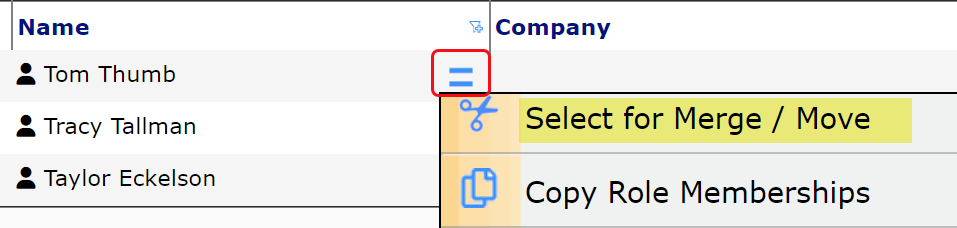

Then, if you also wanted to “delete” Paula Piper and did not care about her specific audit information, you could merge Paula Piper into the same Historical Contacts contact. Over time, the Historical Contacts would combine many former identities.