Question:
I like the Project Totals form that I can access from the BFA workbook, and I understand that I cannot change the numbers directly on this form, but can I change the labels that appear?
Answer:
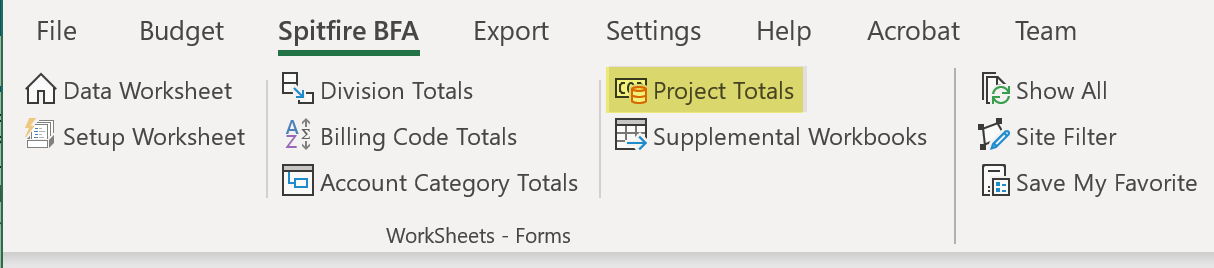
The labels on the Project Totals Form come from column headers in the BFA workbook. If you change the names of the columns, the corresponding labels on the Project Totals Form will change also. You can make these changes through the Setup worksheet in BFA as described below.
The following labels on the Project Totals Form can be changed if you change the BFA column headers.
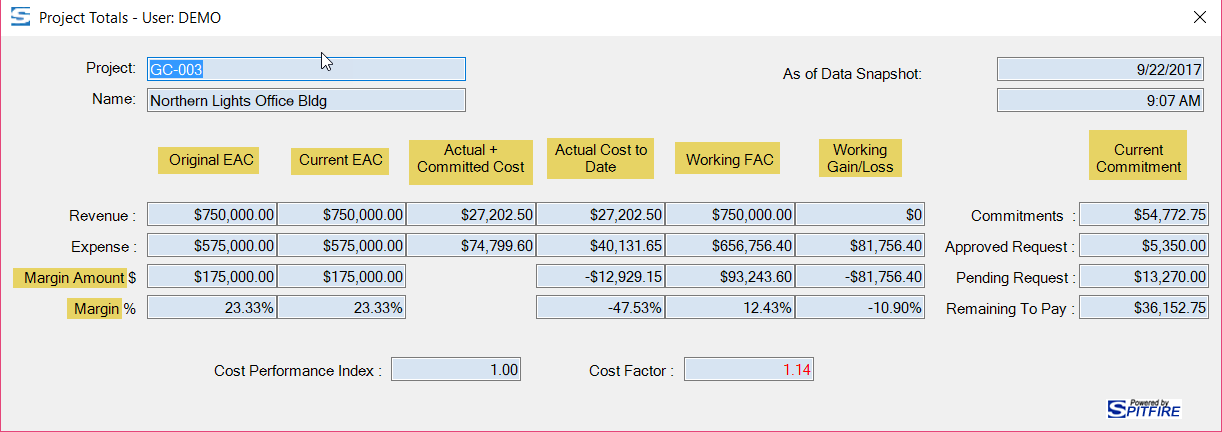
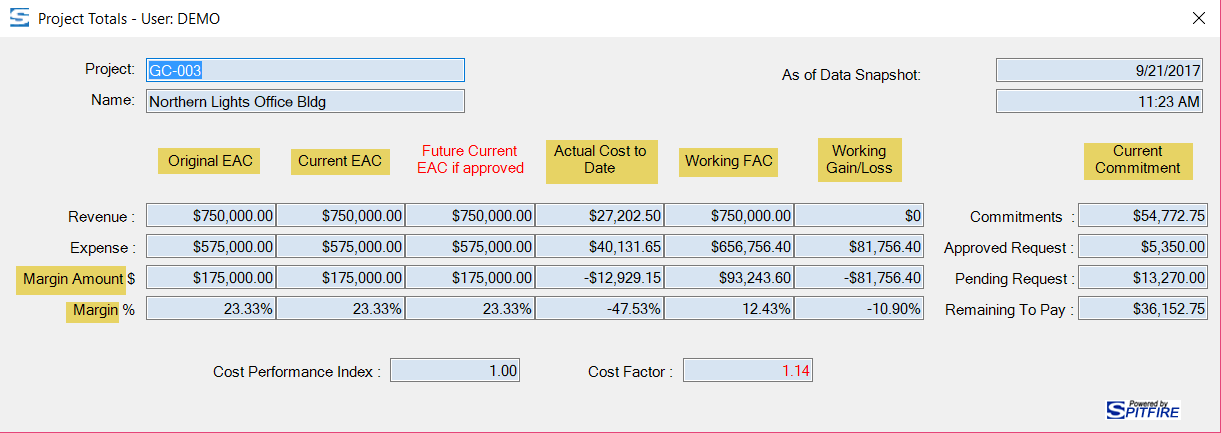
To change the labels on the Project Totals form:
- Open the BFA workbook.
- Click the Setup tab at the bottom to open the Setup worksheet.
- Find the labels you want to change in the “Your Column Headings” section (see chart below) then enter your changes on row 10.
- After each change, move out of the cell (by tabbing to the next cell or clicking on another cell).
- Select Save Settings on the Settings ribbon then close the BFA workbook.
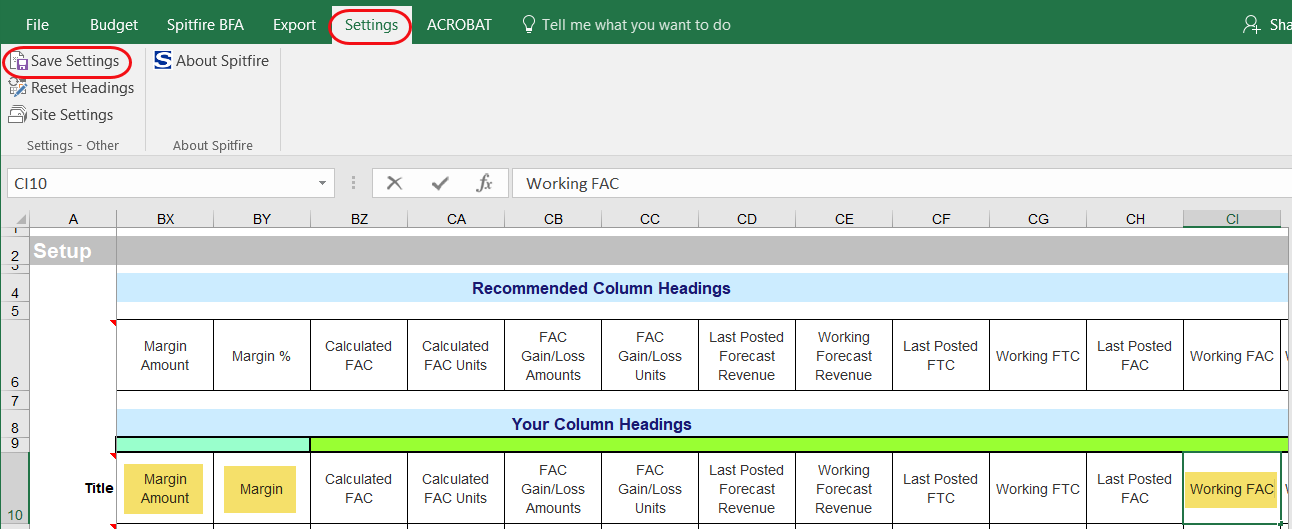
- The next time you open the BFA workbook and select the Project Total form, your new labels will appear.
| Project Totals label | Column (on row 10) on Setup |
| Original EAC | P |
| Current EAC | T |
| Current Commitment | AO |
| Actual Cost to Date | BA |
| Actual + Committed Cost | BD |
| Margin Amount | BX |
| Margin % | BY |
| Working FAC | CI |
| Working Gain/Loss | CR |
Notes:
- You can open the Project Totals form from the Spitfire BFA ribbon.
- You can reset the headings back to the Spitfire or site-recommended headings by selecting Reset Headings from the Settings ribbon.
- If you have permission to make site settings in BFA, you can change these labels for your whole site. For more information see “Changing BFA Workbook Site Settings”.