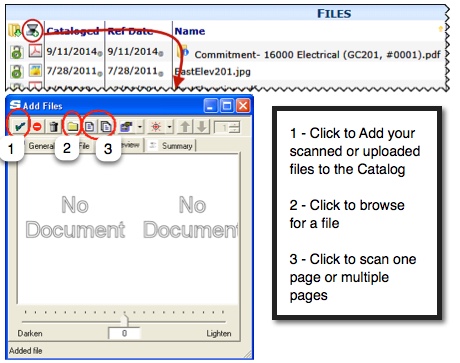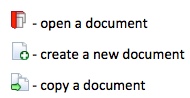Documents
The Documents menu on the left-hand side of the screen contains active Doc Types. When you click a Doc Type from the menu, the corresponding Document Part changes to match your selection. Depending on your access rights, the Document Part will display either all of the documents of that Doc Type on the project or only those documents that have been created by you or routed to you.

Document Menu
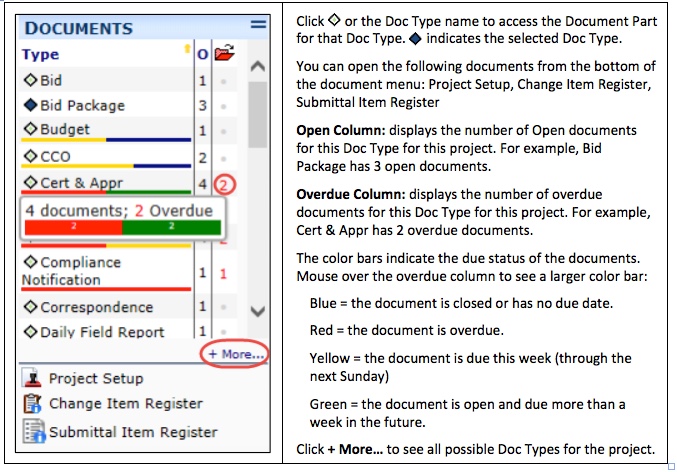
There are only be one document for each of the following Doc Types:
– Project Setup
– Change Item Register
– Submittal Item Register
Team Contacts
The Team Contacts Part includes not only Spitfire users with access rights to the project but also vendors, subcontractors, and/or customers linked to the project.

Linked Projects
The Linked Projects Part appears only if there is at least one project linked to the current project.

Key Performance Indicators
The Key Performance Indicators Part provides summary information from your accounting system (if your site is integrated) as well as from Project Contract, Commitment, and Change Order documents. Drill-down is available on any of the linked amounts.
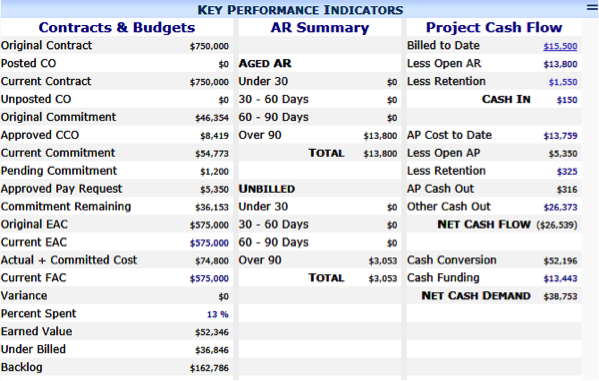
Where the data comes from
| Original Contract | From the Project Setup document |
| Posted CO | Revenue value of the posted billable Change Orders |
| Current Contract | Contract value plus revenue value of approved Change Orders
(Original Contract + Posted CO) |
| Unposted CO | Revenue value of the billable but not yet posted Change Orders |
| Original Commitment | Expense value of all Commitments on the project |
| Approved CCO | Expense value of all approved Commitment Change Orders |
| Current Commitment | Original Commitment expense plus the value of approved CCOs |
| Pending Commitment | Expense value of unapproved (Pending) CCOs + Pending Commitments |
| Approved Pay Request | Expense value of all approved Pay Requests (for Subcontracts/Commitments) |
| Commitment Remaining | Future anticipated payment requests (see KBA-01492) |
| Original EAC | Posted expenses on the Initial Budget |
| Current EAC | Posted expenses on the current (revised) Budget |
| Actual + Committed Cost | Actual plus committed expenses on the Project (AP Vouchers, Commitments, Labor, Labor Burden) |
| Current FAC | Posted expenses to the Forecast (Original Budget is posted to FAC from Initial Budget entry only) |
| Variance | Calculated variance between current Budget expense and Forecast expense |
| Percent Spent | Calculated actual plus committed amounts compared to total Budget expenses |
| Earned Value | Calculated amount earned based on percent complete and actual/committed compared to EAC |
| Under Billed | Calculated billed amounts compared to expenses |
| Backlog | Calculated margin minus earned income |
Cost Analysis Detail
The Cost Analysis Detail Part displays up-to-date data from your accounting system (if your site is integrated).

Click on any header to sort the rows according to the column, ascending or descending.
Photo
Project Photos of the project can be displayed. Once photos are uploaded or scanned into the system, they are stored. This archiving will supply you with a pictorial history of the project.

Remarks
The Remarks Part displays notes about the project. A new remark will override a previous remark on the Project Dashboard, but all remarks are kept in the Remarks window.


Conditions
Conditions are programmed to connect to www.weather.gov and display the forecasted weather conditions for the project site address. The site address is taken from the Project Setup document for the project.

Files
The Project Files area contains all the uploaded files (both scans and electronic files) associated with this project. It is the same as the Files list on the Catalog Dashboard when the Catalog is filtered for the project.
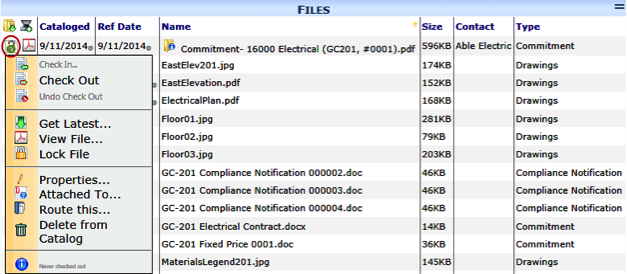
Add Files Tool
You can add files to the Files list (and to sfPMS) through the Add Files tool. The Add Files tool allows you to upload and scan files from the various software applications. You can access the Add Files tool from various locations including the File list on the Project Dashboard.