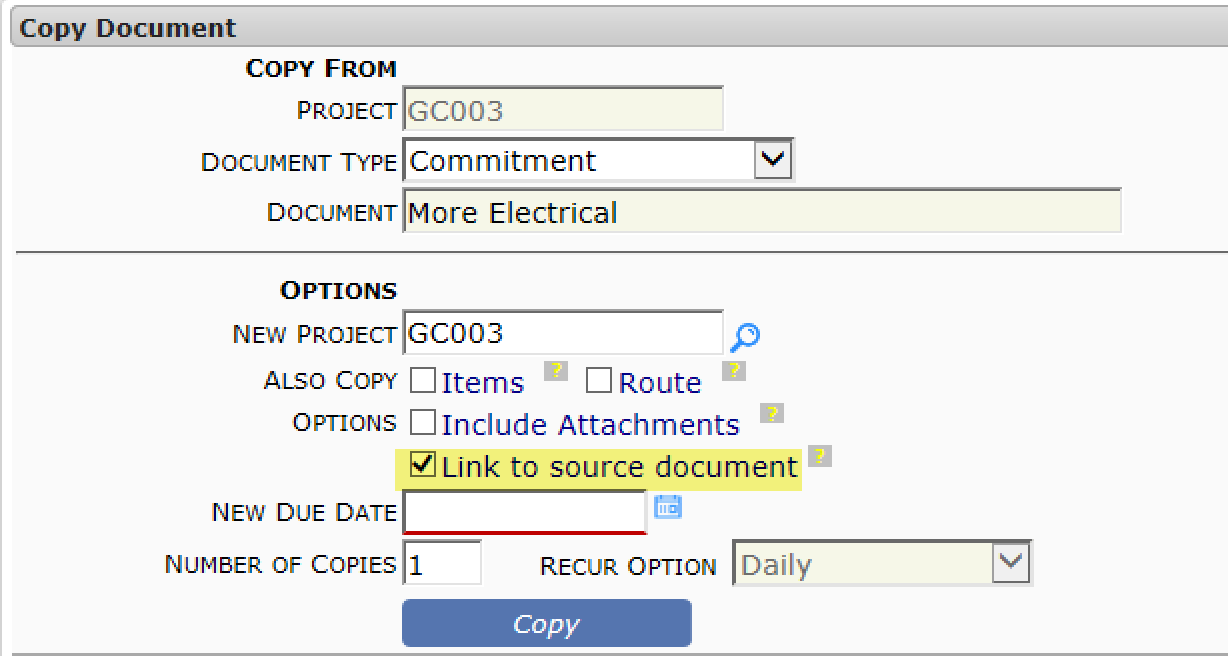Question:
Is it possible to connect one document to another document in Spitfire?
Answer:
Yes, if by “document” you mean documents that are created from within Spitfire (i.e., not files), and if by “connect” you mean attach one document to another. (You cannot “connect” one file to another unless you are assembling them into one PDF to route to someone.) You may also think of it as linking or chaining one document to another.
To attach document B to document A:
- Open document A and go the bottom of its Attachments tab.
- Click the icon to open the DocAttach window (for previously cataloged files).
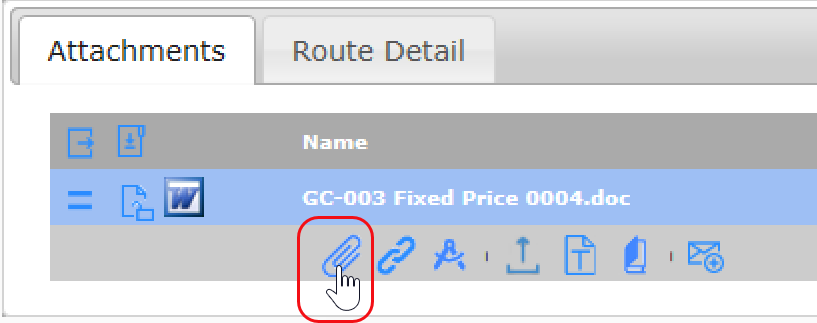
This window includes a set of filters on top, similar to the filters found on the Catalog Dashboard. - Uncheck the Include Files filter (which is on by default) and check the Include Documents filter. You want to find a document, not a file.
- Select the Doc type of document B.
- (optional) If document B is on a different project, change the Project ID filter.
- Look through the other filters to see if any is in use that should not be, and if any other filter should be used.
- When all filters are correct, click the Refresh button to see your results.
- Click the attach icon to select document B.
- At the top of the DocAttach window, click OK.
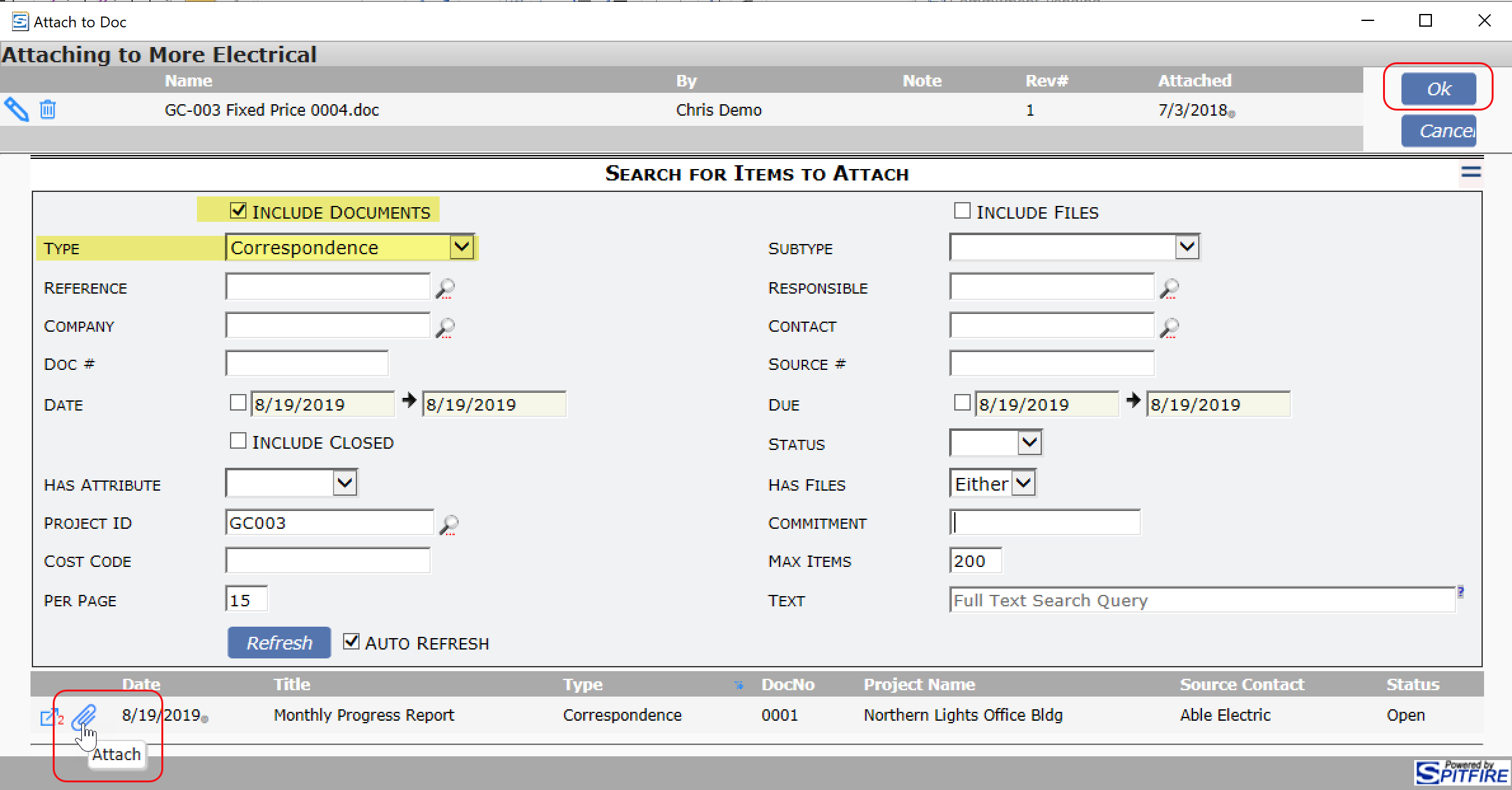
Document B will be attached to document A, as you’ll see on document A’s Attachments tab.
Note: you can open an attached document from the Attachments tab.
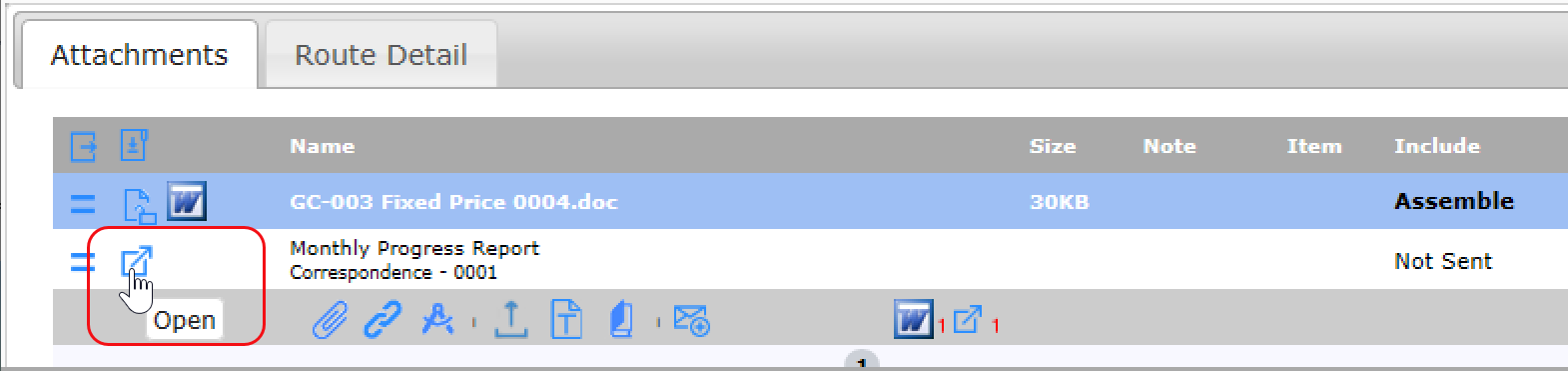
Related Rules:
If it is SOP to attach documents of a certain Doc type to other documents, your System Admin can use the DocTypeConfig | ExpressDocAttach rule to configure one of the icons at the bottom of the Attachments tab to open the DocAttach window already pre-filtered for documents of that particular Doc type. By default, this icon is pre-filtered for Issue docs.
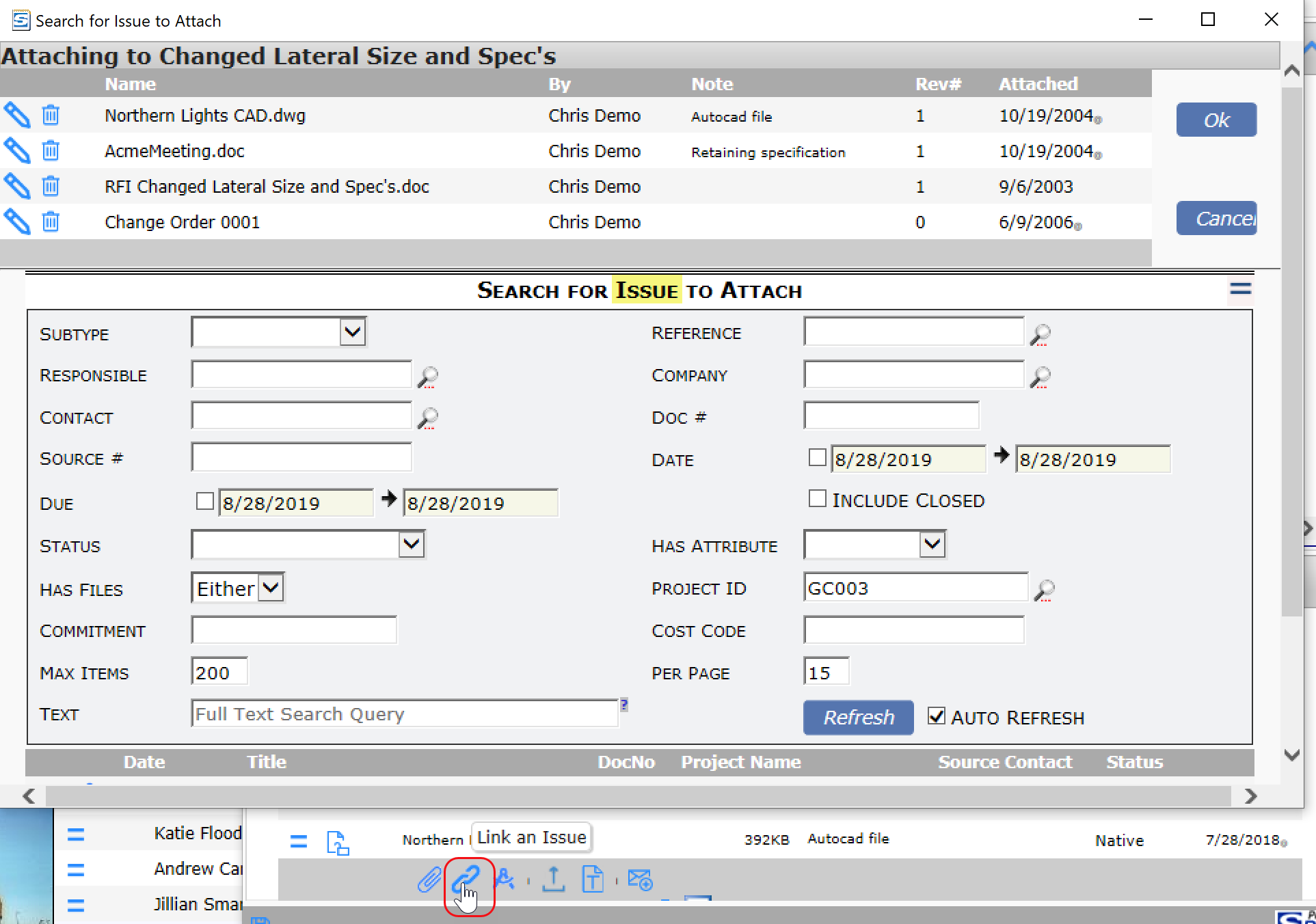
If the ExpressDocAttach rule is used, the ExpressDocAttachList can also be used to have the icon present a selection dialog box from which the desired Doc type can be selected. This is helpful when documents of more than one Doc type are regularly attached.
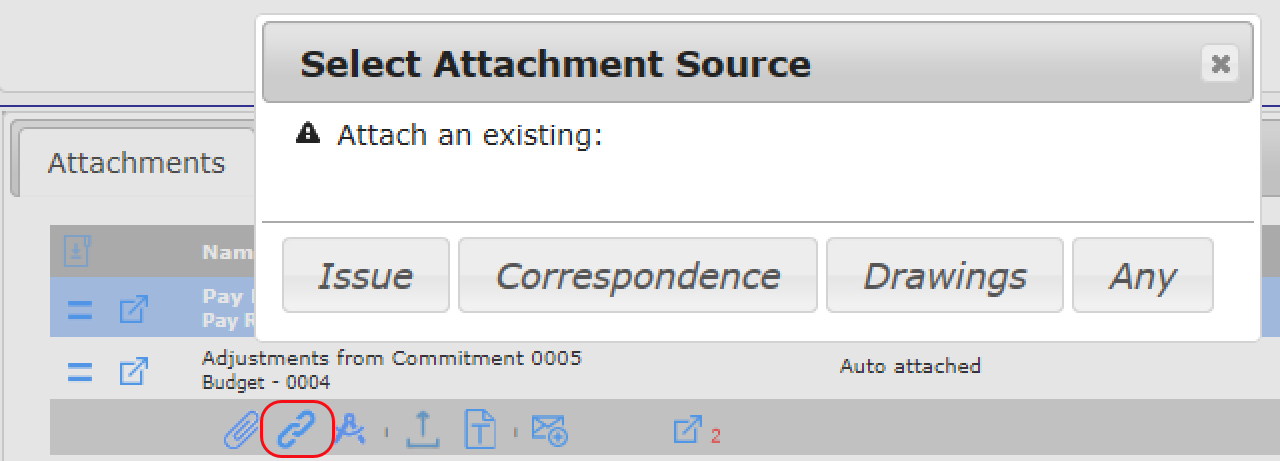
Additional Comment:
When certain documents are created from another document (for example, a Project Setup from a Bid), the two documents are automatically linked to each other by having the other in its Attachments tab. In addition, when you copy a document, you have the option of linking to the original document, which is done by attaching the original document onto the copy.