Request:
When I am in the Budget Entries window for a Change Order Item, can there be a way to see the UOM (Unit of Measure) for the budget entry rows?
Response:
Yes, in V2019+. In order to see UOM on the CI Budget Entries, you must first have UOMs on your project budget. If you do, you can mouse over the Units column for each row in the Budget Entries window to see the UOM for that unit number.
Note: if you do not yet have UOMs in your budget, you can add them for each appropriate cost code/account category row in BFA through a budget revision. You cannot add UOMs directly in the CI Budget Entries window.
Example of UOMs on a project’s BFA:
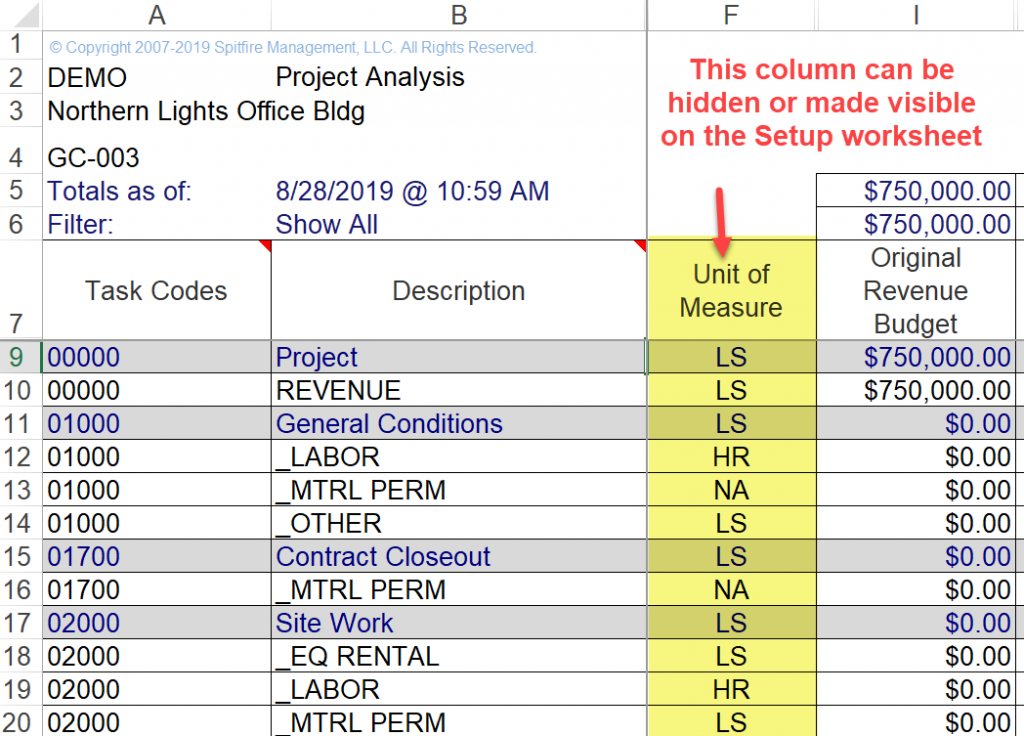
Notes:
- If there are UOMs on the project budget, you do not need to see the UOM column in BFA in order for the information to flow to the CI Budget Entries. However, if you want to review them in BFA, and the Unit of Measure column is not visible, you can make the column visible in the Setup worksheet, even if only temporarily while you work.
- If your site is integrated with Microsoft Dynamics SL or any peer accounting system, all UOMs in your accounting system must match the UOMs in your project’s BFA workbook.
- UOMs are maintained in the Manage Dashboard’s Code Maintenance tool, in the UOM code set.
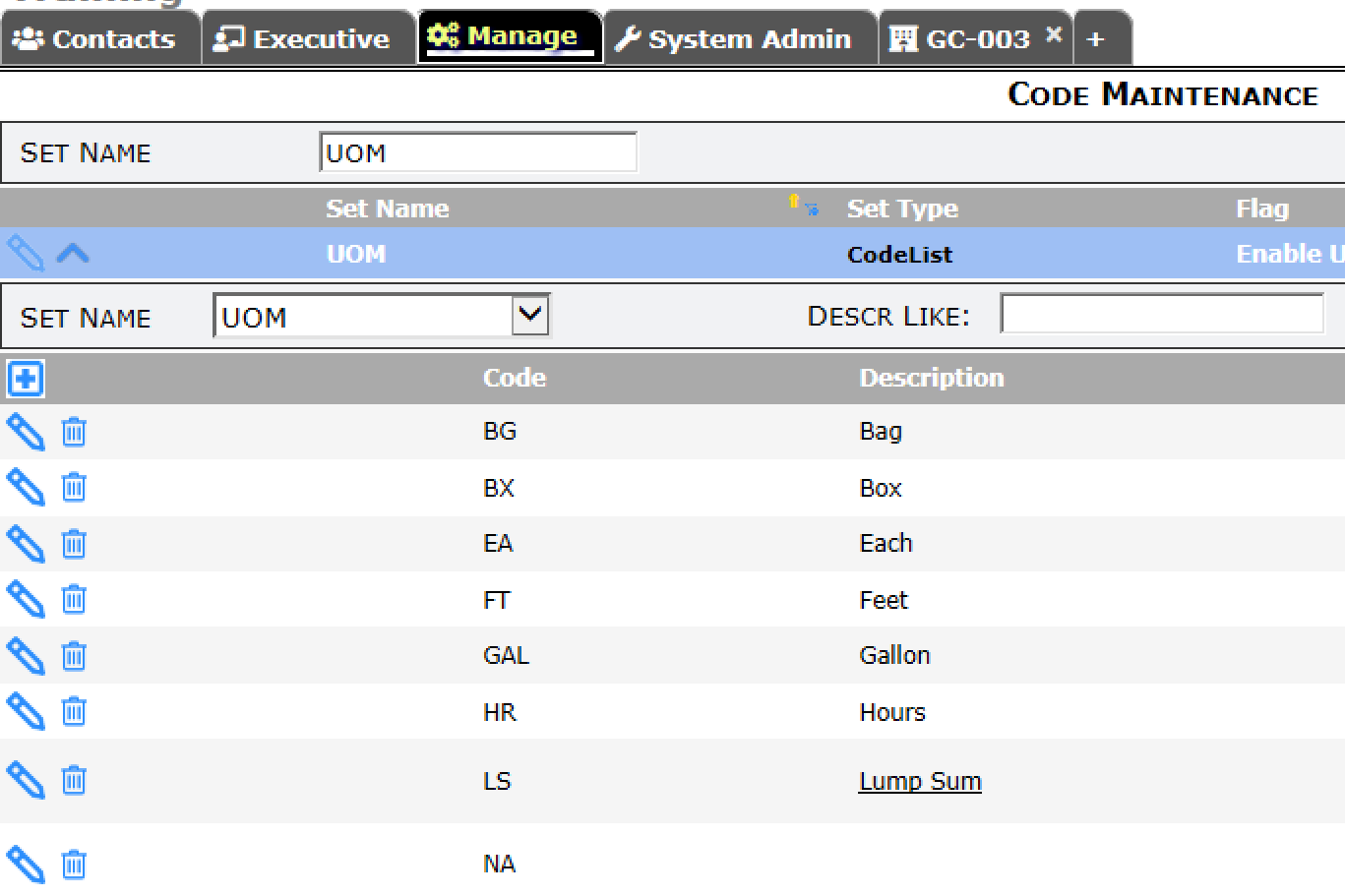
Example of a mouse-over on Units in the CI Budget Entries:
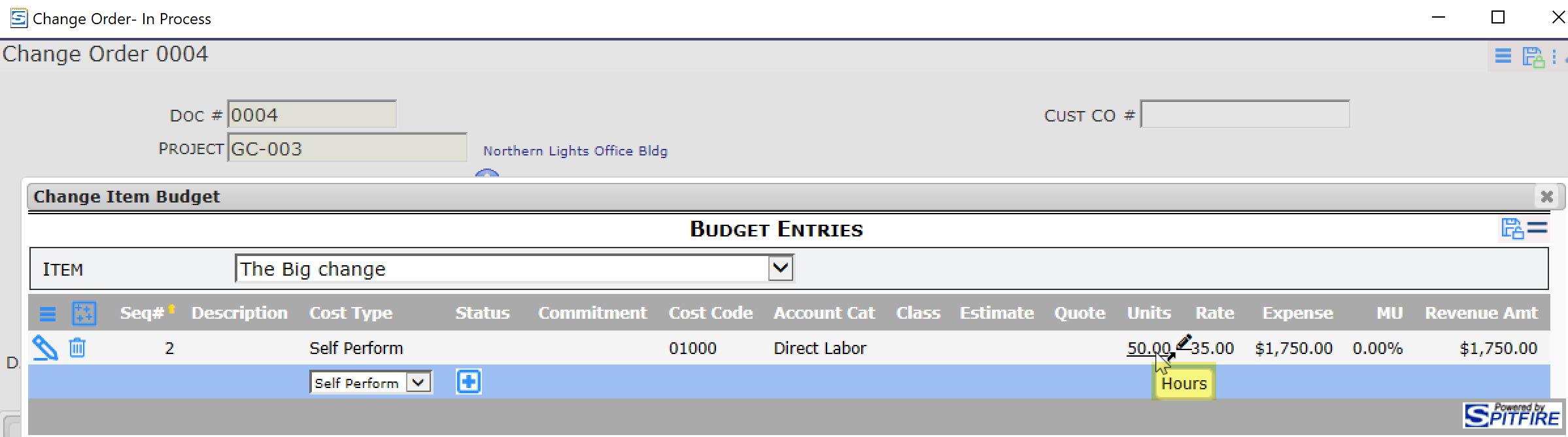
Keywords: UOM on Change Orders