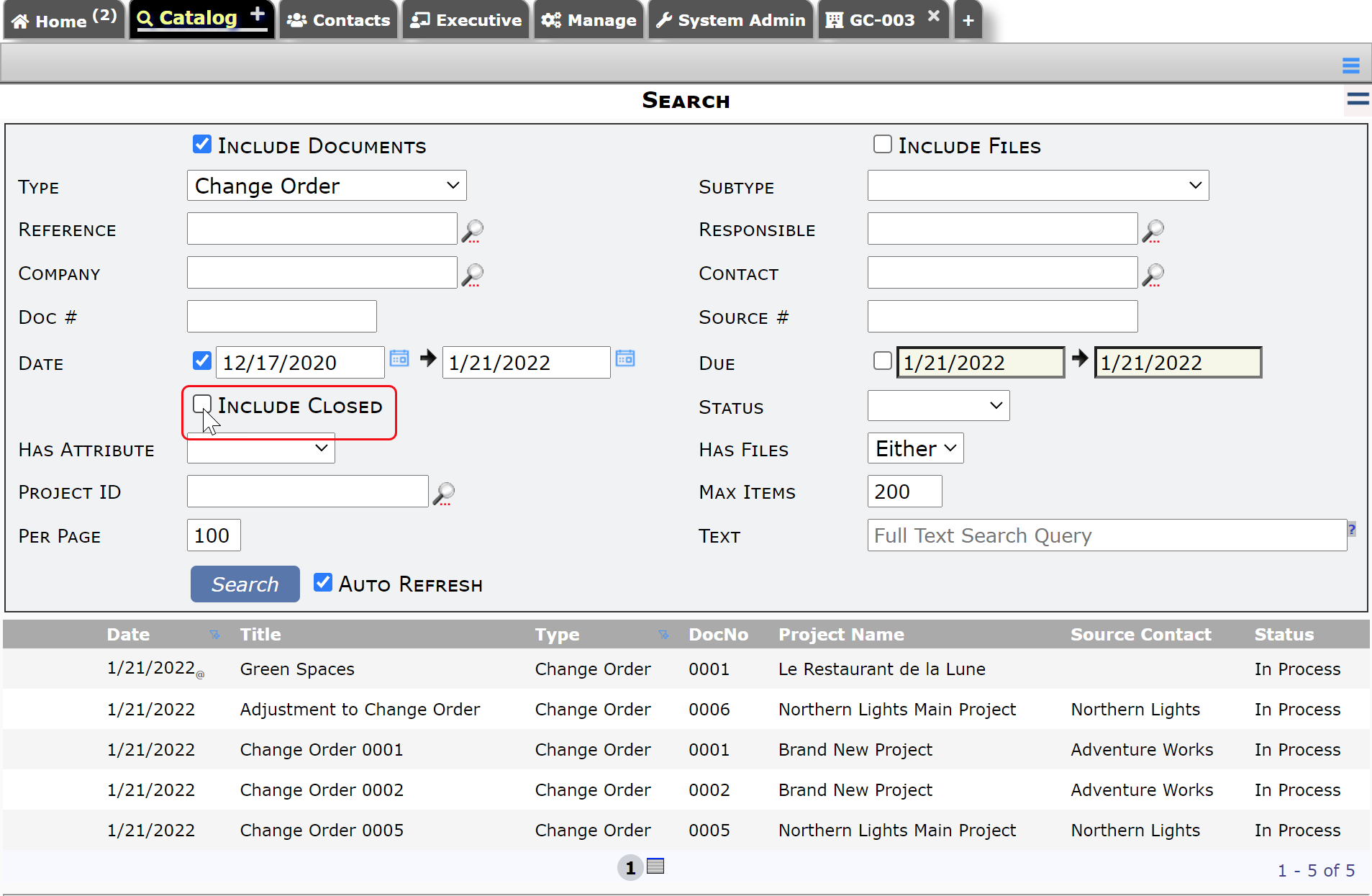Question:
Once a document has a closed status (such as Cancelled, Approved, Rejected or Closed), will it appear on documents lists on the Project and Catalog Dashboards? How can I get to such documents?
Answer:
While exact document statuses vary, they fall into two “camps”—open documents that can still be edited, at least partially, and closed documents that are completely read-only, for example, those statuses listed above. By design, Spitfire does not always show closed documents on the Project Dashboard or on the Catalog. But, of course, there is a way to list and view closed documents.
In Power UX Project Dashboard [V2021+]:
- If there are no open docs for the Doc type, all the closed docs will be listed. You can easily tell how many are open and the total number of documents.
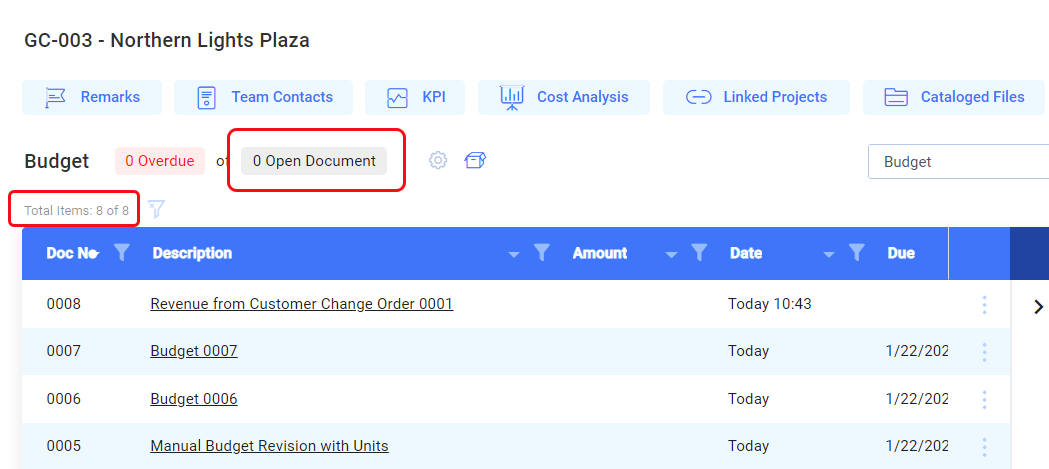
- If there are open docs, only the open docs will be listed by default. To see the closed docs also, click on the “box” icon. The number on the box icon tells you how many closed documents there are on this project.
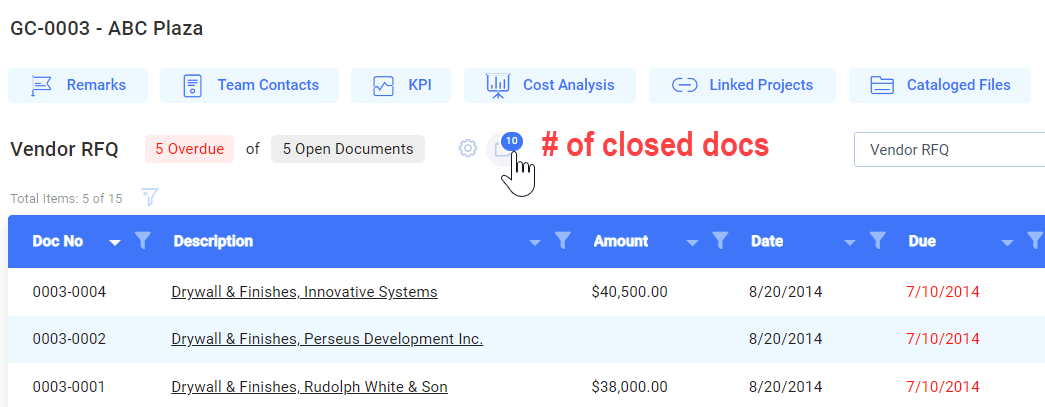
- To list only closed documents when there are both open and closed documents of a particular Doc type,
- scroll to the Status column,
- click the filter icon,
- click Unselect All,
- find the status that you want to include and click that checkbox.
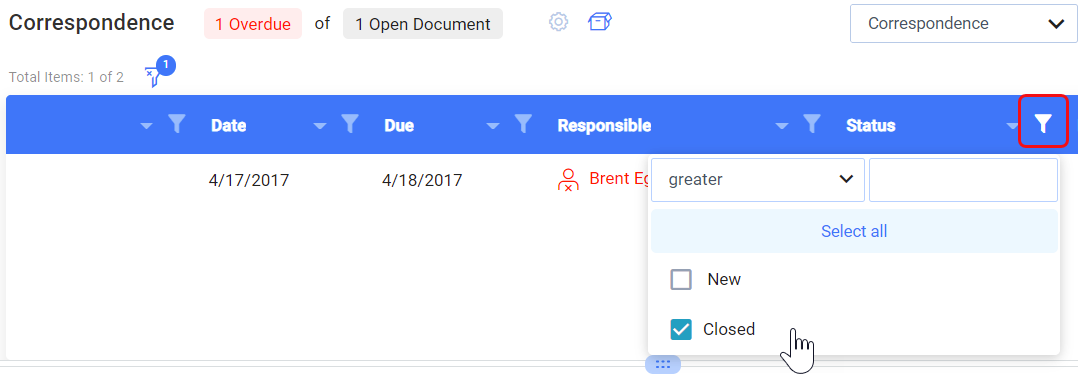
In Classic UI Project Dashboard:
- If there are no open docs for the Doc type, and the number of closed docs is less than 21, all the closed docs will be listed.
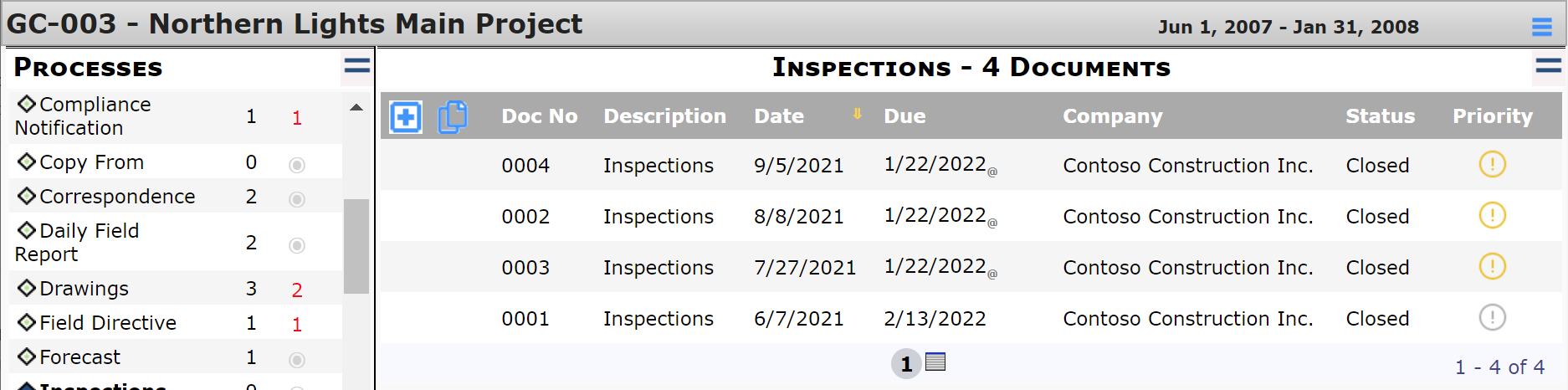
- If there are no open docs for the Doc type, and the number of closed docs is more than 20, a message will indicate the number of closed documents and allow you to click to list the closed docs. Note: after you click to show closed documents, this option remains on until you toggle it off (see next bullet), even as you list other Doc types.

- If there are open docs for the Doc type, only the open documents will be listed by default. To see the closed docs also, click on a header to show the drop-down menu, then select Show Closed. The X on this option will turn into a checkmark. This option is a toggle, which means you can click it again to stop showing closed documents.
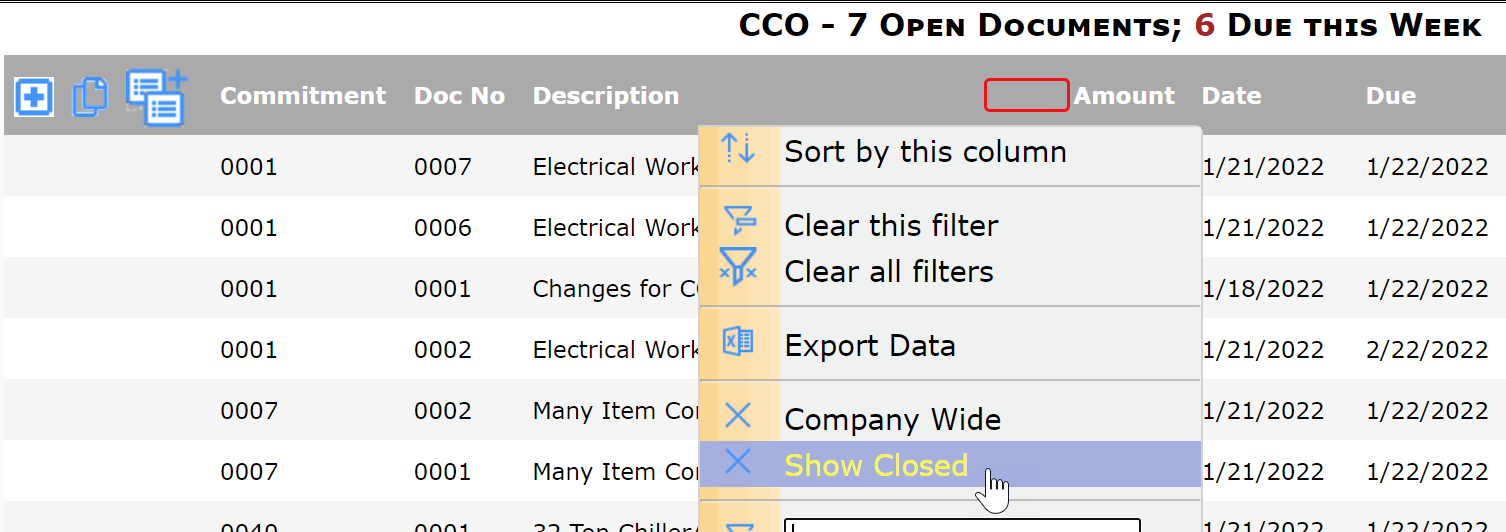
- To list only closed documents when there are both open and closed documents of a particular Doc type (on the Project Dashboard or the Catalog Dashboard), click on the Status header to open the drop-down menu, then select the status on which to filter. The Show/Include Closed filter will be selected automatically.
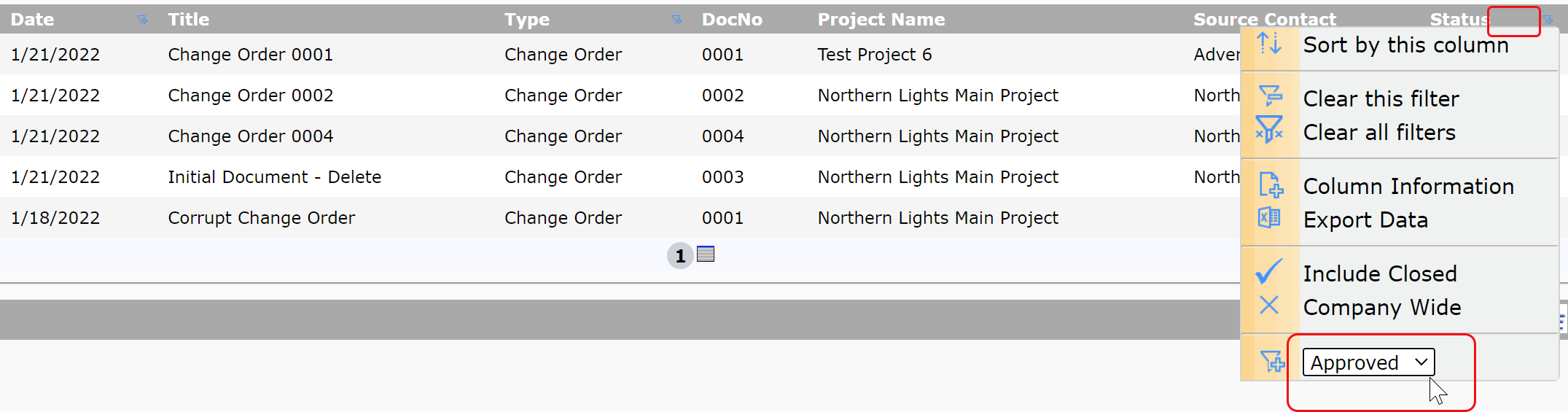
Also in the Catalog Dashboard
- Once you select a Doc type (and other filters), only open documents of that Doc type will be listed by default. To list closed documents also, check the Include Closed checkmark. Note: you can also select to Include Closed from the column drop-down menu.