Once a project has an approved budget, Period Distribution documents can be created at any point during the project’s life cycle.
Note: In V23, the Period Distribution Doc type was renamed Project Cash Flow and the Period Distribution (PD) workbook was renamed Project Cash Flow (PCF) workbook.
To create a Period Distribution document:
- From the Project Dashboard, select Period Distribution from the Documents list, and click Add.
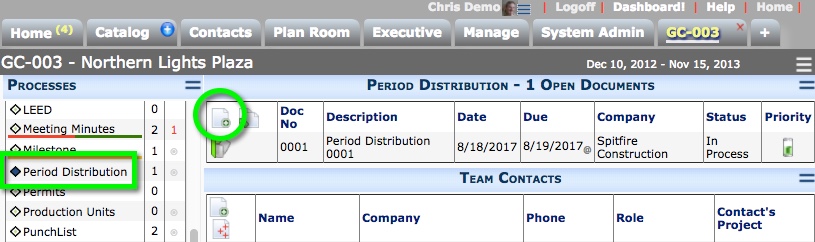
- (optional) Change the Description and enter a Note.
- (optional) If you want to post to a different fiscal period, change the Period on the Details tab.
- Save the document.
Note: The Excel icon will not appear until the first time you save the document. - Click the Excel icon to open the PD workbook.
- Add attachments and create a route, if necessary.
- Either route the document or Save and Close.
You can reopen the document as needed to make changes. You can only edit the document as long as the Status is In Process.
Statuses for Period Distribution
By default, the Status drop-down list offers the following: In Process, Approved, Canceled, Pending.
While the document is Pending, you can make changes to the document itself but not to the PD workbook. You must change the status to In Process to edit the workbook.
Canceled and Approved are final statuses, which close the document. When a Period Distribution document is Canceled or Approved it cannot be edited.
