To create a Production Units document:
- From the Project Dashboard, select Production Units from the Documents list, and click Add.
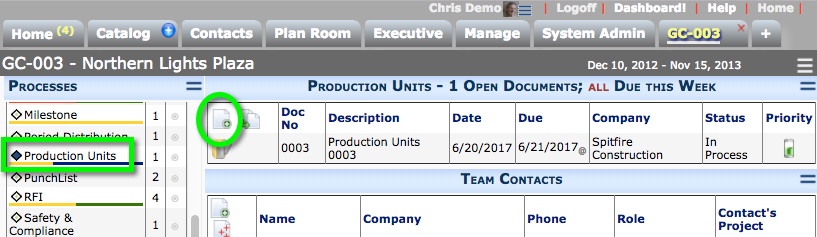
- In Description enter useful text. This text will also be used as the title.
- Save the document. The system will gather the current financial snapshot information.
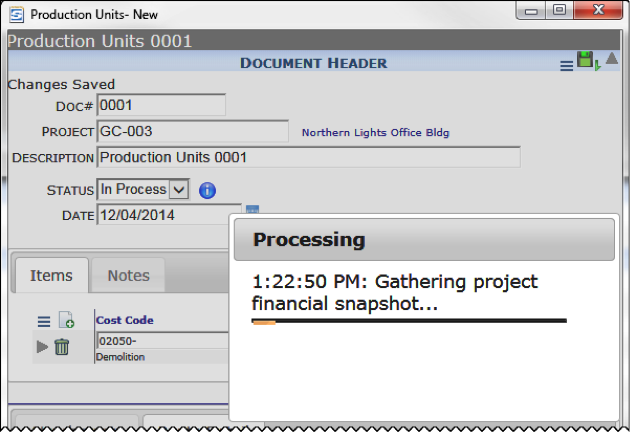
- On the Items tab and from the Items Actions menu, select Get Existing.
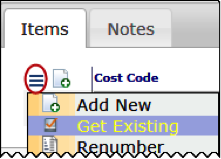
Your budget cost codes will be listed.
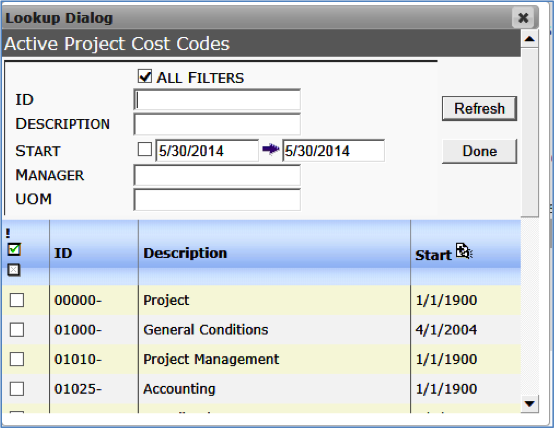
- Click All Filters to expand the filters.
- Specify a UOM filter. For example, enter a specific Unit of Measure (such as CY (cubic yard) or enter % for all cost codes with a unit of measure.
- Select the applicable cost codes for this Production Units document and click Done.
- Click Add all selected items.
- (optional) Add other information to the document, as necessary.
- Add attachments and create a route if necessary.
- Either route the document or Save and Close the document.
You can reopen the document as needed to make changes.
When the Production Units document is ready to be approved, change the Status to Approved. The BFA workbook will be updated only after the Production Units document is approved.
Actual Units on the BFA Workbook
When a Production Units document is approved, the Cost Codes listed within its Items are updated on the next BFA workbook snapshot to reflect the corresponding unit amounts. Specifically the Actual Units column shows the unit amounts enter on the Production Units document.
Note: The Actual Units column must be made visible and the Display Units set to Yes on the BFA workbook through the Setup worksheet.
