A project can have as many Vendor Submittal documents as needed.
To create a Vendor Submittal document:
- From the Project Dashboard, select Vendor Submittal from the Documents list, and click Add.
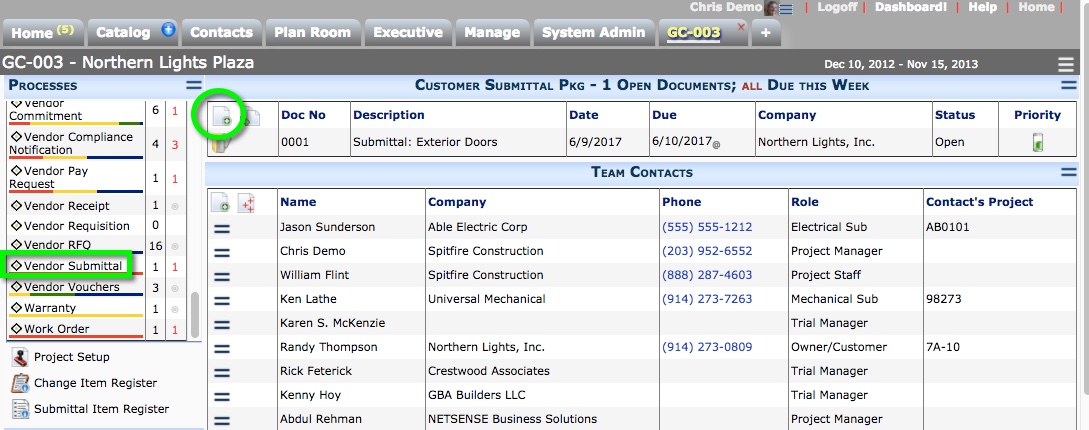
- (optional) Change the Description.
- In To, lookup the person or company you are sending the Submittal to.
- Save the document.
- On the Items tab and from the Item Actions menu, either Add Items or Get Existing.
- Add any additional information to the Submittal if necessary.
- (optional) If an Attachment template has been established for this Doc Type, Attach from Template will appear on the Attachments tab. Click the icon to create the printout file for the Submittal.
- Add attachments and create a route if necessary.
- Either route the document or Save and Close.
You can reopen the document as needed to makes changes.
Submittal Items
After you save, icons on the Items tab will identify the Item(s) as being on a Submittal.