To create an Estimate document:
- From the Site Options menu, select Create Document.
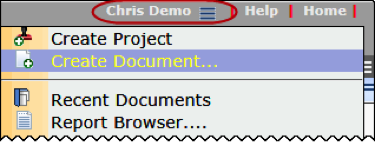
- From the Create a New Document pop-up window, select Create Estimate. An Estimate document window will open.
- If no project exists yet for this estimate, leave Project blank. If you attached this Estimate to a Bid and then create a Project Setup from that Bid, this field will be completed automatically.
- (optional) In Description enter the necessary information. This text will also be used as the title.
- Save (and create) the document.
- If you are creating your estimate spreadsheet from a Microsoft Excel Attachment template, click Attach from Template on the Attachments tab.
– Name the file, which will be attached to your document.
– Enter your information in Excel.
– Save and Close Excel. - Add other information to the document (ex: Note) and create a Route if necessary.
- Either Route the document to another person or Save and Close the document.
- You can reopen the document as needed to make changes. You can also edit the attached file.
– As long as you do not route the Estimate document, it will remain in your Inbox (on the Home Dashboard).
– If the Estimate document has been routed back to you, it will be in your Inbox.
– If you need to find an Estimate document, search for it on the Catalog Dashboard using the Type filter.
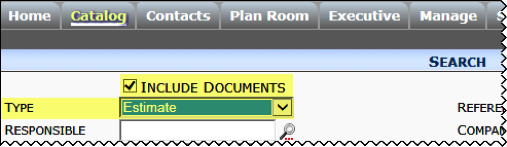
- To attach the Estimate document to a Bid, open the Bid document, access the Attachments tab, and click Attach a previously catalogued file.
Estimate Options Menu
The Actions and Options menu for the Estimate document offers the following choices after you first save: Alerts, Copy this Document, View Changes.
Statuses for Estimates
By default, the Status drop-down offers two choices: Open and Closed.
– Closed is a final status, which “locks” the document, and it can no longer be changed.