Question:
If my whole project is a mistake and I just want to delete the whole project in Spitfire, can I?
Answer:
Possibly. The full answer depends on your permission level and what has or has not already occurred on the project.
Prerequisites to be able to delete the project:
- You must have the SYS | Clear Budget/Delete Project (RDS) or SYS | Global access (RUDS) capability in one of your roles in order to delete projects.
- You must have the DOC | Can Delete an entire document completely (RD) or SYS | Global access (RDS) capability in one of your roles in order to delete documents.
- There can be no committed Change Orders on the project, nor Actuals charged against the budget. If there are, you can no longer delete the project.
To delete the project:
- First, go to the Catalog Dashboard, filter by the Project ID, select Include Closed and uncheck the Date filter to see what documents are in the project.
Note: some projects automatically create documents such as Submittal Item Register or Budget when first created, so even if you think you haven’t created any documents, you should check the Catalog.
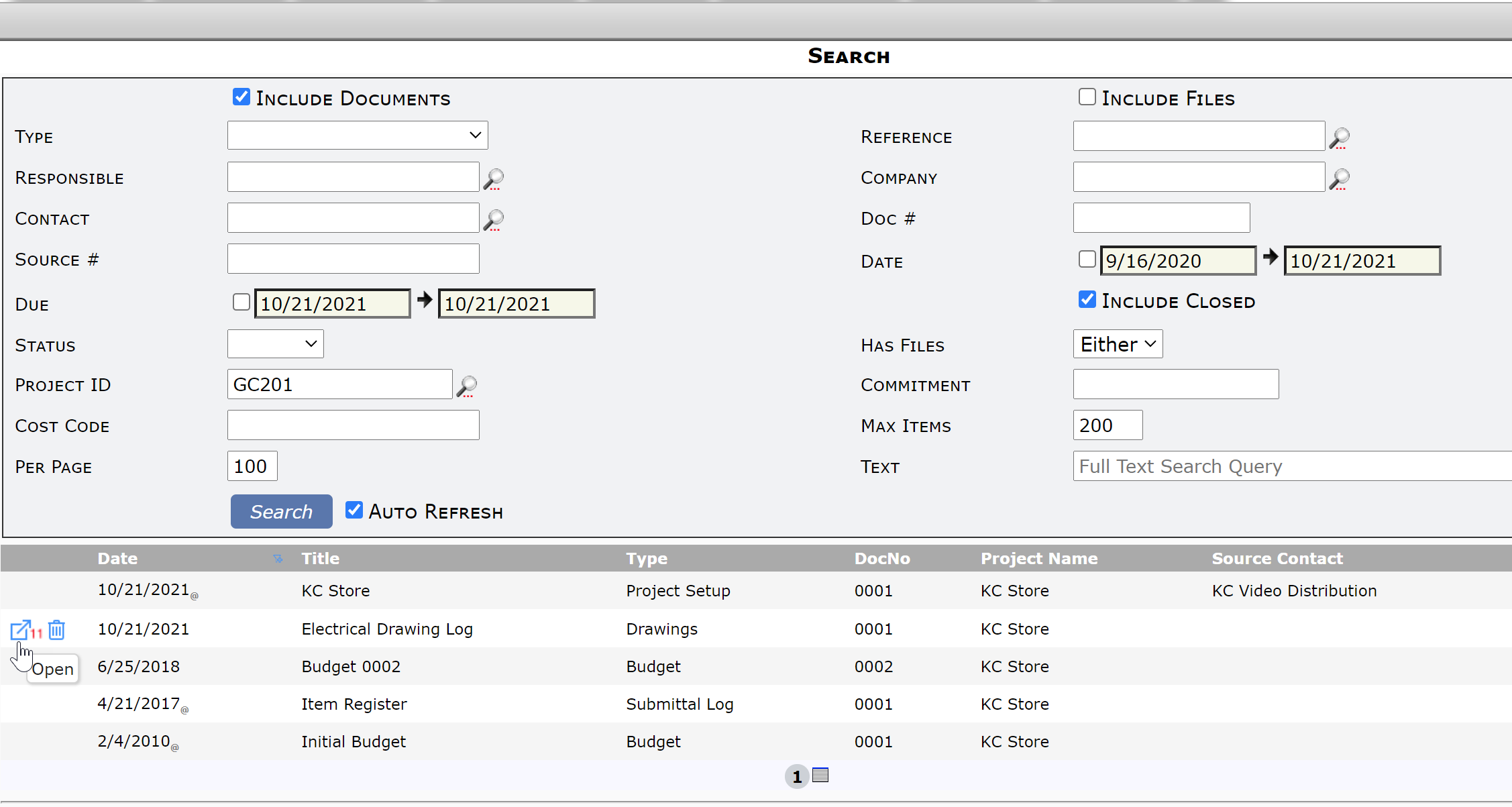
- Notice if there are any Attachments on these documents (by seeing if a little number appears next to the icon as shown on the Electrical Drawing Log above). When you delete the documents, any attached files created from a template will also be deleted. If you want to keep any such files attached to any documents in the project, open the document and Unattach the files.
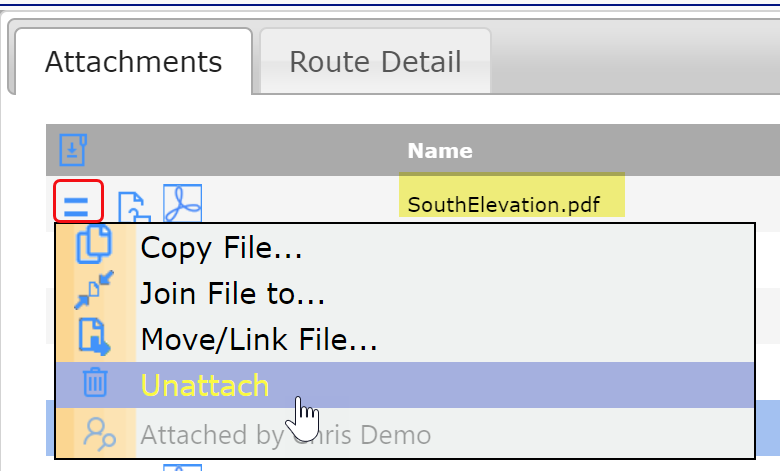
- From the Catalog, delete all documents currently in the project, except for the Project Setup/Contract document. (If you cannot delete a Budget document, leave it. It will be deleted as part of the project deletion.) Click OK on any confirmation message that appears.
- Save the Catalog after clicking the trash can icons. Documents (and any attached files created from templates) will be deleted.
- Notice if there are any Attachments on these documents (by seeing if a little number appears next to the icon as shown on the Electrical Drawing Log above). When you delete the documents, any attached files created from a template will also be deleted. If you want to keep any such files attached to any documents in the project, open the document and Unattach the files.
- Second, go to the Project Dashboard of the project you want to delete.
- Open the Project Setup/Contract document.
- Select Delete Project from the Document Options menu.
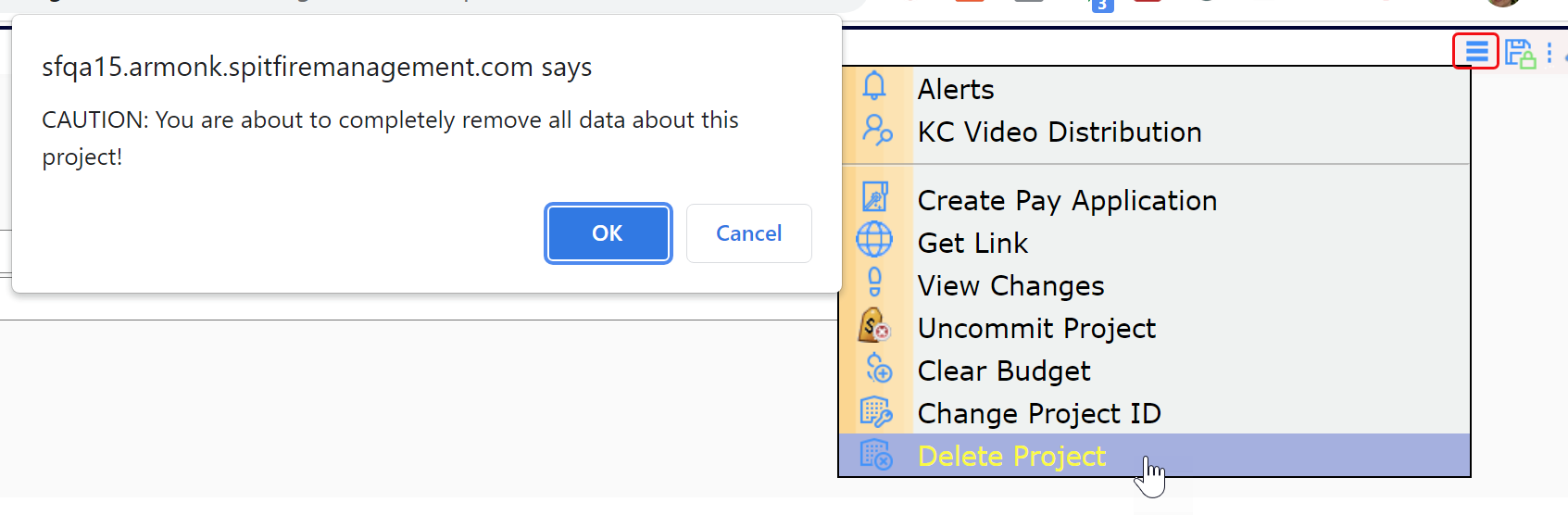
- If you are sure, click OK at the confirmation box. The project will be removed from your system immediately, but may still appear in some lookups for about 15 minutes (or until after the next system cache refresh).
- Click the X on the Project Dashboard tab, which may still be visible, to close the Project Dashboard. Once the project is removed, you will not be able to open this dashboard again.
Note: if you are integrated with an accounting system, the Delete Project option will remove the project from your accounting system also.