While the edit option of Via Excel is useful when you want to make changes to your Items right away. the Via Excel Export Items option exists for times when you want to copy your Items to Excel to review or change at another time.
To export Items to a Spitfire Item File:
- On the Items tab and from the Items Action menu, select Via Excel. Your document window will close, and the Document Items via Microsoft Excel dialog box will open.
- Click Export them.
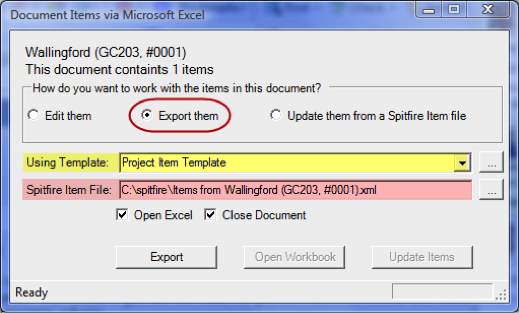
- (optional) A default Spitfire Item Template for your Doc Type will appear in Using Template. If desired, use the drop-down list to select a different template.
- (optional) Check the name and location of the Spitfire Item File that will be created. Change it if necessary.
- (optional) Deselect Open Excel if you do not want to see the Spitfire Item File. Deselect Close Document if you want to reopen your Spitfire document (which closed when you select Via Excel).
- Click Export. Your data will be exported to the Spitfire Item File created from the selected Spitfire Item Template. This Spitfire Item File is an Excel file and can be copied to another location and opened anywhere you can open Excel.