Once you have a Spitfire Item File you can choose to Import the data from the file to a Spitfire document’s Items tab. If your document does not have any Items yet, the data from the Spitfire Item File will populate the Item fields. If your document does have Items, data from the Spitfire Item File will modify your Items as follows:
- Items added to the Spitfire Item File will be added to the document.
- Existing Items that have been modified in the Spitfire Item File will be modified in the document with the exception of values calculated by sfPMS.
- Items deleted in the Spitfire Item File will not be deleted in the document. Deletion of Items requires a special To_DeleteFlag column in the Spitfire Item Template.
- Item numbers cannot be changed. Changes made to the Item numbers in the Spitfire Item File will be ignored by sfPMS.
To import Items from a Spitfire Item File:
- On the Items tab and from the Items Actions menu, select Via Excel. The document window will close, the the Document Items via Microsoft Excel dialog box will appear.
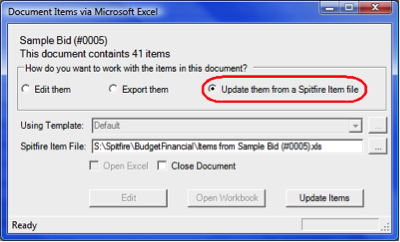
- Select Update them from a Spitfire Item file.
- In Spitfire Item File browse for the Spitfire Item File you want to use or select a file from the drop-down list.
- Click Update Items. Items from your Spitfire Item File will be imported to your Spitfire document, and you document will open again.
