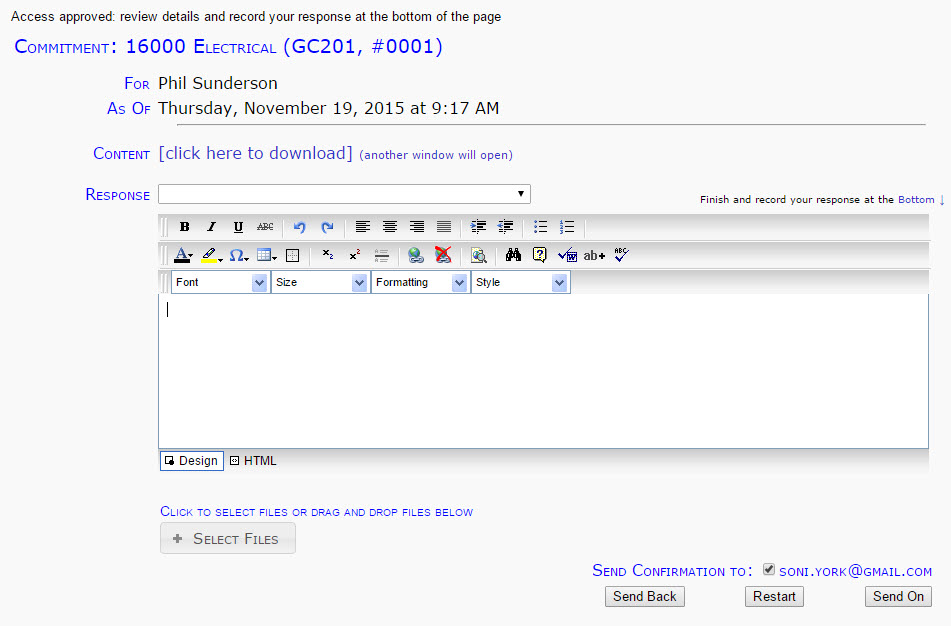Purpose & Scope:
Spitfire allows you to reply to documents routed to you by e-mail. As long as the system is still waiting for your response, the inbound e-mail updates the original document according to these guidelines.
- The plain text at the top of your reply is added to the route note.
- Files attached to your e-mail are attached to the Spitfire document, or update previous attachments with the same name.
Use the Route Response Wizard for full control over the response and access to all routed attachments.
Procedure:
When you get an e-mail generated by Spitfire (because you are a “via e-mail” routee on a Spitfire document) and you click the using this link, the Route Response Wizard opens.
- If the Response drop-down appears, you can select one of its options.
- Type your response in the text box. You can format your text.
- If you want to attach files to your reply, either click the +Select Files button or just drag and drop files to the area by the button.
- If you have been given the proper role capability permissions, you can click the Send Back button to send your reply to the person who routed the Spitfire document to you or click the Restart button to send your reply to the person who started the route (who created the document). Otherwise,
- Click the Send On button to send your email reply.
Additional Comments:
For more information on routing, see the Focus on Routes and Automatic Workflow guide.
KBA-01408; Last updated: October 20, 2016 at 8:58 am; V4+
Keywords: email replies;reply to e-mail;replying to email