Question:
- When I try to change the status of a Project Setup to Completed, I get the message You do not have permission to set the status to Completed.
- When I try to change the status of a Pay Request to Approved, I get the message You do not have permission to set the status to Approved.
- When I try to change the status of an RFQ to Awarded, I get the message You do not have permission to set the status to Awarded.
What permission do I need in order to change the status?
Answer:
In all cases, the permission required on one of your roles is DOC | Can set document status to Approved. Talk to your System Admin about adding this capability to one of your roles.
- The R permission will allow you to change the document status to Approved/Awarded/Completed (depending on the Doc type).
- The S permission will allow you to change the document status after the document has been Approved, Awarded, Completed, Closed or Canceled. Note: the S permission for Approved will work only if the DocTypeConfig | AllowUnapprove rule has also been enabled for the appropriate Doc type.
Why is this capability required for the Completed or Awarded status?
This capability governs any status that has been set up as an “approved” status through the DocApproved rule. By default, the Completed (D) status is considered an “approved” status on the Project Setup Doc type and the Awarded (A) status is considered an “approved” status on the RFQ Doc type. For example:
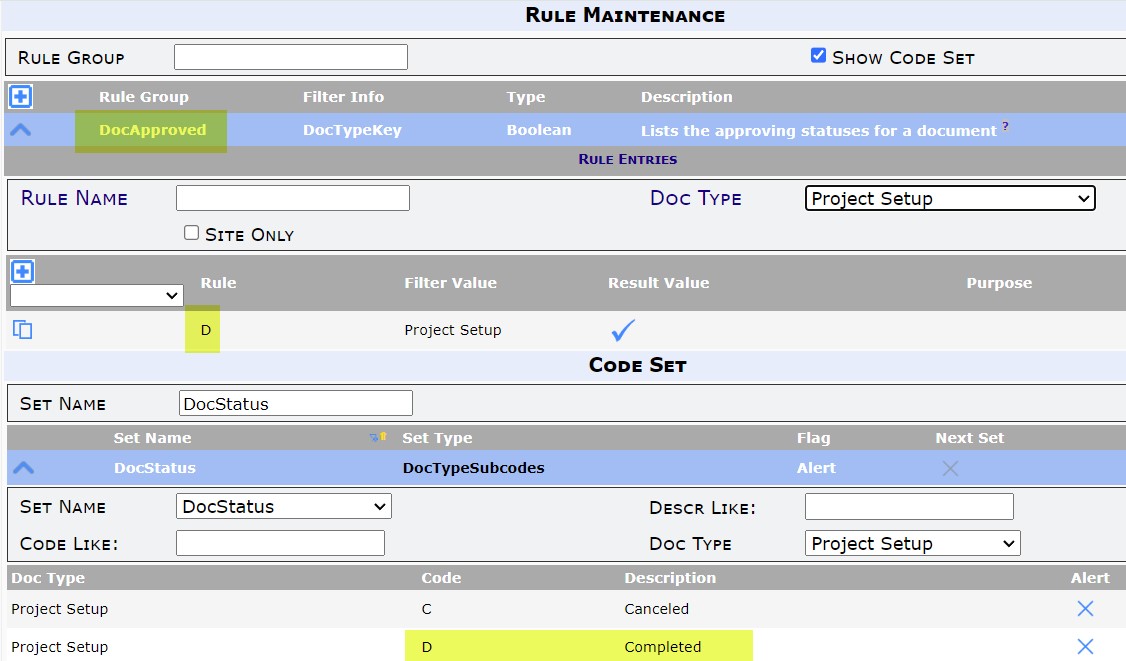
Default Approved Statuses:
By default, the following Doc types have statuses that are considered “approved” even if the Doc type or status label has been changed at your site. The role configuration applies to all of these Doc type statuses.
- Bid – Awarded
- Budget – Approved
- CCO – Approved
- Change Order – Approved
- Commitment – Completed
- Forecast – Approved
- Pay Application – Completed
- Pay Request – Approved
- Period Distribution / Projected Cash Flow – Approved
- Project Setup – Completed
- RFQ – Awarded
KBA-01851; Last updated: April 19, 2024 at 8:06 am
