Did You Know?
Power UX allows you to copy one or more rows from the Items, Instructions and Incl/Excl tabs from one document to itself or to a different document, even on a different project. Power UX also makes it easy for you to delete multiple rows in the tabs all at once.
To copy rows to a different document:
- Go to the appropriate tab on your document.
- Select the row(s) that you want to copy. Click on the first row then use either Ctrl + Click or Shift + Click on another row to select multiple rows (if desired). A line at the far left of the row indicates that it is selected.
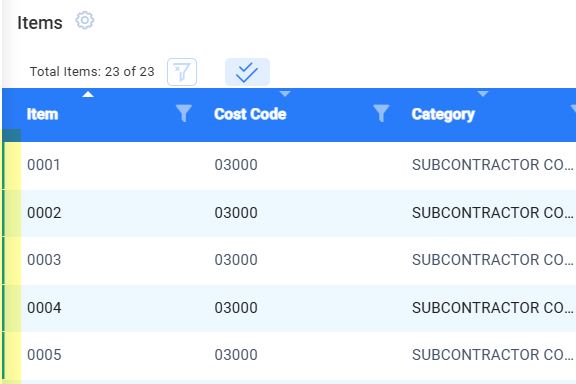
- Click the options menu icon then select Copy n rows.
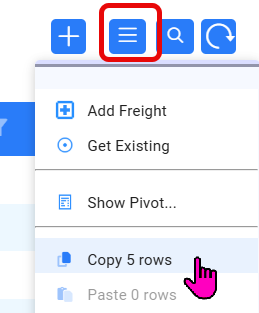
- Go to the document you wish to paste these rows into.
- At the corresponding tab, click the option menu icon then select Paste n rows.
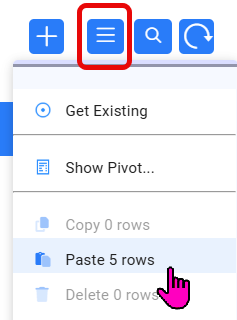
- Click Paste at the confirmation box that appears. The rows will appear in your tab.
Note: Rows that are in the internal clipboard ready to be pasted are available for 48 hours unless different rows are selected to be copied. Each tab gets its own clipboard.
To delete multiple rows at once.
- Select the row(s) that you want to copy. Click on the first row then use either Ctrl + Click or Shift + Click on another row to select multiple rows (if desired). A line at the far left of the row indicates that it is selected.
- Click the options menu icon then select Delete n rows.
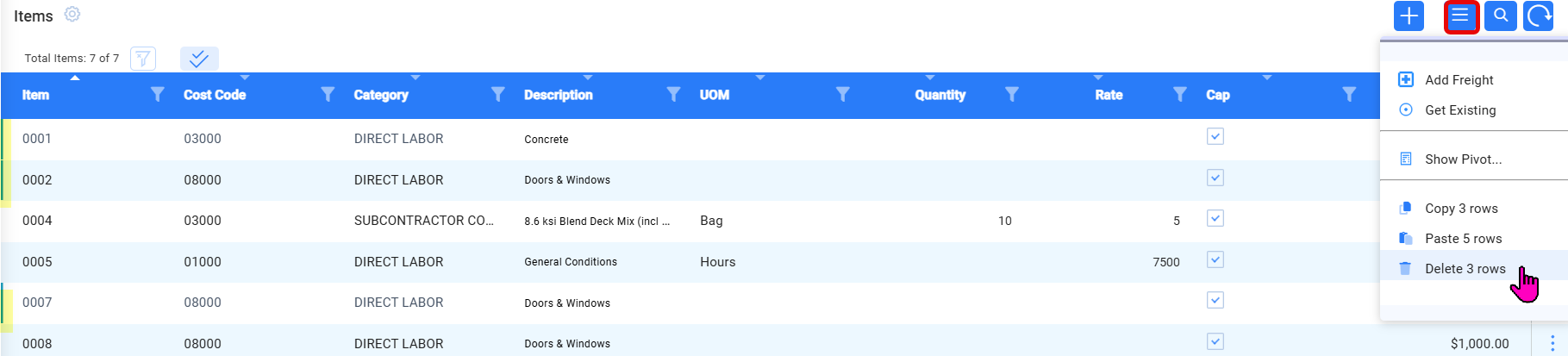
- Click OK at the confirmation box that appears. Your rows will be deleted.
Important: it may be difficult or impossible to retrieve deleted rows. Use this option judiciously.
KBA-01883; Last updated: August 21, 2025 at 9:57 am
