Question:
Sometimes we end up with more than one Contact record for the same individual or company. Is it okay to delete the duplicate Contact or is there a way to combine both records into one?
Answer:
If a duplicate Contact has not done anything in Spitfire, nor has been referenced anywhere in Spitfire, you can delete the duplicate Contact (by clicking on the trash icon on the Contact’s row in the Contacts Dashboard). However, if the duplicate Contact has taken action or been referenced, you can and should merge that record with the correct record. When merged, Contact audit trails, Alert Subscriptions, comments, routing and names are consolidated.
Notes:
- If you can delete one of the duplicate Contacts, the option to merge will not appear. You should delete the extra Contact instead, editing the correct Contact if necessary.
- Before merging, you should establish the Contact that you want to merge TO. That is the Contact that will remain after the merge. The other Contact will be made inactive. Contact records with information from an integrated accounting system should be the Contacts merged TO.
- Only users with the LIST | can merge two contacts (RS) role capability are allowed to merge Contacts.
To merge two Contacts:
- On the Contacts Dashboard, find the Contact that you want to merge FROM. This record will eventually be made inactive.
- Select Merge From from the row drop-down menu.
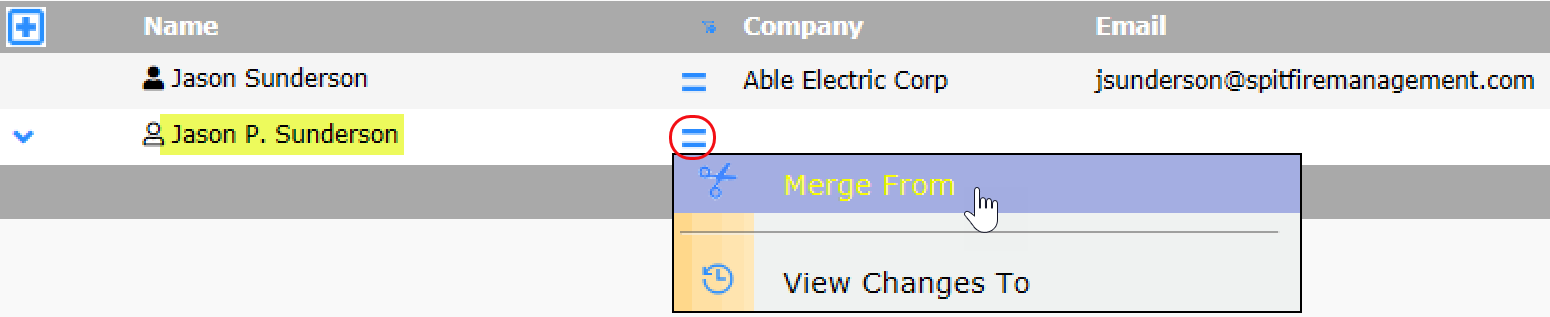
[Note: if you change your mind, expand the Contact then click on the icon to clear the merge selection.]

- Go to the Contact that you want to merge TO.
- Select Merge Into from the row drop-down menu.

The FROM Contact will disappear from you Contact list. It has been made inactive. - Expand your remaining Contact to review the information on Contact Details.
- (optional). Use the Active filter on the Contacts Dashboard set to Inactive to find the inactive Contact and delete it (which is now possible).
Note: Since Build 8574 (June 2023), when the user performing the merge has (D)ELETE permission on the SYS | Contact Maintenance role capability, then the “from” contact is immediately deleted. Otherwise the “from” contact is made inactive and deleted by the next run of the System Integrity Check Maintenance, usually the following Sunday.
Keywords: how to merge contacts, how to delete contacts, extra contact
