When you upgrade to Microsoft Office 2016, you may notice that Microsoft Excel workbooks used by Spitfire (BFA, SOV) behave differently when you save. Specifically, if you click the save icon, you are prompted to “Save As” the file. Since you should not save the file with a different name outside of Spitfire, you may feel confused or stuck when you get this message.
Right away
- Cancel out of the Save As message.
- Click X to close the Excel workbook.
- When you are prompted about saving, click Yes.
Long term
Microsoft 2016 includes links to its OneDrive cloud storage and now has default settings that make it easier to save to the cloud. However, Spitfire does not, nor wants you to, save to the cloud when using the BFA or SOV workbook. In order to have the BFA and SOV workbooks behave as they did previously you will need to change the default settings.
- Outside of Spitfire, open a blank workbook in Excel.
- Click on the File tab.
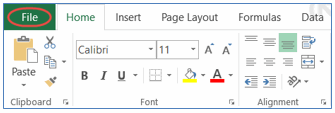
- Select Options.
- Select Save.
- Check the “Don’t show the Backstage when opening or saving files” checkbox.
- Uncheck the “Show additional places for saving, even if sign-in may be required” checkbox.
- Check the “Save to Computer by default” checkbox.
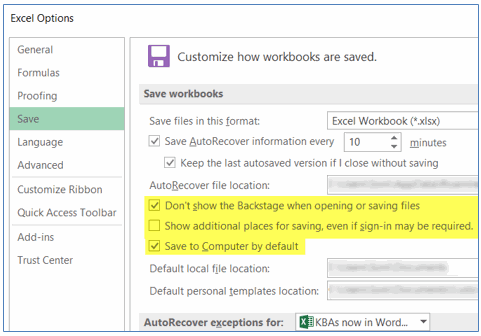
- Click OK.
- Close Microsoft Excel. The settings will now apply to the BFA and SOV workbooks used by Spitfire.