Did You Know?
You should not save BFA, SOV and Project Cash Flow workbooks outside of Spitfire (that’s what Supplemental workbooks are for), yet Microsoft Office likes to default saves to its OneDrive cloud storage. When on a new workstation, you may notice that Excel workbooks used by Spitfire (BFA, SOV and PCF) behave differently when you save, by prompting you to “Save As” the file. This indicates that there some options in Excel that you need to adjust.
Right away
- Cancel out of the Save As message.
- Click X to close the Excel workbook.
- When you are prompted about saving, click Yes.
Long term
In order to have the BFA, SOV and PCF workbooks behave as they did previously you will need to change Excel’s default settings.
- Outside of Spitfire, open a blank workbook in Excel.
- Click on the File tab.
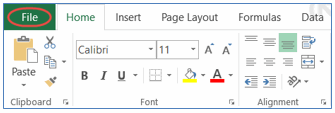
- Select Options from the side panel.
- Select Save.
- On the window that appears, review and change the following options as indicated.
- AutoSave files stored in the Cloud by default should not be checked.
- Don’t show the Backstage when opening or saving files with keyboard shortcuts should be checked.
- Show additional places for saving, even if sign-in may be required should not be checked.
- Save to Computer by default should be checked.
- The Default local file location should follow the format of C:\Users\username\documents (or C:\Users\username\OneDrive\documents if the redundant backup of OneDrive is desired, as shown below.)
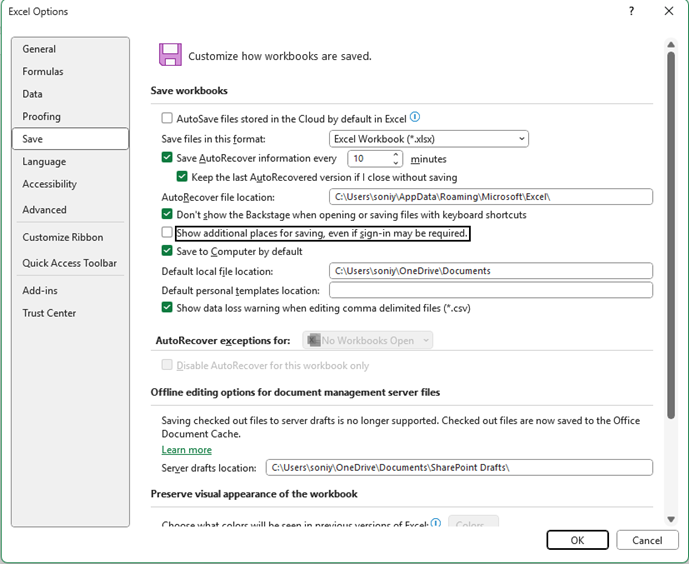
- Click OK.
- Close Microsoft Excel. The settings will now apply to the workbooks used by Spitfire.
