Request:
Can it be easier to enter an existing RFQ row on my Change Item (CI) Budget Entries? Also, once I have Budget Entries for the Change Item, could I open that Budget Entries window while my Item is in grid view?
Response:
Yes. In V2017, on a Change Order (or Potential Change Order) the icon to open the Budget Entries window appears next to other icons in Item grid view. In addition, adding new Budget Entries and linking to existing documents is more straightforward.
Notes:
- When adding a new Item to a CI tab, you must still enter a description and save before the Budget Entries icon is enabled.
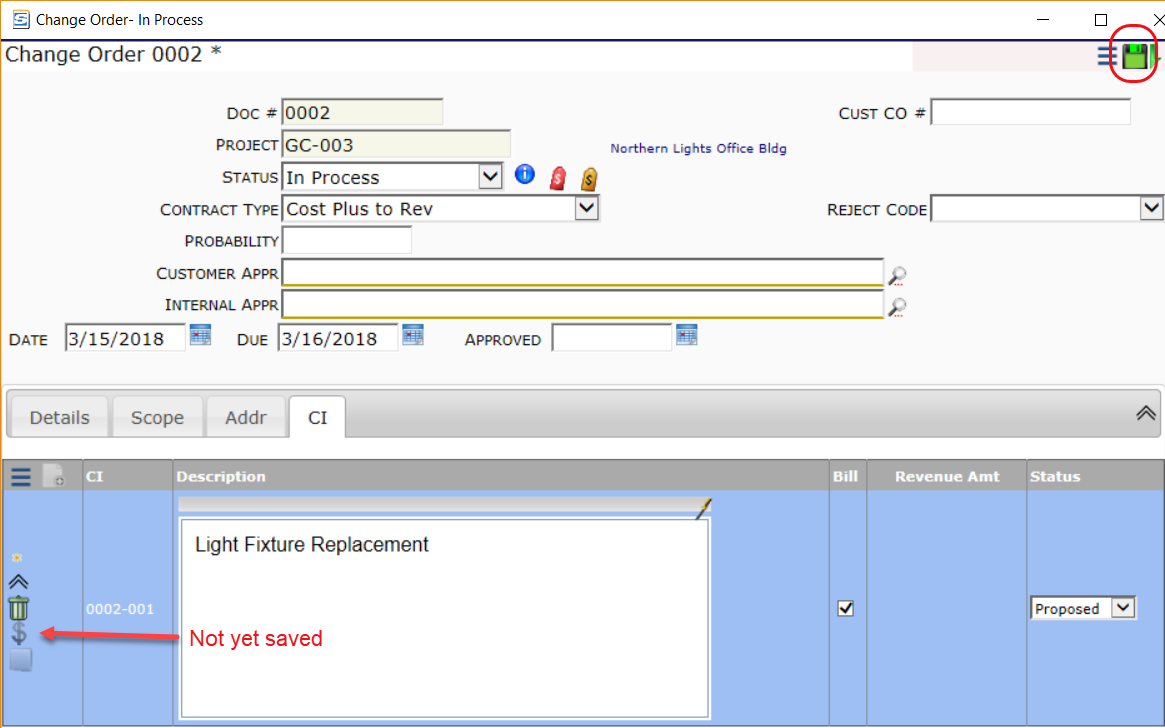
- When you add an Item and save, the icon will appear in Detail view.
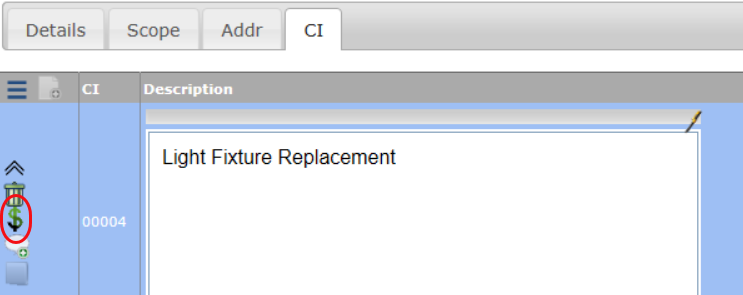
- When you go back to grid view, the icon also appears there.

- The icon opens the Budget Entries window, where you can enter Self-Perform, RFQ, CCO, Commitment and Revenue lines to build up your Change Item.
- If you want to edit the Self Perform row that appears by default when you first open the Budget Entries window, click the * then make your changes.

- You can also choose to delete the row. If you leave the row alone, it will disappear when you add a different type of row.
- To add a new row, first select the Cost Type from the drop-down (RFQ by default), then either
- click the “Add” icon to create a new document or
- click on the words “or Link Existing” to select an existing document.

