If you site is integrated with an accounting system, when you invoice the Pay Application, that Pay Application invoice is entered into that accounting system. When you post the invoice in the accounting system, Spitfire records this information and offers a Reverse option on the Pay Application’s Options menu.
If you need to reverse an invoiced Pay Application, you should use the Reverse option on your Pay Application instead of reversing the invoice from within your accounting system.
Warning
If you reverse the invoice from within your integrated accounting system, the link with Spitfire will be broken and, therefore, Spitfire will no longer be able to accurately reflect the Pay Application information.
To reverse an invoiced Pay Application:
- Open the Pay Application.
- Save the document. If the invoice has been posted in your accounting system, a message will indicate this.

- Access the Document Options menu and select Reverse.
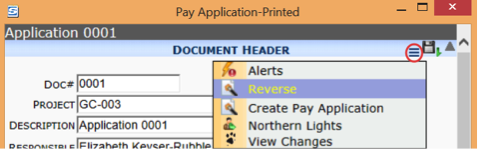
- Click OK on the confirmation prompt.
- Save the document again. The document status will revert to In Process, although the Invoice Number will remain. In addition, the reversal invoice will be entered into the accounting system.
- Go to your accounting system and post the reversal invoice. You will notice that the reversal invoice has its own Invoice ID number.

