For AP Scanned Documents
You should set up a predefined route for the File Batch Doc Type. This automated route will set up, by name or more often by role (such as Doc Entered By or a site-specific, non-project role like Batch Processor), the routing list of who gets the File Batch documents created either manually or by the Batch Upload Tool. The only rule condition for this predefined route is by Doc Type (eg, File Batch).
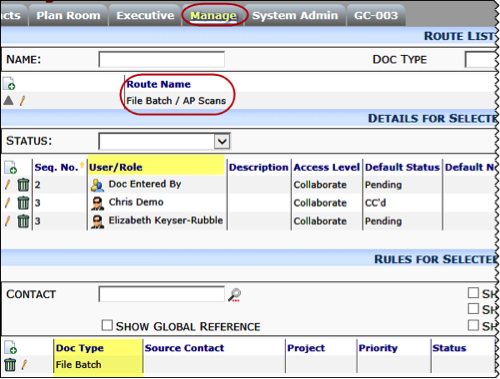
For File Inquires (Route Option)
If the person dealing with the File Batch document will want to use the Inquiry option to send individual images to other people, one or more additional predefined routes must be created. These predefined routes for inquires must use Doc Type, Responsible, and Status as rule conditions. Source Contact, Project, Low, and High can also be indicated. Use the following:
| Doc Type (required) | File Batch (or other Doc Type) |
| Source Contact (optional) | Vendor Name |
| Responsible (required) | The name of the person who will be indicated on the Route for Inquiry Route To field. |
| Project (optional) | Project ID |
| Status (required) | Q Note: Q=Inquiry The Inquiry option changes the status of the File Batch document to Inquiry. |
| Low (optional) | A minimum Invoice amount |
| High (optional) | A maximum Invoice amount |
There are two ways you can choose to set yo the Rules and Details for you predefined route: individually or shared.
If you want to create a predefined route for each Responsible person:
- Add the person to the Responsible field in the Rules section.
- Add the person as Seq. No. 2 in the Details section.
- Add the sender of the File Batch document (ie, the person choosing to route the image) or Doc Entered By to the Details.
- Add any additional parties to the Details as needed.
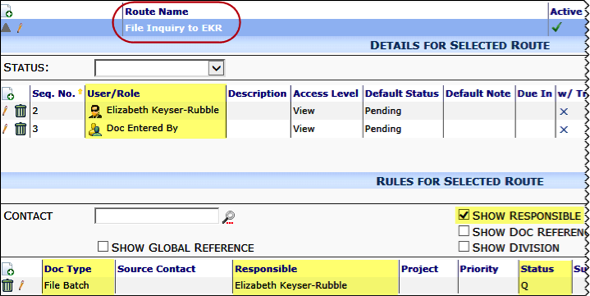
If you want to create one shared predefined route for inquires:
- Add rows with each possible person in the Responsible field in the Rules section.
- Add Doc Responsible Contact as Seq. No. 2 in the Details section. Doc Responsible Contact is a special purpose Role that means “whoever is the Responsible Contact on this document.”
- Add Doc Entered By as a higher Seq. No. in the Details section. Doc Entered By is a special purpose Role meaning “whoever created this document”.

When you enter a Responsible person as the Route To person in the Route for Inquiry dialog box, sfPMS will check route rules and use the corresponding predefined route.
For AP Voucher Documents
In the person dealing with the scanned or attached files through the Batch Viewer will create AP Voucher documents as part of the AP Invoice processing workflow, you should create one or more predefined routes for the AP Voucher Doc Type.
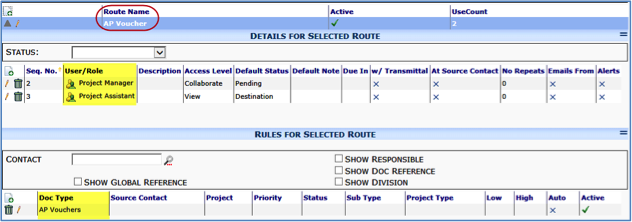
For Pay Request Documents
If the person who is dealing with the scanned or attached files through the Batch Viewer will create Pay Request documents as part of the Pay Request processing workflow, you should create one or more predefined routes for the Pay Request Doc Type.
