Question:
How can I get rid of a Change Item if I no longer want it? If I delete it from a Change Order document, it still remains in the Change Item Register and appears on “Get Item” lookups.
Answer:
You cannot actually delete a Change Item from the Change Item Register, but you can change its status to Canceled. This will prevent its inclusion on lookups.
Important: Canceling a Change Item that has had its revenue or expenses posted will not reverse the posting of these amounts in the budget or integrated accounting system!
Background:
All Items added to Change Orders (and Proposed COs) are listed in the project’s Change Item Register. Items can also be added directly to the Change Item Register. The Register gives a unique item number to each Item. When you delete or remove a Change Item from a Change Order (or Proposed CO), the Item itself remains on the Register. This is as designed, because you might want to add that Item to a different Change Order. Changing the status of the Item to Canceled means you will no longer be able to add that Item to a Change Order document.
To change the Change Item status:
- Open the project’s Change Item Register.
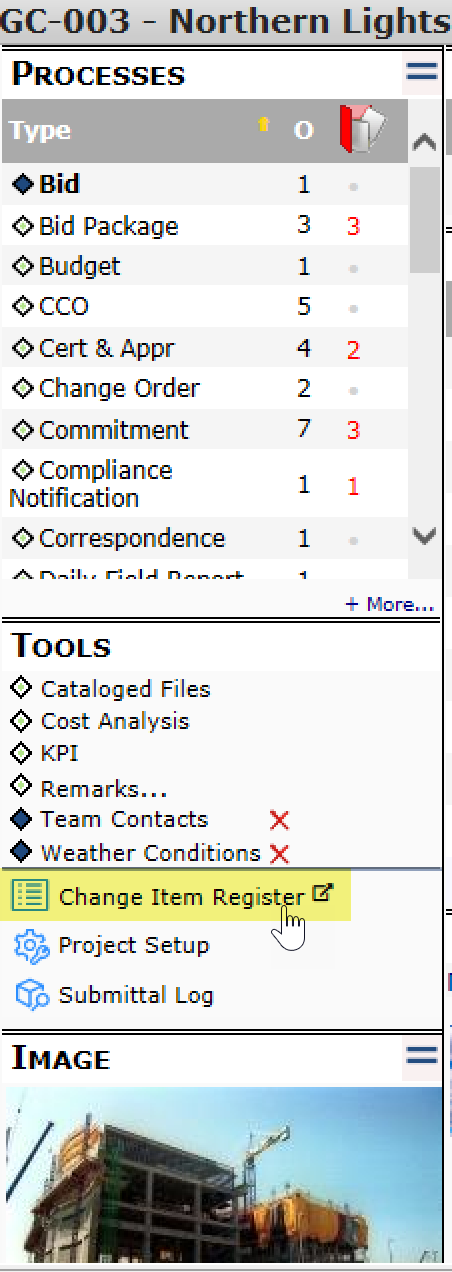
- Find the Item that you no longer want to appear in the lookups and change its status to Canceled.

- Save. The Item will remain in the Register, but Spitfire will know it is canceled and will not include it in any “Get Item” lookup or report.
Note:
Changing the status of Item to Canceled does not remove the Item from any Change Order to Proposed CO document, although the status will reflect Canceled. If the Change Order (Proposed CO) is still In Process, you can delete the Item from the Change Order, either before or after changing its status.
