Did You Know?
Back in V4.4, we added the BudgetConfig | PreventNegativeEAC rule to allow our users to block budget revisions from posting whenever any budget line would go negative. This rule, configured through the Rules Maintenance tool on the System Admin Dashboard, can be set for each Budget subtype. For example, if you have this rule ON for revisions created through CCOs, Spitfire will block approval of any CCO that would lead to a negative line on the budget. In fact, the following message will appear:
Negative EAC ($amount) would result on …
You may need to turn this rule off or on if the system is not behaving the way that you’d like it to.
Important note on defaults:
- Prior to V2019, the PreventNegativeEAC rule was OFF/NO for all budget subtypes by default. This means that if you did not change or add this rule in your configuration, Spitfire would allow you to post changes that led to negative budget lines.
- In V2019, the PreventNegativeEAC rule has been turned ON/YES for all budget subtypes by default. This means that if you do not change or add this rule in your configuration, Spitfire will prevent postings that lead to negative budget lines.
To override Spitfire’s default:
- Expand the BudgetConfig rule group in the Rules Maintenance tool.
- Use the Rule Name filter to filter for PreventNegativeEAC to see if you already have this rule in place. If you do, you should edit that row and skip to step 6. Note: the system default will not appear.
- Select PreventNegativeEAC:% from the rule drop, then click the Add icon.
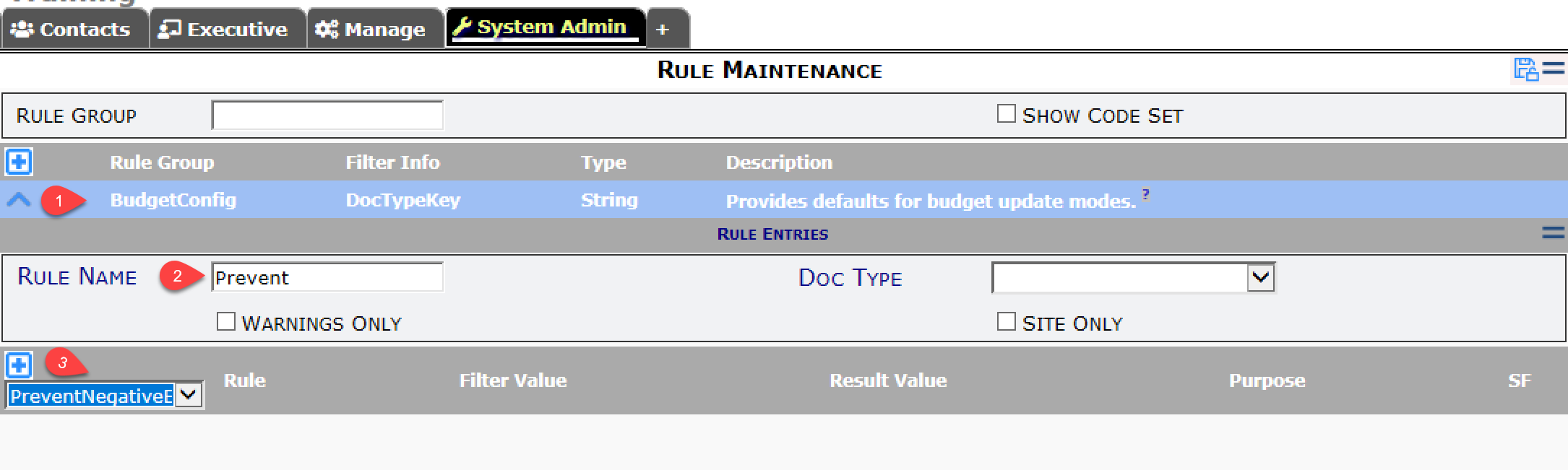
- In the rule, replace % with the two-letter code for the subtype that you want, then TAB out. Defaults for the Budget subtypes are shown here:
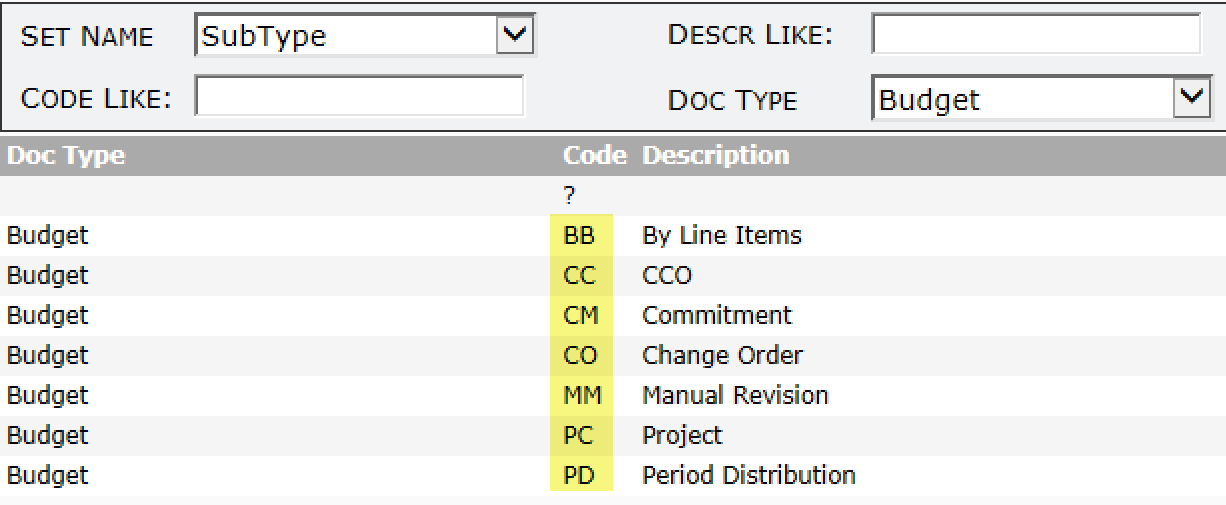
- In the Filter Value, select Budget then TAB.
- In the Result Value, click for your choice (X for No, checkmark for Yes).
- Remember to save your changes.
