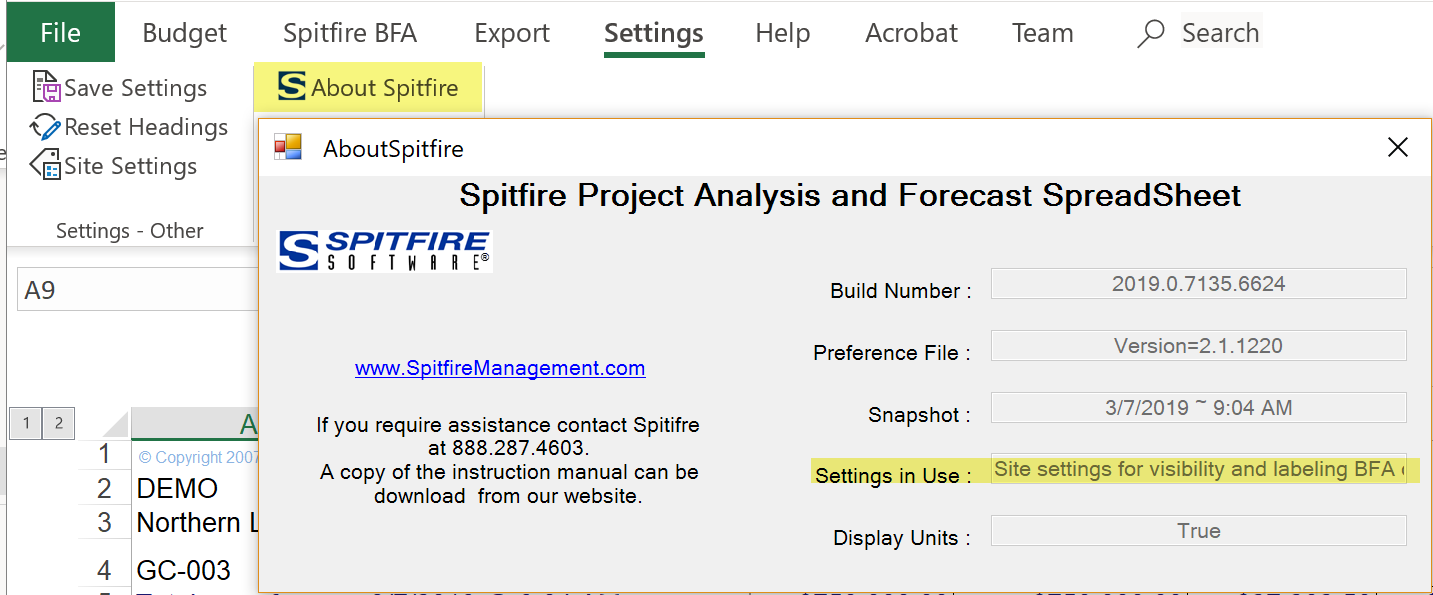Question:
I set up some personal settings for my BFA workbook that overrode the site settings established for my company. How do I switch to using the site settings again and not my user settings?
Answer:
Open the BFA workbook and select the Reset Headings option. This option will allow you to erase your user settings and thereby revert back to the site settings the next time that you open the BFA workbook, provided that there are site settings available.
To switch to Site Settings:
- Open the BFA workbook. If you want to change settings for just one mode, open the BFA workbook in that mode (Budget, Forecast, or Project Analysis). Otherwise, the mode you choose to open the BFA workbook in does not matter.
- (optional) Confirm that you are using local settings and that site settings are available by selecting About Spitfire on the Settings ribbon. Settings in use should say Local/Site settings….
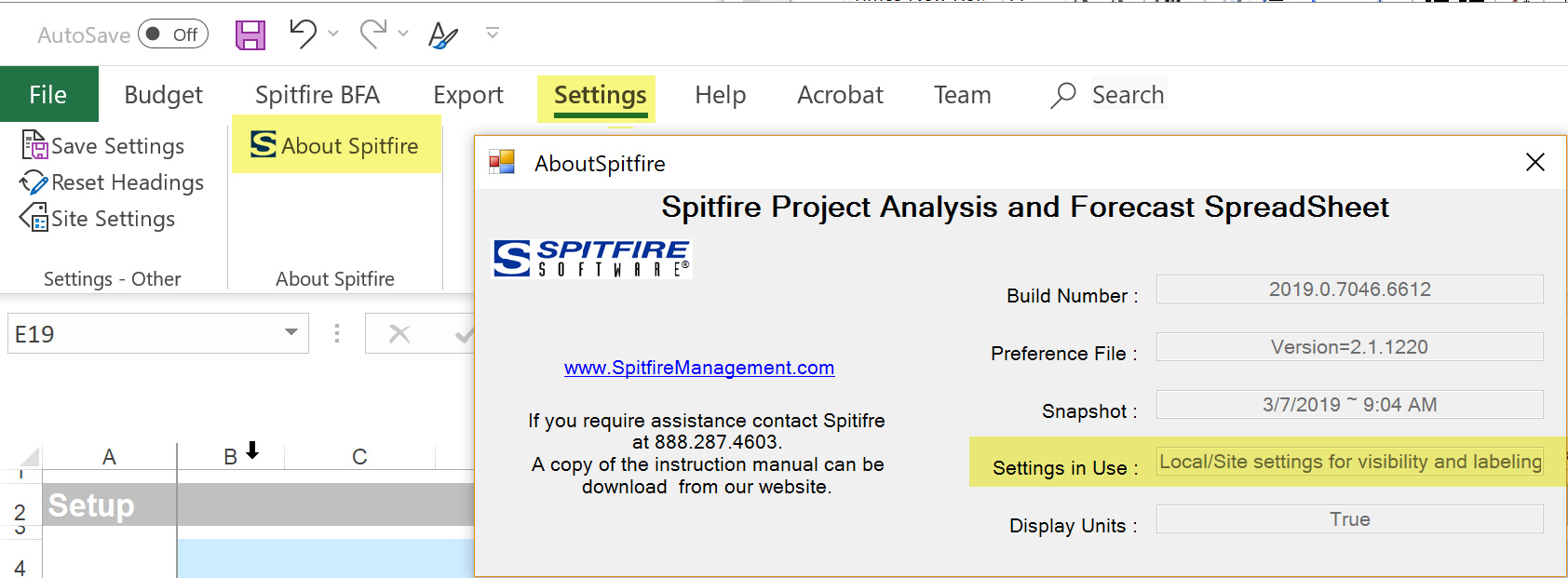
- Select the Reset Headings option.
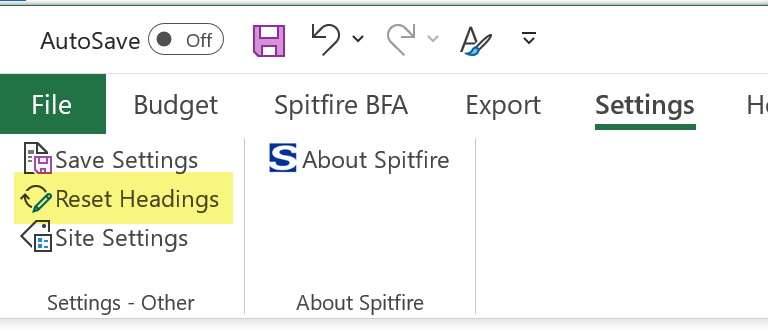
A confirmation box will appear asking if you want to change the settings on all the modes of BFA. - A. Click the Yes button if you want to switch to site settings for all BFA modes.
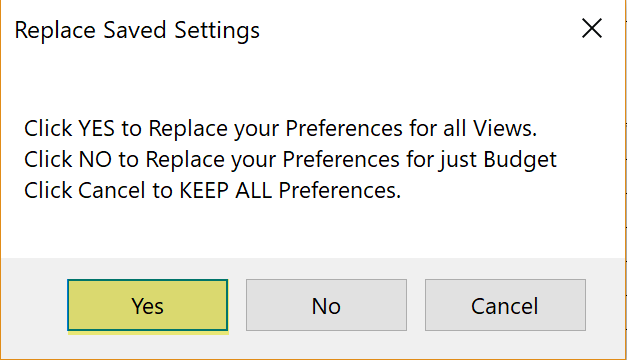 B. Click the No button if you want to switch to site settings for just the current mode.
B. Click the No button if you want to switch to site settings for just the current mode.
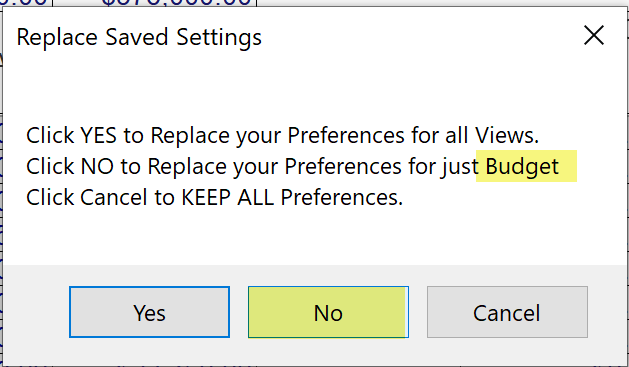
Note: when selecting No, you may get some additional messages. Click OK to continue. - Close and reopen the BFA workbook.
- Open the About Spitfire box to verify that you are now using site settings.