If you receive an e-mail message from Spitfire, you can reply in two different ways. Either way processes your response as having taken action in the route and sends the document to the next routee’s Inbox.
Respond in the Usual Way
You can use the Reply option in your e-mail application. Your response will be processed by the Spitfire workflow engine, As long as the system is still waiting for your response, the inbound e-mail updates the original document according to the following guidelines:
• Plain text at the top of your reply is added to your route’s Rsp field
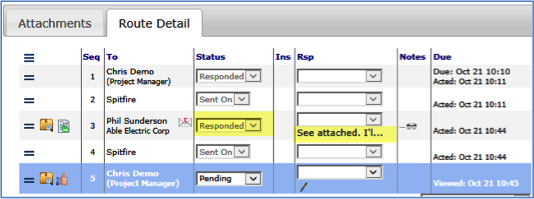
• Files attached to your e-mail message either are attached to the Spitfire document or update previous attachments with the same name. E-mails are also attached.
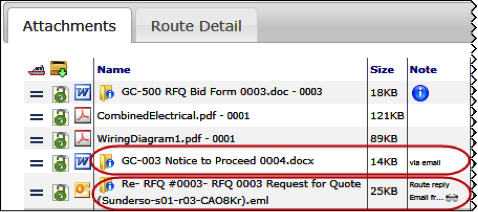
Response Wizard
Another way to respond to the e-mail message is to click the link that opens the Response Wizard.

The Response Wizard allows you to both select a Response from the drop-down list and enter a response note. Both of these will be added to the document’s Route tab in Spitfire.
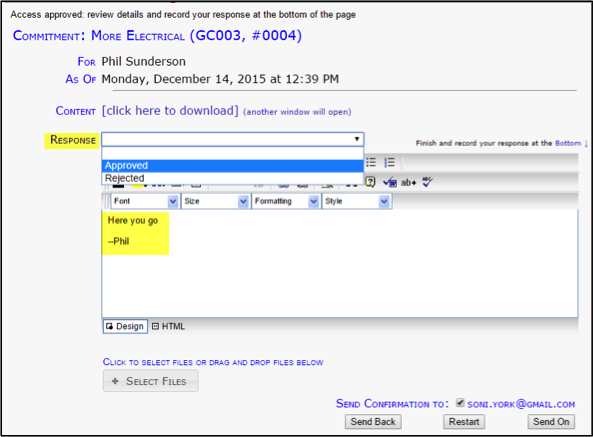
• Click Select Files or drag-and-drop files to the area by the button if you want to include files in your response. These files will be attached to the Spitfire document automatically once the system process the response e-mail.
• Click Send On to send your reply to Spitfire.
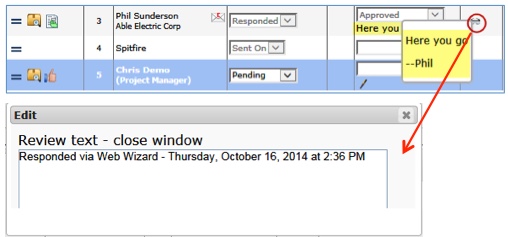
Re-Transmissions
There may be times when a person who received (or was supposed to receive) an e-mail message or fax needs it transmitted again. If that person is the next routee in the sequence, you can send or resend the e-mail message or fax again. In such situations the Send/Resend Document option will appear in the Routee Options menu.
To re-transmit an e-mail message or fax to a routee, click Options next to the routee’s name and select Send/Resent Document.
Note: The routee must be next in the routing sequence, and a “route via” e-mail or fax route.
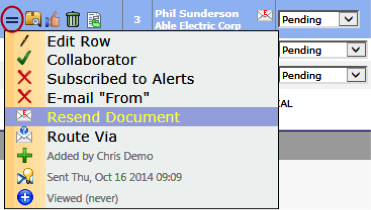
Bounced E-mail Messages
If a Spitfire document routed via e-mail cannot be delivered and is bounced back, a note is added to the routee’s row on the Route Detail grid.
Select click to edit to read the note.

The Attachment tab will reflect the undelieverable message.
Select click to view to access the Note.
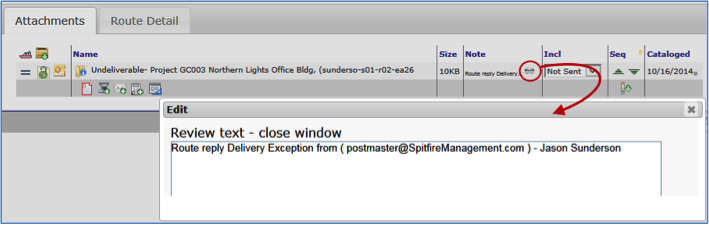
In addition, a Spitfire Alert is sent to the “e-mail from” person, and this person receives an e-mail message informing him/her of the delivery exception.
