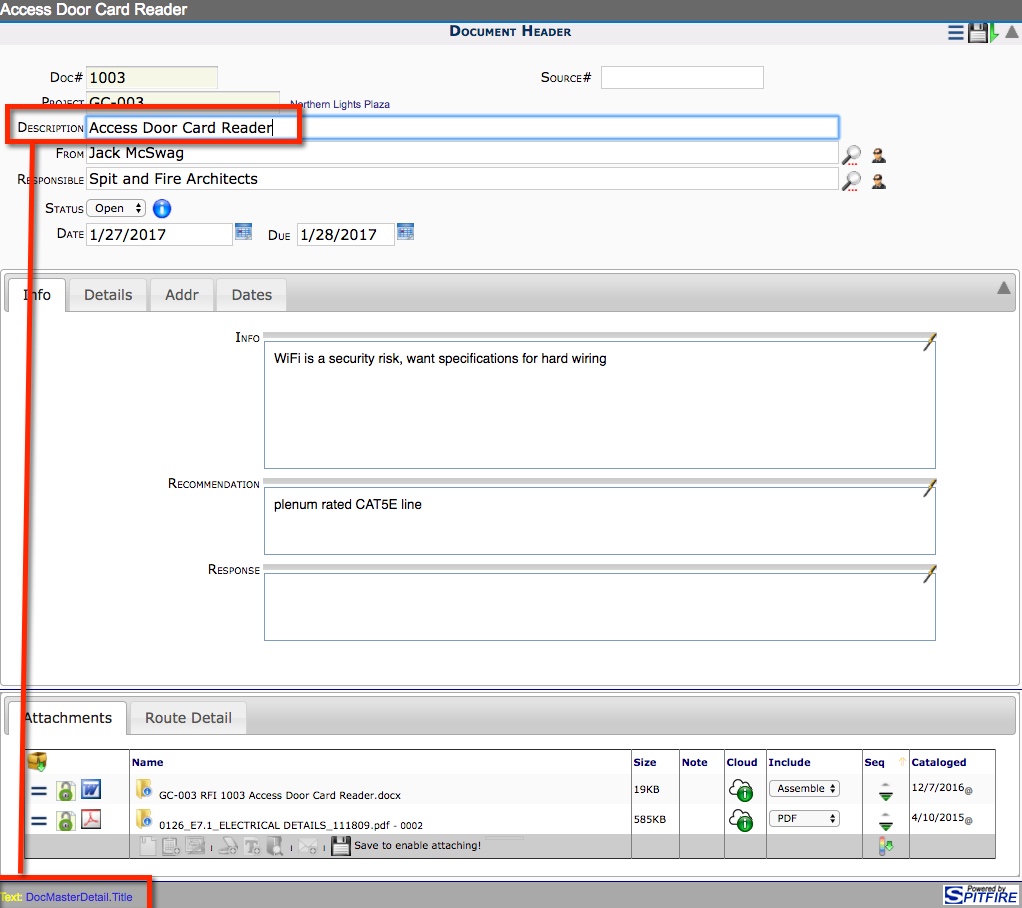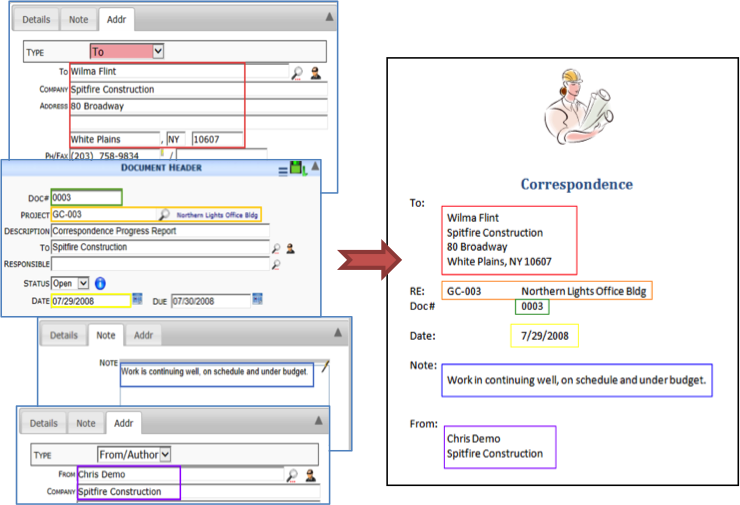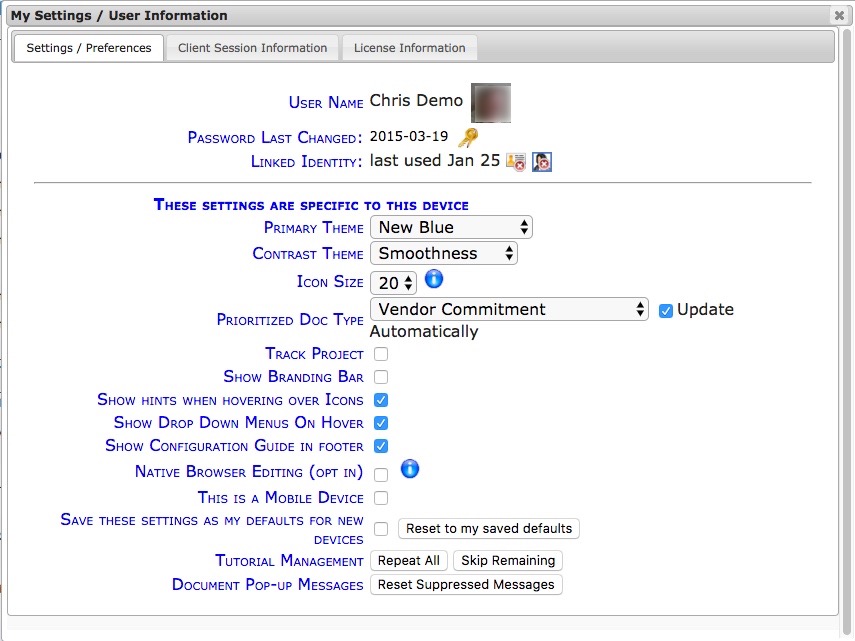Since your Contacts cannot access the Spitfire Project Management System (sfPMS) and read Spitfire Documents that have been routed to them, we’ve developed Bookmark Templates. Bookmark Templates merge information from Spitfire Documents into Microsoft Word files, which are then used to send Spitfire information via e-mail or hard copy.
All documents in sfPMS belong to specific Doc Types. Bookmark Templates correspond to Doc Types but not necessarily in a one-to-one relationship. Each Doc Type can have one or more templates, and one template can be used for several Doc Types. Merged Data Bookmark Templates in Microsoft Word can include both regular Word features (such as text, tables, and graphics) formatted by you and merged data from specific fields in your Spitfire Documents. While creating a Bookmark Template file in Word, you can indicate what specific Spitfire data you want and where and how you want it displayed. In the simple example below, data from various fields in a Correspondence document are used to populate the bookmarks on its associated template. When saved, Bookmark Templates are stored with their corresponding Spitfire documents. Before you begin planning your templates, you must understand how the Bookmark Template identifies and formats/places the necessary data.
To have Spitfire display the name of the table and fieldname for each area, do the following:
Once this is selected, the information will appear in the footer.