Once a Contact has done something (ex: created or edited a document, subscribed to Alerts, etc) or has been referenced (ex: been a routee, attendee, responsible party, source contact, etc) the Contact cannot be deleted. In addition, Contacts that are synched with an external accounting system cannot be deleted in sfPMS. However, while you cannot delete a Contact from sfPMS, you can deactivate the Contact. Inactive Contacts cannot log into Spitfire nor do they appear in lookups.
Note: If the Contact is in your accounting system, you will need to deactivate it there first.
You can determine if a Contact can be deleted if the Delete icon appears on its row on the Contacts Dashboard. 
To delete a Contact:
- On the Contacts Dashboard, select either Contacts or Companies from the upper, left-hand corner.
- Click Delete at the Contact you want to remove from sfPMS.
To make a non-synched Contact inactive:
- On the Contacts Dashboard, select Contacts from the upper, left-hand corner.
- Click Select to open the Contact Detail window.
- On the General tab, un-check Active.
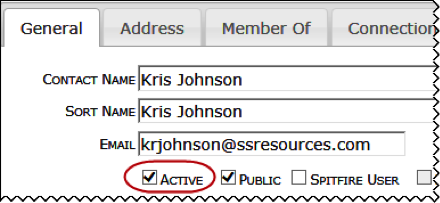
- Click Save.
Merging Two Contact Records
If you have two Contact records for the same individual or company, and you cannot delete either one, you can merge the Customer ID, Vendor ID, or Employee ID from one Contact record into the other other in order to consolidate the audit trails, Alert Subscriptions, comments, routing, and names from both Contacts. You may also be able to use the merge feature to consolidate unwanted Contacts into one specifically created Contact record.
To merge two Contacts:
- On the Contacts Dashboard, select Contacts from the upper, left-hand corner.
- Click the icon to the right of the Contacts name.
- From the pop-up menu, select Merge From.
- Find the Contact you want to merge to and click the same icon to the right of that individual’s name.
- From the pop-up menu, select Merge Into.
