Question:
I want notification emails to be sent out only for Urgent documents. Can I configure the system so that it works that way for everyone?
Answer:
Yes and No. Yes, you can configure notifications so that they are sent out only for Urgent documents by default, but no, you cannot prevent individual users from overriding that default for specific Doc types.
Background:
Documents each have a priority level. What that priority level is by default is set through the DocTypeConfig | Priority rule (and is Medium by distributed default), but most users have the ability to change the priority level on individual documents. [See also Location of the Document Priority Field]
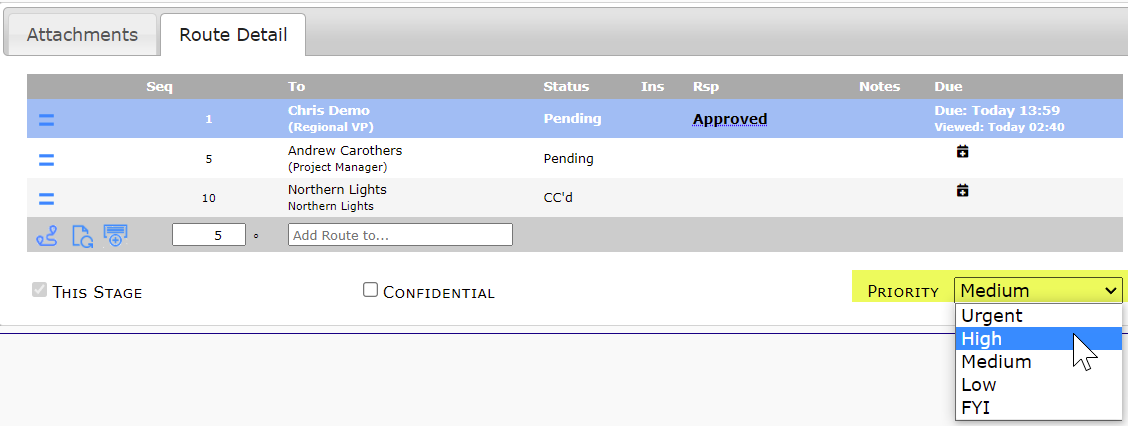 Priority levels may show up on Project Document Lists and the Home Inbox.
Priority levels may show up on Project Document Lists and the Home Inbox.

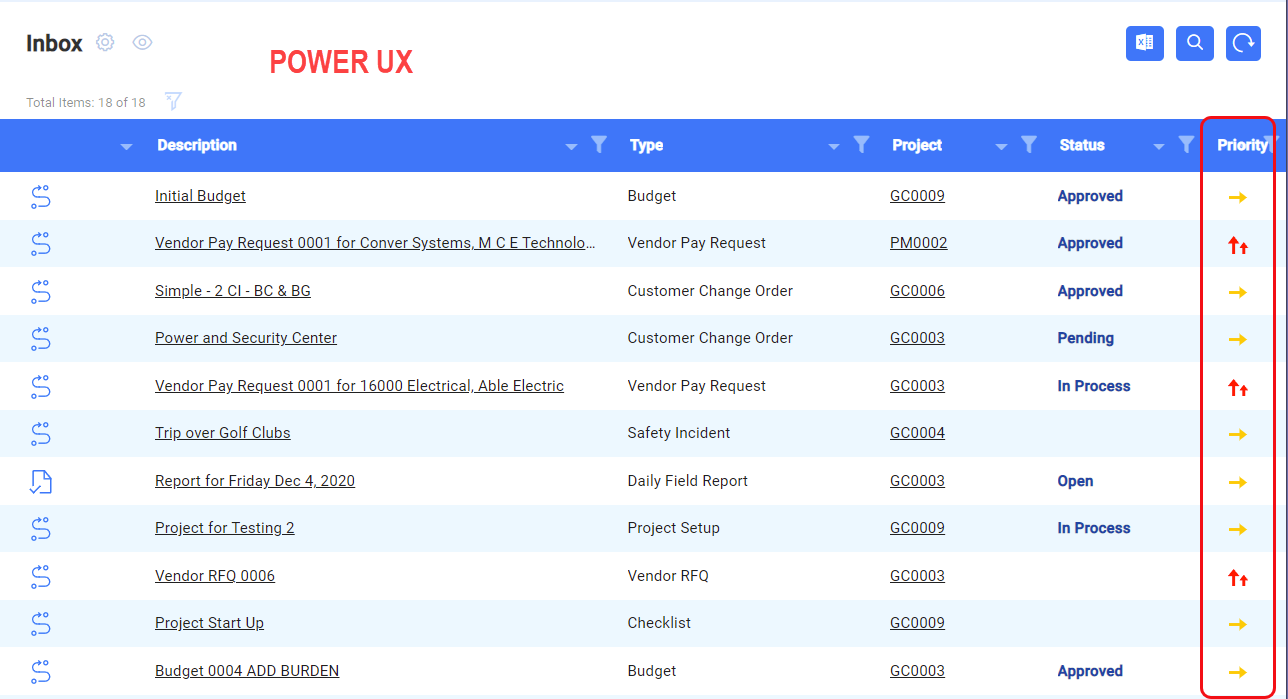
Because of distributed defaults, Spitfire sends notification emails to users when documents with a priority of High or Urgent are routed to them (i.e., appear in their Spitfire Home Inbox). Notification emails state that a Spitfire document requires attention (and are not to be confused with documents routed via email).
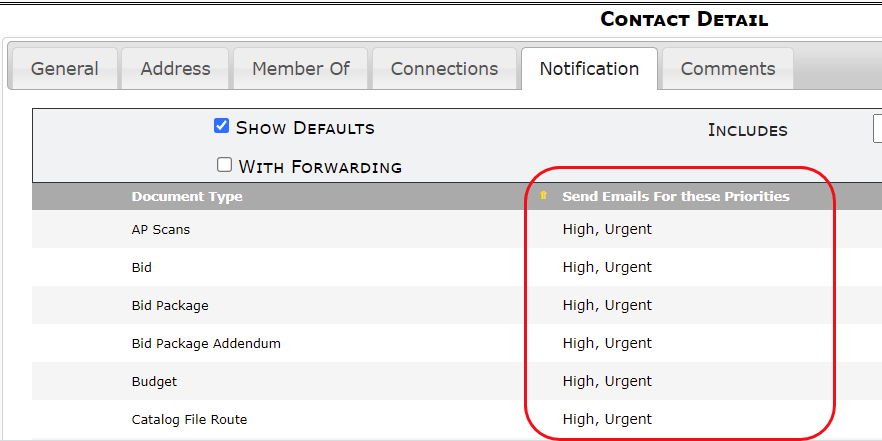
Changing Personal Priority Levels for Notifications:
Users can change, on a Doc type by Doc type basis, the priority levels that should trigger that notification email. The notification settings are indicated on the Notification tab on the user’s Contact Detail.
To change your personal defaults:
- Open your Contact Detail window from your name menu.
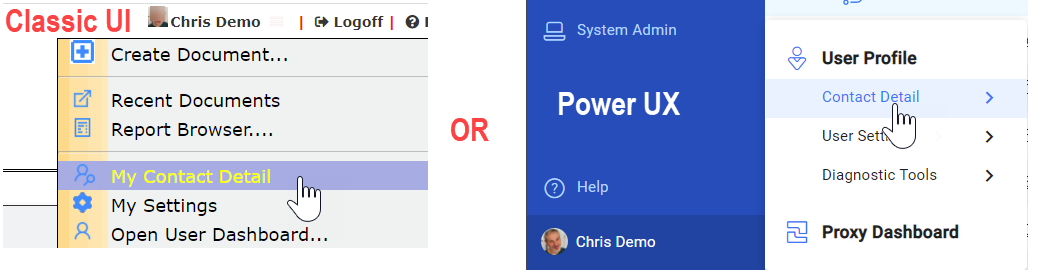
- Go to the Notifications tab.
- Click the Show Defaults checkbox to see the list of all Doc types.
- Use the Send Emails for these Priorities drop-down to select the priority levels for specific Doc types, for example:
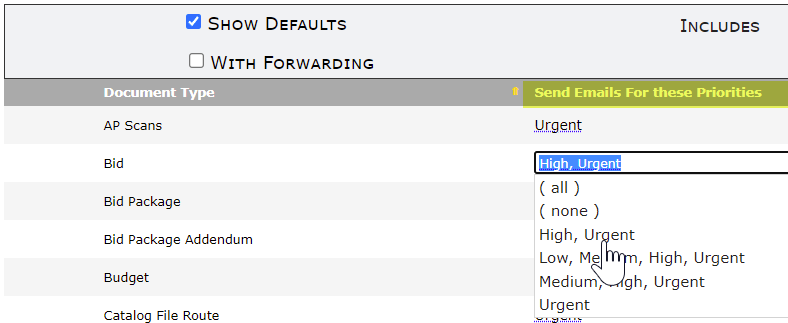
- Save.
System Defaults for Priority Notifications:
The defaults that appear on the Notification tab can be changed system-wide, either for all Doc types or for specific Doc types.
To set those defaults:
- Go to the Rules Maintenance tool on the System Admin Dashboard.
- Expand the EmailText rule group.
- Select a Doc type for the filter value if you want to change the system default for that Doc type, or leave the filter value blank to mean “all Doc types”.
- Add a NotifyUserOver rule with one of the following as the result value:
1 = Never send a notification
3 = Send notifications for Urgent documents only
5 = Send notifications for High and Urgent documents only (distributed default)
7 = Send notifications for Medium, High and Urgent documents only
9 = Send notifications for Low, Medium, High and Urgent documents only
11= Send notifications for all documents, including FYI - Save.
For example, if your intention is for notifications to be sent only for Urgent documents, the rule would be:

That rule would change the default on all users’ Contact Details:
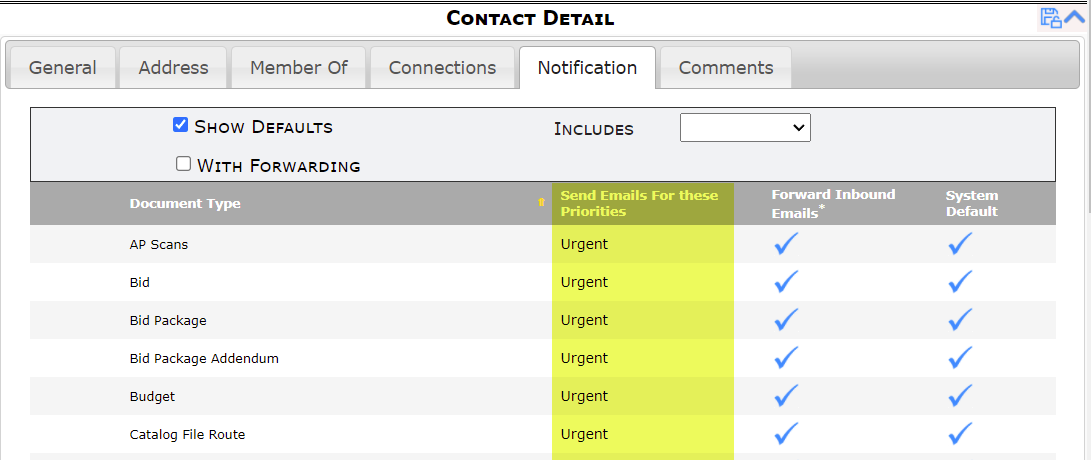 The end result would be that, unless a user changes the default for a particular Doc type, notifications are sent only for Urgent documents.
The end result would be that, unless a user changes the default for a particular Doc type, notifications are sent only for Urgent documents.
Keywords: Forward Inbound Emails