Did You Know?
The Template Tool on the Manage Dashboard (also known as the Template Library) holds many different types of templates, created either in Microsoft Word or Microsoft Excel, for your Spitfire site. Every once in a while we like to remind our users of the different types of templates that can be uploaded into the library.
When uploading a template into the Template Library, you must indicate the type of template that it is. Filters then allow you to search for specific Template types as well as file type (Excel, Word, XML)–in addition to searching by Doc type.
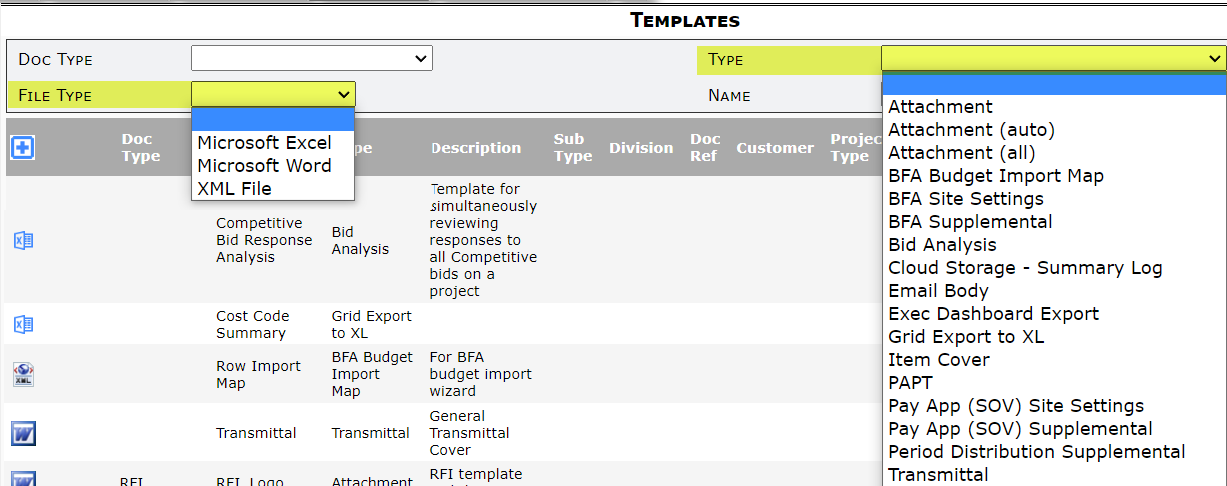
- In brief, to upload a new template, click the + icon then fill out the fields as appropriate and save. Then click on the icon to upload the template file, and drag and drop the file onto the window. If necessary, close the Upload Template window. Your new template will be saved in the library. For more information about how to create a specific type of template, contact Support.
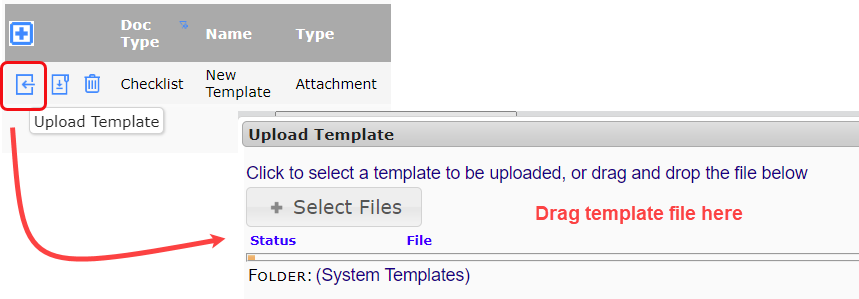
Available Template Types:
- Attachment
- Word- or Excel-based template available for the “Attach from Template” icon on the Attachments tab of a document. Word templates can include bookmarks to bring in data from the document. Excel templates can include “q” tabs that will be populated by data from a defined query with the same name (see QueryConfig rules).
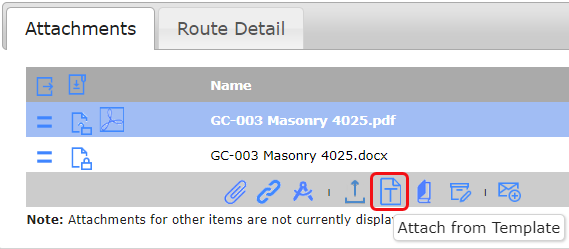
- Word- or Excel-based template available for the “Attach from Template” icon on the Attachments tab of a document. Word templates can include bookmarks to bring in data from the document. Excel templates can include “q” tabs that will be populated by data from a defined query with the same name (see QueryConfig rules).
- Attachment (auto)
-
- The same as Attachment, but if there is only one such template per unique conditions, Spitfire will automatically attach the template to the document.
-
- Attachment (all)
- The same as Attachment (auto) but multiple templates that meet the same conditions can be automatically attached. We recommend using ATC workflow instead to get more granular and smarter results. (See ATC: ATTACH TEMPLATE.)
- BFA Budget Import Map
- Excel-based XML template used by the BFA Import Wizard and Change Order to map data from an Import workbook into the BFA workbook or CO Budget Entries.
- BFA Site Settings
- Excel-based template created through the BFA workbook’s Site Settings option, used to establish the site settings of BFA.
- BFA Supplemental
- Excel-based template used to organize data from the BFA workbook in custom ways.
- Bid Analysis
- Excel-based template used to display information from all the RFQs associated with Bid Packages in a CoBRA (Competitive Bid Response Analysis) workbook.
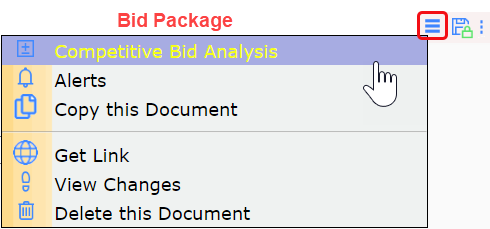
- Excel-based template used to display information from all the RFQs associated with Bid Packages in a CoBRA (Competitive Bid Response Analysis) workbook.
- Cloud Storage – Summary Log
- Excel-based template that includes a worksheet tab that calls a query (defined in a QueryConfig rule). The template output is a file found only in the cloud (in the folder for that project and Doc type).
- Email Body
- Word-based template that can include bookmarks, which populates the body of outgoing routed emails.
- Exec Dashboard Export
- Excel-based template used to gather data exported from the Executive Dashboard.
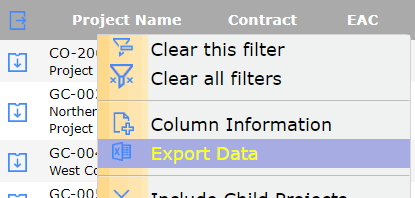
- Excel-based template used to gather data exported from the Executive Dashboard.
- Grid Export to Excel
- Excel-based template that provides a mapping from the RawData sheet to your preferred layout when exporting to Excel from a grid.
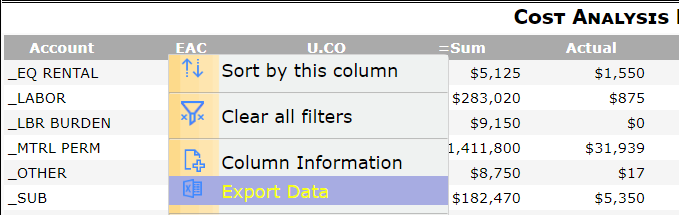
- Excel-based template that provides a mapping from the RawData sheet to your preferred layout when exporting to Excel from a grid.
- Item Cover
- Word-based template that can include bookmarks used to merge data from Items on the document. One printout per Item is generated.
- PAPT
- Excel-based template used to print out information from a Pay Application’s SOV workbook.
- Pay App (SOV) Site Settings
- Excel-based templates created through the SOV workbook’s Site Settings option to configure the site settings of SOV.
- Pay App (SOV) Supplemental
- Excel-based template used to organize data from the SOV workbook in custom ways.
- Period Distribution Supplemental
- Excel-based template used to organize data from the Period Distribution workbook in custom ways.
Note: In V23, the Period Distribution Doc type was renamed Project Cash Flow and the Period Distribution (PD) workbook was renamed Project Cash Flow (PCF) workbook.
- Excel-based template used to organize data from the Period Distribution workbook in custom ways.
- Transmittal
- Word-based template that can include bookmarks, used as a transmittal cover sheet for each routee marked as a “transmittal” routee and routed via email.
