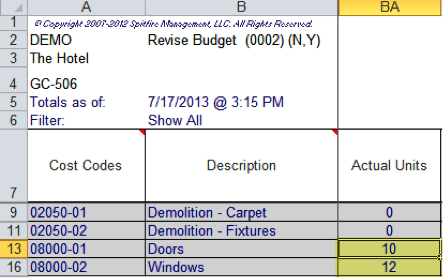Throughout the life of your project, you can update your unit information through Production Units documents.
Note: The Production Units Doc Type may need to be made active at your site. Doc Types are made site-active through the Doc Types tool on the System Admin Dashboard.

To use a Production Units document:
- Start a new Production Units document on your project.
Note: You may need to Show All Types first. - Save the document. The system will gather the current financial snapshot information.
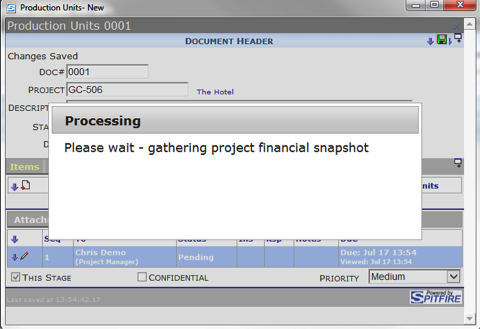
- From the Item Options menu, select Get Existing.
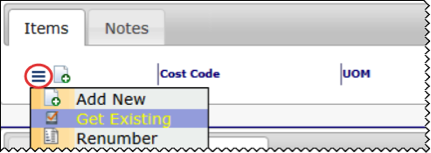
Your budget cost codes will be listed.
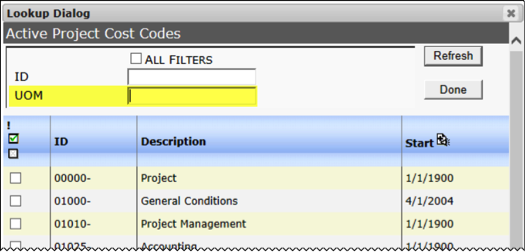
- Specify a UOM filter. For example, enter a specific Unit of Measure such as CY (cubic yard) or enter % for all cost codes with a unit of measure.
- Select the applicable cost codes for this Production Units document and click Done.
- Click Add Items.
- On the Items tab, enter the Current Units.
- When the document is ready for approval, change the status to Approved and save the document.
When the Production Units document is approved, the cost codes listed within its terms are updated on the next BFA workbook snapshot to reflect the corresponding unit amounts. Specifically, the Actual Units column shows the unit amounts entered on the Production Units document.