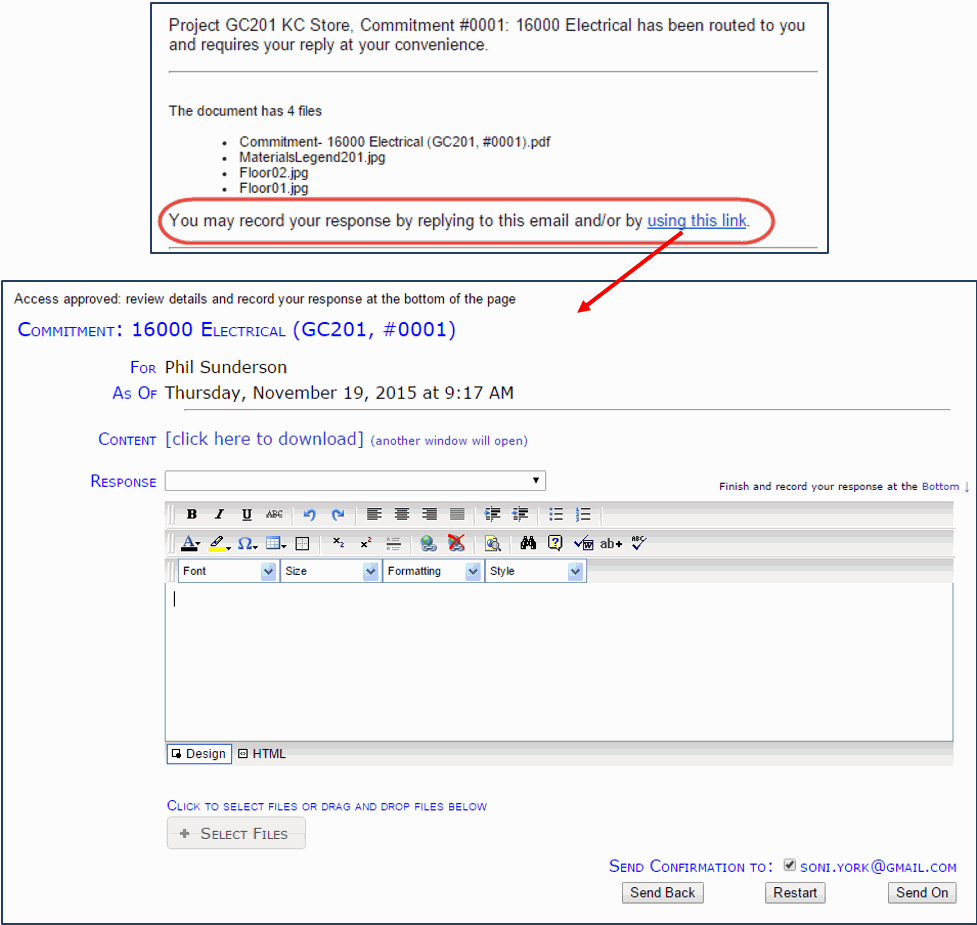sfPMS includes the Response Wizard. The Response Wizard is accessed through a link in the email that goes out to “via email” routees, allowing all who get the email to respond even if they are not Spitfire users.
Notes:
- If there are no instructions for the routee, the Instruction section is hidden. In the image above, the Instruction section is hidden.
- Likewise, if there are no choices for the Response drop-down, the Response drop-down is also hidden. The Response drop-down in the image above does include choices (Approved, Rejected), which can be selected.
- The Response Wizard allows you to attach files. Anyone using the Response Wizard can either click the Select Files button or drag and drop files to the area by the button to send one or more files back with the response.
- Routees who have been given the DOC | Can route a document back to prior sequence and/or DOC | Can route a document back to originator role capabilities can see buttons for Send Back and/or Restart on the Response Wizard. These buttons work the same as the Sent Back and Restarted options on the Route Detail tab of the Document for web users.