When you select the Templates tool, the corresponding part appears:
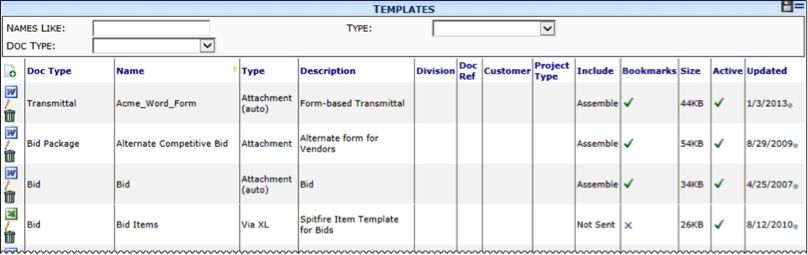
Columns
| Doc Type | The document type for which this template is available. A blank Doc Type indicates the template is available for all Doc Types (or does not apply to documents). |
| Name | The name of the template, for example, the filename of the Microsoft Word or Excel file. |
| Type | The type of template |
| Description | A description of the template. This description can help users identify the template in selection dialog boxes. |
| Division | The specific internal company division, as set up through the Company Devisions tool, for which this template is available. |
| Doc Reference | A reference, as set up though the Reference tool, for which this template is available. |
| Customer | A specific customer Contact, as set up through the Contacts Dashboard, for which this template is available. |
| Project Type | The specific project subtype, as indicated on the Project Setup document, for which this template is available. |
| Include | The Incl setting that will appear by default when files created by the template are attached to documents. |
| Bookmarks | Whether or not the template includes bookmarks and will merge data from a Spitfire document. Note: If Bookmarks is not selected, no merging of data will occur even in the template includes bookmarks. |
| Size | The size of the template file. |
| Active | Whether or not the template can be used and selected in sfPMS. |
| Updated | The date on which the template was last uploaded into sfPMS. |
Filters
| Names Like | Type the first characters or use the wildcard (%) to find one or more specific template by Name. |
| Type | Select a Type from the drop-down list. |
| Doc Type | Select a Doc Type from the drop-down list. |