Question:
In the Templates tool, what are Attachment templates? What is the difference between Attachment, Attachment (auto) and Attachment (all) templates?
Answer:
All Attachment-type templates [Attachment, Attachment (auto) and Attachment (all)] are bookmark templates created in Microsoft Word that merge data from your Spitfire documents to create files attached to those Spitfire documents. The resulting attachments are often routed via email to others. [For more information, see Bookmark Templates.] However, there are slight differences among the three template types.
All templates are uploaded and maintained in the Templates tool on the Manage Dashboard.

Differences Among the Types:
Attachment
- Files from Attachment templates are created manually on Spitfire documents through the icon on the Attachments tab. The icon can be used as often as needed to generate different files (perhaps using different templates).
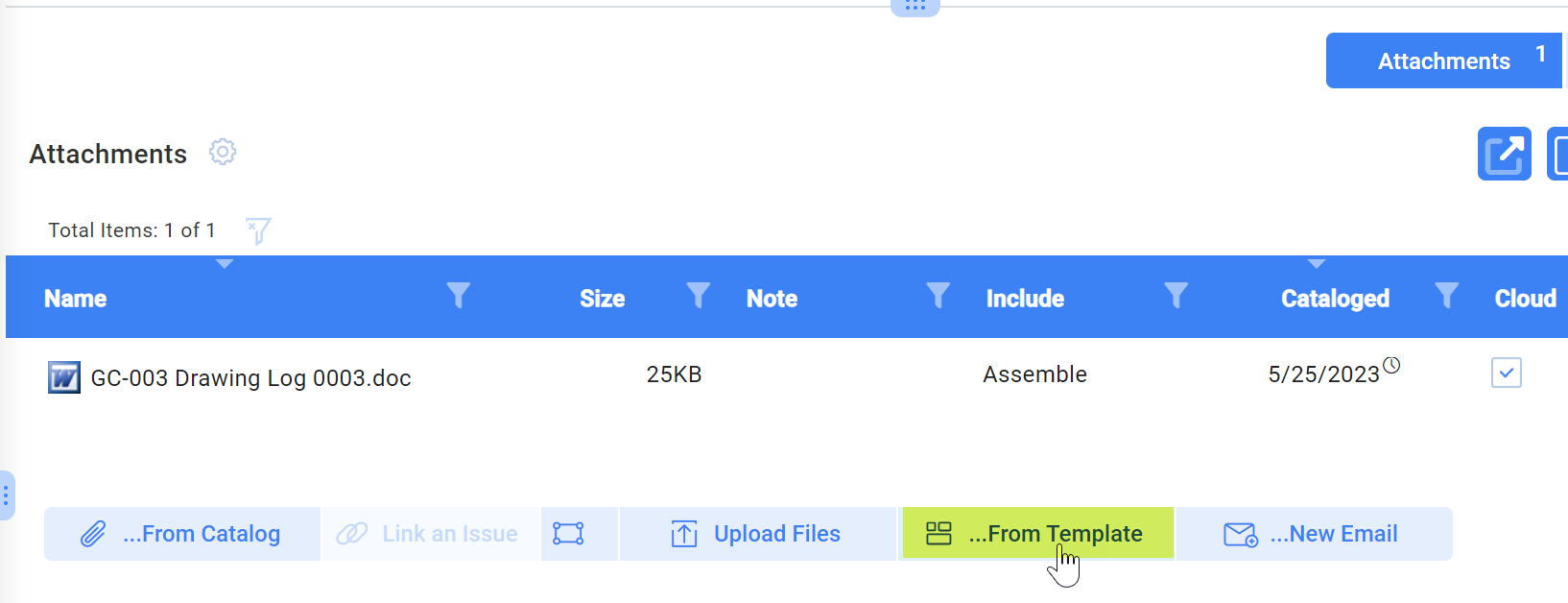

- A Doc type can have any number of Attachment templates. The icon allows you to select which Attachment template you want to use each time.
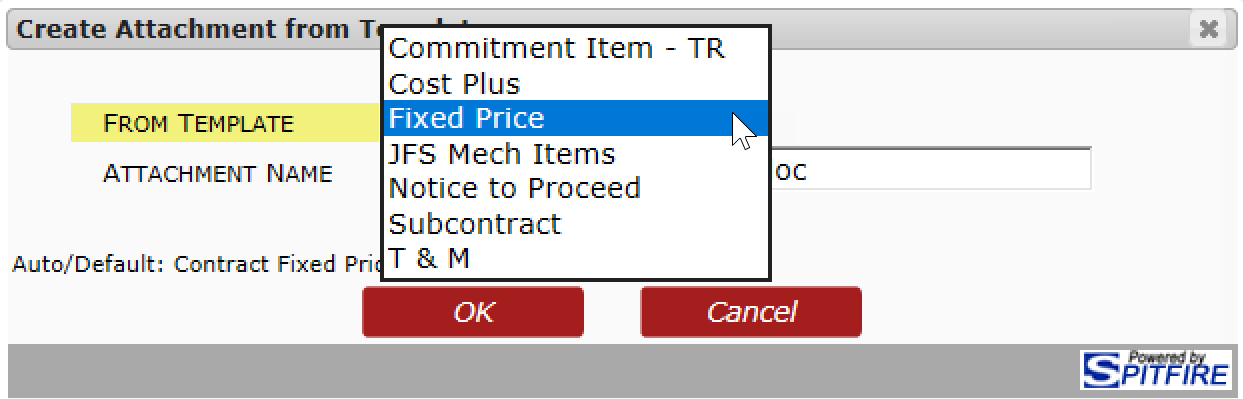
- Note: The ATC: ATTACH TEMPLATE command can be used in workflow to automate the creation of files from specific Attachment templates.
Attachment (auto):
- A Doc type can make use of one and only one Attachment (auto) template per unique conditions. Spitfire will automatically create a file from an Attachment (auto) template for the Spitfire document only if
- The document has no manually-created file from an Attachment template (as described above) already on the Attachment tab.
- One Attachment (auto) template criteria matches the document—in other words, only if Spitfire can tell which template to use, based on criteria in the Templates tool. Otherwise, no attachment will be created.
- The Doc type is not on an “auto accepted” predefined route. [If it is, a workflow script should be used to attach the template file to the document upon creation.]
- Attachment (auto) simplifies the scenario where a file is always created from the same predictable single templated based on criteria provided.
Attachment (all):
- A Doc type can have any number of Attachment (all) templates in the template library. Spitfire will automatically create a file for each Attachment (all) template only if
- The document has no manually-created file from an Attachment-type template (as described above) already on the Attachment tab.
To change Attachment type:
- To change from one type (for example, Attachment) to a different type (for example, Attachment (auto)), just change the Attachment type in the Templates tool:
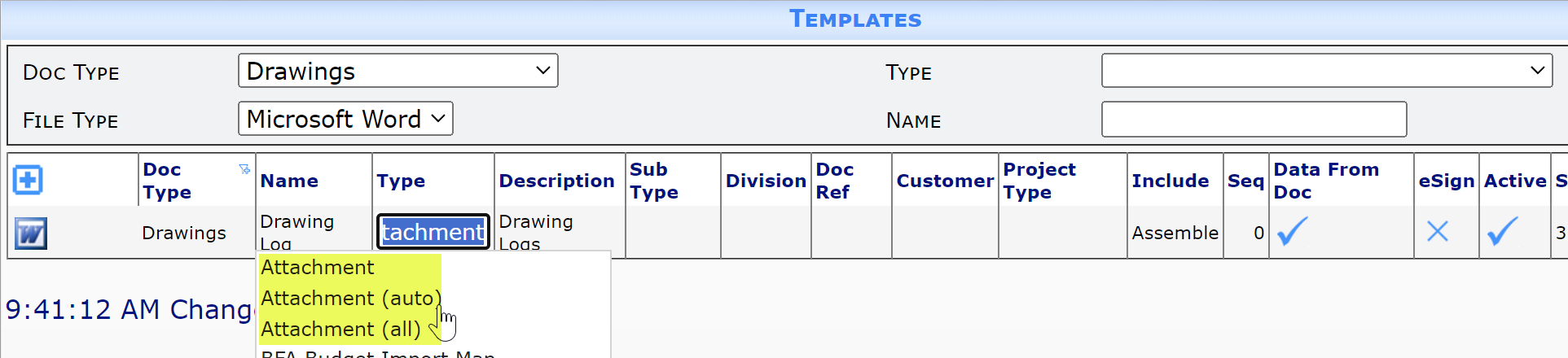
- When changing to Attachment (auto) type, make sure that conditions are unique for that template.
Conditions used by Spitfire to determine template:
- Doc Type. A blank Doc type indicates that the template is available for all Doc types (or does not apply to documents).
- Division. Specifies the specific internal company division—as set up through the Company Divisions tool—for which this template is available.
- Doc Ref. Specifies a reference—as set up through the Reference tool—for which this template is available.
- Customer. Specifies a customer Contact—as set up through the Contacts Dashboard—for which this template is available.
- Project Type. Specifies the project subtype—as indicated on the Project Setup document—for which this template is available.
